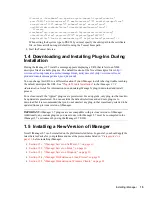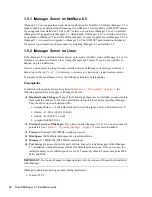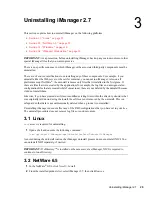Uninstalling iManager 2.7
3
29
n
ov
do
cx (e
n)
22
Ju
n
e 20
09
3
Uninstalling iManager 2.7
This section explains how to uninstall iManager on the following platforms:
Section 3.1, “Linux,” on page 29
Section 3.2, “NetWare 6.5,” on page 29
Section 3.3, “Windows,” on page 30
Section 3.4, “iManager Workstation,” on page 30
IMPORTANT:
As a precaution, before uninstalling iManager, back up any custom content or other
special iManager files that you want to preserve
There is no specific sequence in which iManager or the associated third-party components must be
uninstalled.
There are, of course, ramifications to uninstalling any of these components. For example, if you
uninstall either the Web server or the servlet container, you cannot run iManager. Also, on all
platforms except NetWare
®
, the uninstall removes only files that it installed in the first place. If
there are files that were created by the application (for example, the log files and auto-generated
configuration files that are created while Tomcat runs), these are not deleted by the uninstall because
it did not install them.
Likewise, if you have created new files or modified existing files within the directory structure that
was originally laid down during the install, these files are not removed by the uninstall. This is a
safeguard so that data is not unintentionally deleted when a product is uninstalled.
Uninstalling iManager does not affect any of the RBS configurations that you have set in your tree.
The uninstall procedure does not remove log files or custom content.
3.1 Linux
Root
access is required for uninstalling.
1
Open a shell and execute the following command:
/var/opt/novell/iManager/nps/UninstallerData/UninstalliManager
As noted during the uninstall routine, the iManager uninstall process does not uninstall NICI. You
can uninstall NICI separately, if desired.
IMPORTANT:
If eDirectory
TM
is installed on the same server as iManager, NICI is required to
continue to run eDirectory.
3.2 NetWare 6.5
1
In the NetWare
®
GUI, click
Novell
>
Install
.
2
From the installed products list, select iManager 2.7, then click
Remove
.