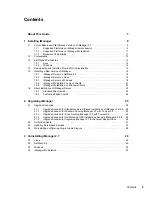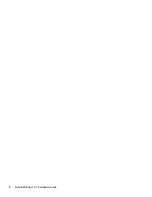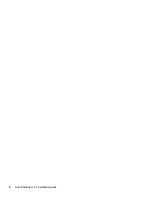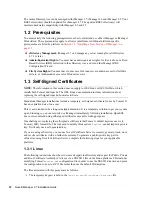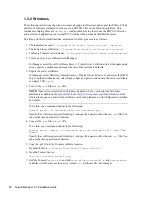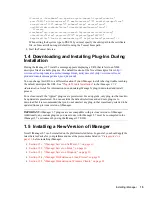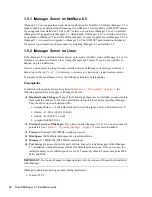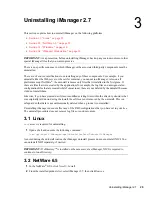Installing iManager
17
n
ov
do
cx (e
n)
22
Ju
n
e 20
09
Sun* J2SDK 1.6.0_18
Novell International Cryptographic Infrastructure (NICI) 2.7.3
Procedure
1
At the
Novell download site (http://download.novell.com)
, search for iManager products,
select iManager 2.7, then download
iMan_27_linux.tgz
to a directory on your server.
2
Use the following command to extract to the iManager folder:
tar -zxvf iMan_27_linux.tgz
3
Open a shell and change to the
/extracted_directory
/iManager/installs/linux
directory.
This path is relative to the directory where you copied or extracted the iManager files.
4
Enter one of the following commands while logged in as
root
or
root
-equivalent.
To do a command-line (text) install, enter the following command:
./iManagerInstallLinux.bin
To do a GUI install, enter the following command:
./iManagerInstallLinux.bin -i gui
After a successful install, the installer generates a configuration file (
/var/log/
installer.properties
) with values based upon the questions asked during the install. This
file can then be modified and used for a silent install. See
Section 1.6, “Silent Installation of
iManager Server,” on page 23
.
5
On the opening iManager splash screen, select a language, then click
OK
.
6
Read through the Introduction, then click
Next
.
7
Accept the license agreement, then click
Next
.
8
Specify the components to install as part of the iManager installation, then click
Next
.
9
Specify if you want to download and install plug-ins as part of the installation, then click Next.
10
(Conditional) To download plug-ins as part of the installation, specify the plug-ins you want to
download, then click
Next
.
For a console install, enter a comma-separated list of the plug-in numbers to download.
For a GUI install, select the check boxes. Default selections are already made.
If desired, you can specify an alternative URL for downloading plug-ins. For more information,
see
Section 1.4, “Downloading and Installing Plug-Ins During Installation,” on page 15
. When
using an alternative URL for downloading plug-ins, it is solely your responsibility to verify the
URL contents, and verify that the plug-in is appropriate for your use.
If the message No new or updated plug-ins found. All plug-ins are downloaded or updated or
the iManager download server is unavailable appears in the plug-in download area, one or more
of the following conditions exist:
There are no updated plug-ins available on the Novell download site
There is a problem with your Internet connection; verify your connection
Connection to the
Novell Descriptor File (http://www.novell.com/products/consoles/
imanager/iman_mod_desc.xml)
was not successful.
The iManager install is behind a proxy that does not allow a connection to the above URL