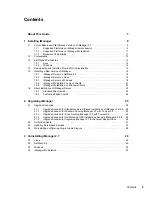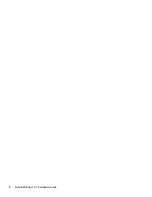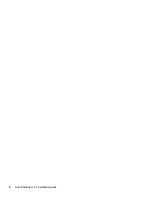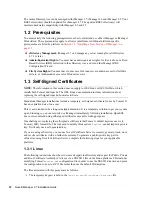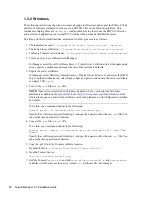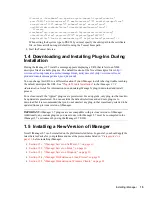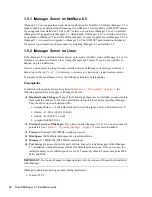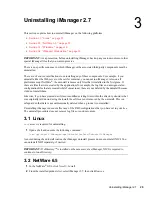Installing iManager
19
n
ov
do
cx (e
n)
22
Ju
n
e 20
09
However, when removing the previously installed version of iManager, its directory structure is
backed up to the old
TOMCAT_HOME
directory to preserve any previously created custom content.
To prepare for the installation, review the following checklist of prerequisites.
Prerequisites
In addition to the general prerequisites listed in
Section 1.2, “Prerequisites,” on page 12
, the
following prerequisites also apply to iManager on Windows:
Previous versions of iManager:
If you have installed iManager 2.5 or 2.6, you do not need to
uninstall it. See
Chapter 2, “Upgrading iManager,” on page 25
for more information.
Web Services:
iManager uses Tomcat on Windows servers. It does not provide any integration
with IIS or Apache environments. However, following the iManager 2.7 installation, you can
manually integrate iManager with your existing Web server infrastructure, if desired.
Processor:
Pentium III 600 MHz or higher processor
Disk Space:
500 MB minimum for a local installation
Memory:
512 MB of RAM (1024 MB recommended)
iManager can install the following products during installation:
Tomcat 5.5.28
Sun JRE 1.6.0_18
Novell International Cryptographic Infrastructure (NICI) 2.7.3
Procedure
For information about running iManager Server on the same machine as Novell eDirectory, see
“
Running eDirectory and iManager on the Same Machine (Windows only)
” in the
iManager 2.7.3
Administration Guide
.
1
Log in as a user with administrator privileges to install iManager.
2
At the
Novell download site (http://download.novell.com)
, search for iManager products,
select iManager 2.7, then download it to a directory on your server.
3
Extract the file into the iManager folder.
4
Find and run
iManagerInstall.exe
(
extracted_directory
\iManager\installs\win
.)
You can view the debug output of the installation program by holding down the Ctrl key
immediately after launching the installer. Continue to hold down the key until a console
window appears. For more information on debugging, see “
Troubleshooting
” in the
iManager
2.7.3 Administration Guide
.
5
On the opening iManager splash screen, select a language and click
OK
.
6
On the introduction page, click
Next
.
7
Accept the license agreement, then click
Next
.
8
Read the Detection Summary page, then click
Next
.
The Detection Summary displays currently installed Servlet container and JVM software that
iManager will use once it is installed, and supporting components that are installed as part of
the iManager install. Use the
Browse
button to modify the list of installed components if the
correct version is not listed.