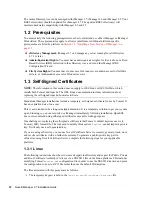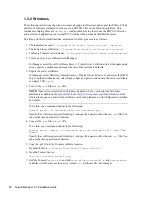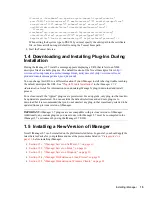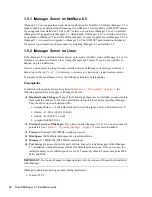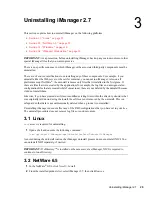Installing iManager
23
n
ov
do
cx (e
n)
22
Ju
n
e 20
09
Running iManager Workstation from a path where any directory contains temp or tmp in the
name is not supported. If you do this, iManager plug-ins won't install. Run iManager
Workstation from
C:\imanager
or some other permanent directory, rather than
c:\temp\imanager
or
d:\tmp\imanager
or
c:\programs\temp\imanager
The first time you run iManager Workstation on a Windows workstation, you must do so as a
user that is a member of the workstation's Administrators group.
iManager installs the following products during installation:
Tomcat 5.5.28
Sun JRE 1.6.0_18
Novell International Cryptographic Infrastructure (NICI) 2.7.3
Procedure
1
At the
Novell download site (http://download.novell.com)
, search for iManager products,
select iManager 2.7, then download
iMan_27_workstation_win.zip
.
2
Using any ZIP program, extract the
iMan_27_workstation_win.zip
file to a folder.
3
With a file browser, navigate to the
imanager\bin
folder.
4
To execute the script, double-click the
iManager.bat
file.
5
When the iManager login page appears, enter your username, password, and tree.
To access iManager, see “
Accessing iManager
” in the
iManager 2.7.3 Administration Guide
.
If you upgraded from a previous version of iManager, see
Chapter 2, “Upgrading iManager,” on
page 25
.
1.6 Silent Installation of iManager Server
A silent (non-interactive) installation doesn’t display a user interface or ask the user any questions.
Instead, InstallAnywhere uses information from a properties file for this purpose.
NetWare does not support a silent install.
There are two silent installation options:
Section 1.6.1, “Standard Silent Install,” on page 23
Section 1.6.2, “Customized Silent Install,” on page 24
1.6.1 Standard Silent Install
To perform a standard silent install on Linux or Windows server using the default install values:
1
Open a console window and go to the directory containing the iManager file you downloaded.
2
On the command line, enter the following for Linux:
./iManagerInstall<
platform
>.bin -i silent
or enter the following for Windows:
iManagerInstall.exe -i silent