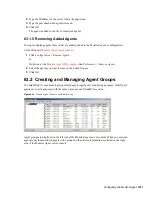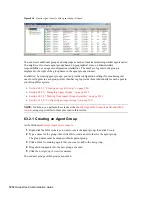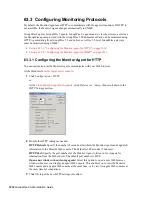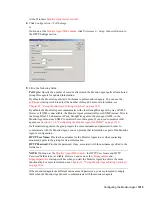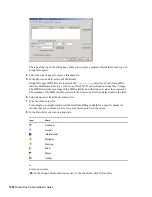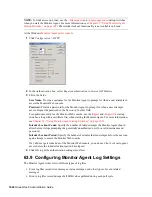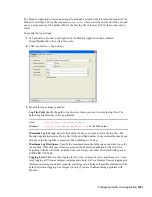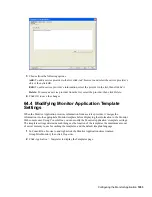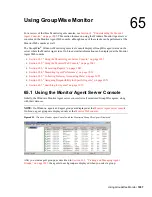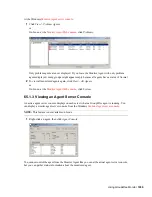Configuring the Monitor Agent
1025
n
ov
do
cx (e
n)
22
Ju
n
e 20
09
Log files can provide a wealth of information for resolving problems with Monitor Agent
functioning or agent monitoring.
At the Windows
Monitor Agent server console
:
1
Click
Log > Log Settings
.
or
On Linux, at the
Monitor Agent Web console
, click
Log
.
2
Fill in the fields:
Log File Path:
Specify the full path of the directory where the Monitor Agent writes its log
files.
The default log file location varies by platform.
Maximum Event Log File Age:
Specify the number of days you want Monitor Agent event
log files to remain on disk before being automatically deleted. The default event log file age is
30 days.
Maximum Event Log Disk Space:
Specify the maximum amount of disk space for all
Monitor event log files. When the specified disk space is used, the Monitor Agent overwrites
existing Monitor Agent event log files, starting with the oldest. The default is 102400 KB (100
MB) of disk space for all Monitor Agent event log files.
Maximum History Log File Age:
Specify the number of days you want Monitor Agent
history log files to remain on disk before being automatically deleted. The default history log
file age is 30 days.
Maximum History Log Disk Space:
Specify the maximum amount of disk space for all
Monitor history log files. When the specified disk space is used, the Monitor Agent overwrites
existing Monitor Agent history log files, starting with the oldest. The default is 102400 KB
(100 MB) of disk space for all Monitor Agent history log files.
3
Click
OK
to put the new log settings into effect.
4
To view existing event logs, click
View
>
View Log Files
.
5
To view existing history log files, click
Log
>
View History Files
.
Linux:
/var/log/novell/groupwise/gwmon
Windows:
c:\Program Files\Novell\GroupWise Server\Monitor