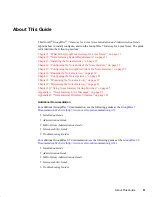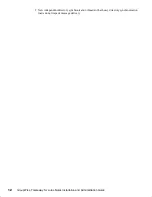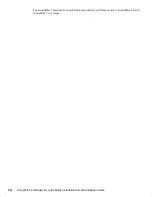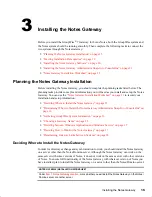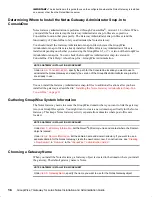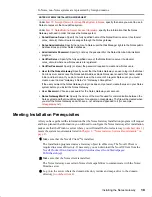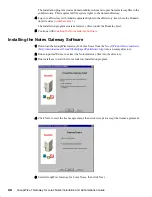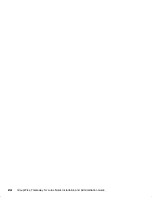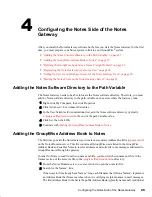Installing the Notes Gateway
17
Novell Confidential
Manual (ENU) 21 December 2004
When you install the Notes Gateway, a subdirectory for the gateway software and queues is
created under the domain directory. By default, the directory name is the same as the object name.
If you use the default object name of Notes, the gateway subdirectory will be
domain
\wpgate\notes
.
Deciding between Windows Application and Windows Service
You can install the Notes Gateway as a Windows application or a Windows service.
When you install the Notes Gateway as an application, it can be manually started by a user or it
can be added to a user’s Startup folder so that it starts automatically when the user logs in to the
Windows server. When running as an application, the Notes Gateway displays a server console on
the Windows server where you can monitor and control the gateway.
When you install the Notes Gateway as a service, it can be configured to start automatically when
the server starts and must run under a specific Windows user account that has rights to run services.
By default, when running as a service, the Notes Gateway does not display a user interface on the
Windows server. However, it can still be monitored from its Web console, as described in
“Using
the Notes Gateway Web Console” on page 70
.
If you want to run the Notes Gateway as a service and if the domain it belongs to is on a NetWare
®
server, you must create an eDirectory account with a username and password that match the
Windows user account. The eDirectory user must have Read, Write, Compare, Edit, Modify, and
File Scan rights to the
domain
\wpgate\
notes
directory.
Deciding How to Monitor the Notes Gateway
If you install the Notes Gateway as a Windows application, the Notes Gateway server console is
displayed on the Windows server where the Notes Gateway is running, which allows you to
monitor the Notes Gateway from that location. If you install the Notes Gateway as a Window
service, the Notes Gateway server console is not displayed, so you must plan some other way to
monitor it.
“Using the Notes Gateway Web Console” on page 18
“Using an SNMP Monitoring Program” on page 18
NOTES GATEWAY INSTALLATION WORKSHEET
Under
Item 7: Gateway Installation Method
, mark whether you want to install and run the Notes
Gateway as an application or service. If you want to install it as a service, provide a username and
password of the Windows account that will own the service.
If the user account does not yet exist, create the user account now and give the account rights to run
services.
NOTES GATEWAY INSTALLATION WORKSHEET
Under
Item 2: Domain Server Type
, mark whether the domain is located on a NetWare server or a
Windows server.
If it is located on a NetWare server, create the eDirectory account now, using the same username and
password as the Windows account, and give the eDirectory account Read, Write, Compare, Edit,
Modify, and File Scan rights to the
domain
\wpgate\
notes
directory.
Содержание GROUPWISE 7 - SECURITY POLICIES
Страница 4: ......
Страница 8: ...8 GroupWise 7 Gateway for Lotus Notes Installation and Administration Guide...
Страница 24: ...24 GroupWise 7 Gateway for Lotus Notes Installation and Administration Guide...
Страница 38: ...38 GroupWise 7 Gateway for Lotus Notes Installation and Administration Guide...
Страница 44: ...44 GroupWise 7 Gateway for Lotus Notes Installation and Administration Guide...
Страница 66: ...66 GroupWise 7 Gateway for Lotus Notes Installation and Administration Guide...
Страница 92: ...92 GroupWise 7 Gateway for Lotus Notes Installation and Administration Guide...
Страница 100: ...100 GroupWise 7 Gateway for Lotus Notes Installation and Administration Guide...