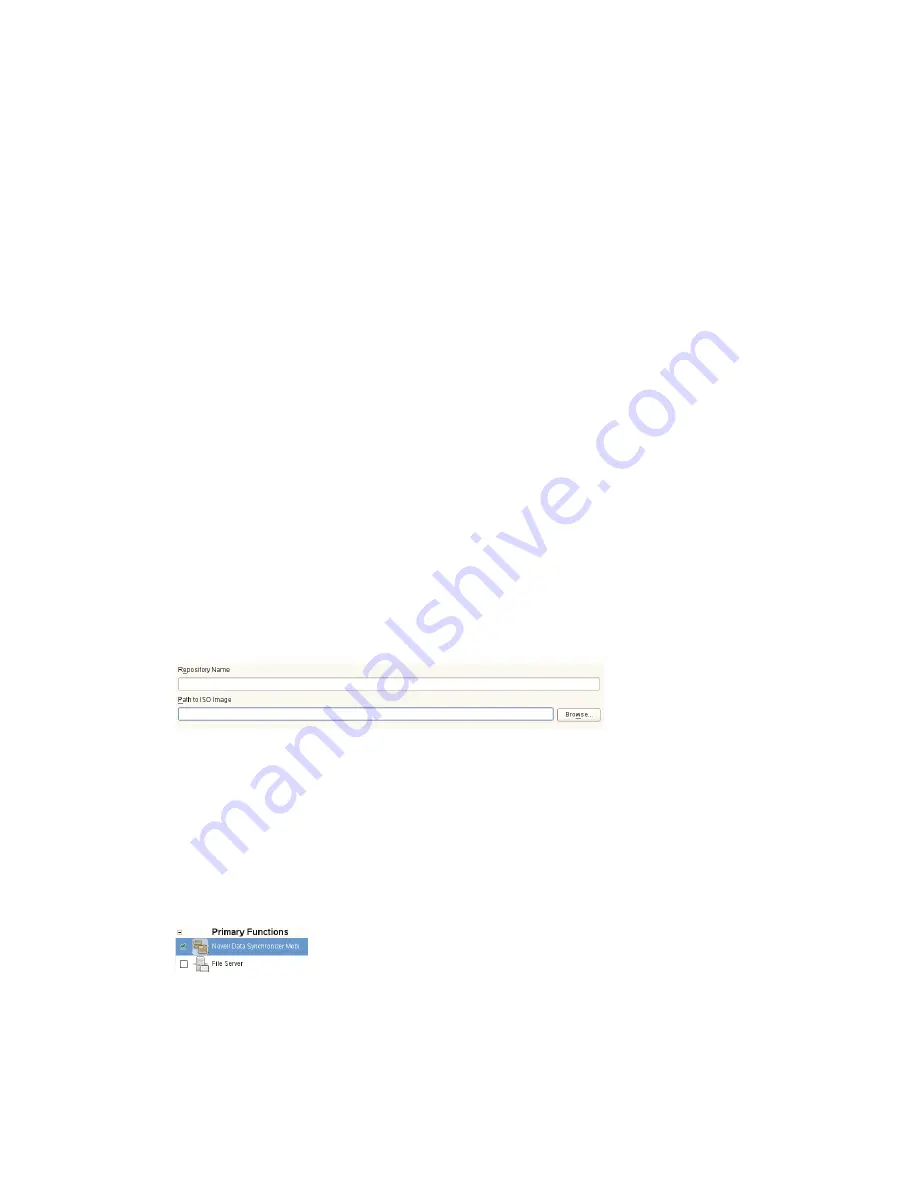
Mobility Pack Installation
25
n
ov
do
cx (e
n)
16
Ap
ril 20
10
5b
Enter the following commands to make sure that Apache and Tomcat do not start again
when you reboot the Synchronizer server:
chkconfig --del apache2
chkconfig --del tomcat5
6
Make sure that the GroupWise trusted application key for the GroupWise Connector is
accessible to the Mobility Pack Installation program on the Synchronizer server.
For more information, see
“GroupWise Trusted Application” on page 19
.
7
(Conditional) If you have a signed certificate from a certificate authority (CA) as required for
configuring secure HTTP connections with mobile devices, make sure that the certificate file is
accessible to the Mobility Pack Installation program on the Synchronizer server.
For more information, see
“Server Certificate” on page 22
. For device-specific certificate
issues, see
Data Synchronizer Mobility Connector SSL Issues (http://wiki.novell.com/
index.php/Data_Synchronizer_Mobility_Connector_SSL_Issues)
.
8
After meeting all prerequisites, continue with
Running the Data Synchronizer Mobility Pack
Installation Program
.
2.2.2 Running the Data Synchronizer Mobility Pack Installation
Program
1
Download the Novell Data Synchronizer Mobility Pack ISO file from
Novell Downloads
(http://download.novell.com)
to a convenient temporary directory:
novell-datasynchronizer-mobility-pack-
version
.iso
2
On your Linux desktop, click
Computer
>
YaST
, then enter the
root
password.
3
Under
Groups
, click
Software
, then click
Add-On Products
.
4
On the Installed Add-On Products page, click
Add
, select
Local ISO Image
, then click
Next
.
5
In the
Repository Name
field, specify a name for the repository that will hold the Mobility Pack
software, such as
Mobility Pack
.
6
In the
Path to ISO Image
field, browse to and select the ISO file that you downloaded in
Step 1
,
then click
Next
.
7
Accept the License Agreement, then click
Next
.
8
In the
Filter
field, ensure that
Patterns
is selected.
9
Under
Primary Functions
, select
Novell Data Synchronizer Mobility Pack
.
10
Click
Accept
to start the installation.
11
Click
Continue
to acknowledge the automatic changes to other aspects of your system that will
be made as the Mobility Pack software is intalled.
Содержание DATA SYNCHRONIZER - 07-2010
Страница 4: ...4 Novell Data Synchronizer Mobility Pack Installation Guide novdocx en 16 April 2010...
Страница 6: ...6 Novell Data Synchronizer Mobility Pack Installation Guide novdocx en 16 April 2010...
Страница 8: ...8 Novell Data Synchronizer Mobility Pack Installation Guide novdocx en 16 April 2010...
Страница 14: ...14 Novell Data Synchronizer Mobility Pack Installation Guide novdocx en 16 April 2010...


























