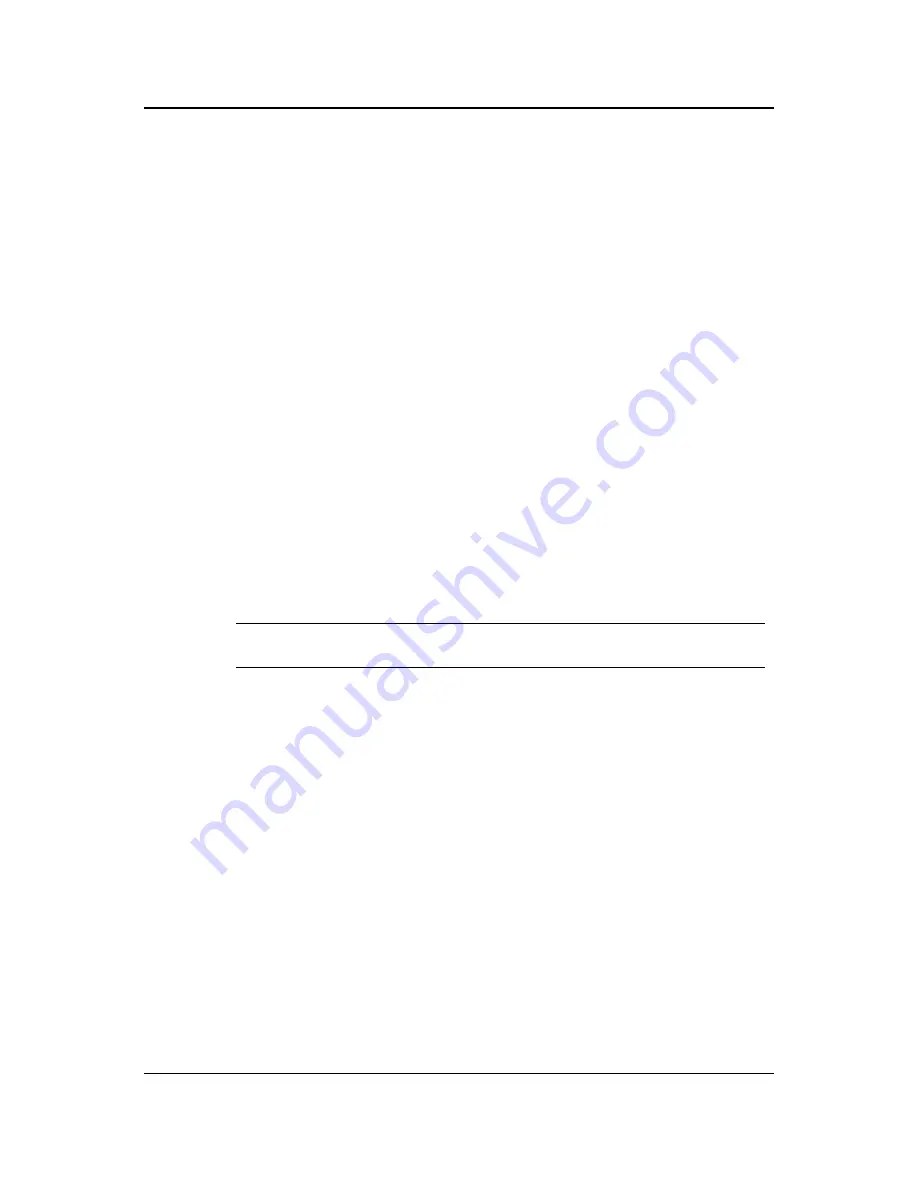
18
Novell Data Synchronizer Mobility Pack Installation Guide
n
ov
do
cx (e
n)
16
Ap
ril 20
10
After
installation
For a larger Synchronizer system, you might plan to add a subset of users during
installation, get those users running smoothly, then add the rest of the users after
installation using Synchronizer Web Admin.
If you want to restrict the amount of data that is processed during initial synchronization,
add the users after you have installed the Mobility Pack. Configure the GroupWise
Connector to meet your synchronization preferences, as described in “
GroupWise
Connector Configuration
” in the
Groupwise Connector Installation and Configuration
Guide
, then add the users manually, as described in “
Managing Users
” in “
Managing
Connectors
” in the
Novell Data Synchronizer Administration Guide
.
Using LDAP
groups
The Mobility Pack Installation program lets you select individual users or LDAP groups of
users to add to your Synchronizer system. You might already have existing LDAP groups
that represent useful sets of users to add to your Synchronizer system. If your existing
LDAP groups do not meet the needs of your Synchronizer system, you can organize your
users into LDAP groups specifically to facilitate the Mobility Pack installation and the
post-installation growth of your Synchronizer system.
LDAP groups are a powerful tool for ongoing Synchronizer system management. When
you add LDAP groups to your Synchronizer system, you can later add and delete users in
the LDAP groups, and the users are automatically added or deleted for all connectors
that are configured with those groups. This saves you from the repetitive work of
manually adding or deleting users for two or more connectors using Synchronizer Web
Admin. When you add or delete the users in the LDAP group, Synchronizer Web Admin
automatically adds or deletes the users for all connectors that are configured with the
group.
LDAP groups also make the installation process more convenient. The YaST functionality
of the Mobility Pack Installation program does not allow for Ctrl+click to select multiple
users. It is much easier to add multiple users to an LDAP group than it is to select them
individually in the Mobility Pack Installation program.
IMPORTANT:
LDAP groups must include at least one user in order to be added to your
Synchronizer system during installation.
Setting
application
names
If users’ LDAP usernames are not the same as their GroupWise user IDs, you must set
users’ application names in Synchronizer Web Admin to map from LDAP usernames to
GroupWise user IDs. This must be done regardless of whether you add the users during
installation or after installation, and it applies to users who are added by being members
of LDAP groups. To plan ahead for this process, review “
Changing a User’s Application
Name
” in “
Managing Connectors
” in the
Novell Data Synchronizer Administration Guide
.
Single-server
installation
If you are planning a single-server Synchronizer system, you might already have or want
to create LDAP groups based on departmental membership, organizational roles,
geographic locations, or even the need to participate in data synchronization. For
example, if only a few users have mobile devices and they are scattered throughout a
number of existing LDAP groups, you might create a new LDAP group named
MobileDeviceUsers
so that you can easily add them as a group to your Synchronizer
system.
Multi-server
installation
If you are planning a multi-server Synchronizer system, you might already have or want
to create LDAP groups that would be set up on different Synchronizer servers. You might
be planning several Synchronizer servers based on geographic location, so having an
LDAP group of users for each geographic location would facilitate adding users to
connectors. If you want a separate Synchronizer server for executives, creating an LDAP
group of executives would allow you to add them as a group, rather than selecting each
executive individually. If you have a very large number of groups with no particular
distinguishing characteristics, you might want to create LDAP groups based on the first
letter of users’ last names or usernames (for example, A-I, J-R, and S-Z).
Содержание DATA SYNCHRONIZER - 07-2010
Страница 4: ...4 Novell Data Synchronizer Mobility Pack Installation Guide novdocx en 16 April 2010...
Страница 6: ...6 Novell Data Synchronizer Mobility Pack Installation Guide novdocx en 16 April 2010...
Страница 8: ...8 Novell Data Synchronizer Mobility Pack Installation Guide novdocx en 16 April 2010...
Страница 14: ...14 Novell Data Synchronizer Mobility Pack Installation Guide novdocx en 16 April 2010...
















































