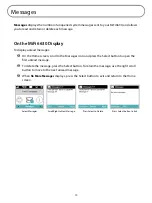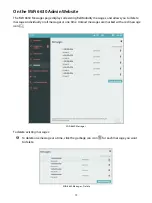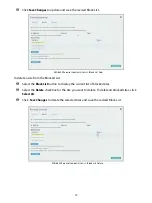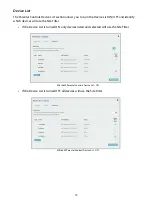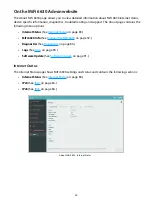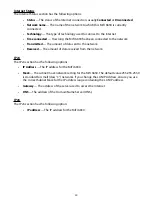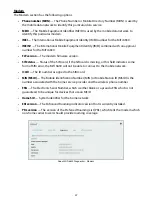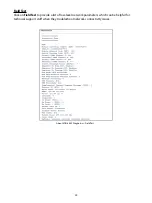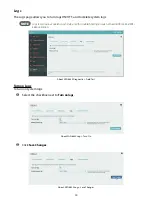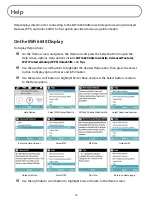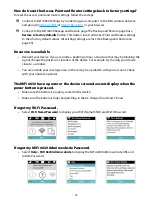84
Internet Status
The Internet Status section has the following options:
•
Status
— The status of the Internet connection, usually
Connected
or
Disconnected
.
•
Network name
— The name of the network to which this MiFi 6630 is currently
connected.
•
Technology
— The type of technology used to connect to the Internet.
•
Time connected
— How long the MiFi 6630 has been connected to the network.
•
Transmitted
— The amount of data sent to the network.
•
Received
— The amount of data received from the network.
IPv4
The IPv4 section has the following options:
•
IP Address
— The IP address for the MiFi 6630.
•
Mask
— The subnet mask network setting for the MiFi 6630. The default value 255.255.255.0
is standard for small (class "C") networks. If you change the LAN IP Address, ensure you use
the correct Subnet Mask for the IP address range containing the LAN IP address.
•
Gateway
— The address of the server used to access the Internet.
•
DNS
— The address of the Domain Name Server (DNS).
IPv6
The IPv6 section has the following option:
•
IP address
— The IP address for the MiFi 6630.
Содержание MiFi 6630
Страница 6: ...Overview Power Management Caring for Your MiFi 6630 Getting Started 1 ...
Страница 63: ...58 Click Save Changes to accept and finalize the new custom APN profile settings Save Custom APN Profile ...
Страница 87: ...82 ...
Страница 100: ...Overview Common Problems and Solutions Technical Support Troubleshooting 4 ...
Страница 116: ...Glossary 6 ...