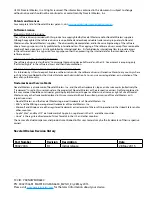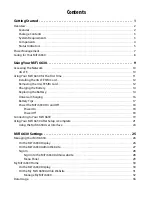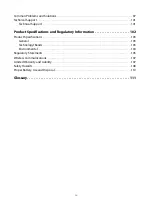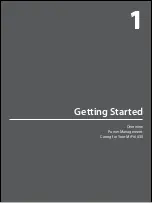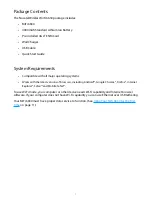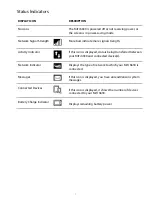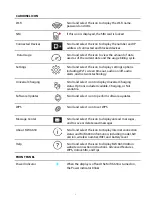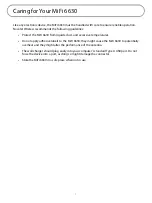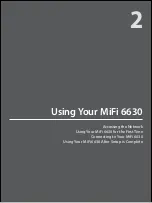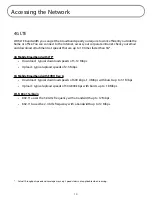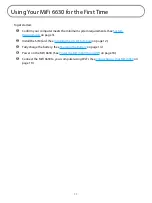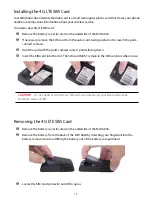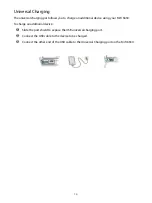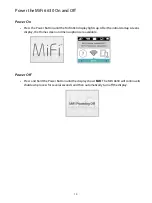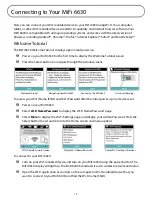4
Components
➊
➋
➌
➌
➍
➒
➎
➏
➐
➊
Universal Charging Port —
Use to charge one additional wireless device.
➋
MiFi 6630 Charging Port —
Use to connect the wall charger or to tether a device.
➌
Navigation Buttons —
Scrolls left/up or right/down through available menu options.
➍
Select button —
Use to select a menu option.
➎
Home Screen —
Displays the status bar, data usage meter, and menu options.
➏
LED Indicator —
When the display is off and the MiFi 6630 is turned on, the LED indicator
blinks.
➐
Status Bar —
Provides connection and battery status, network signal strength, roaming
status, number of unread messages, and the number of users connected with Wi-Fi.
➑
Power Button —
Powers the MiFi 6630 on and off, and turns display back on when device is
in power-saving mode.
➒
Test port —
Use for testing and diagnostics.
➊
SIM Card Slot —
The SIM card is pre-installed here.
➋
Battery Removal Divot —
Insert a fingernail here and lift to remove the battery.
➌
Battery Compartment —
The battery contacts connect here.
➍
Master Reset Button —
Insert a paperclip in the small hole to reset the MiFi 6630 to factory
settings.(See
How do I reset the MiFi 6630 back to factory settings?
➍
➊
➌
➋
➑
Содержание MiFi 6630
Страница 6: ...Overview Power Management Caring for Your MiFi 6630 Getting Started 1 ...
Страница 63: ...58 Click Save Changes to accept and finalize the new custom APN profile settings Save Custom APN Profile ...
Страница 87: ...82 ...
Страница 100: ...Overview Common Problems and Solutions Technical Support Troubleshooting 4 ...
Страница 116: ...Glossary 6 ...