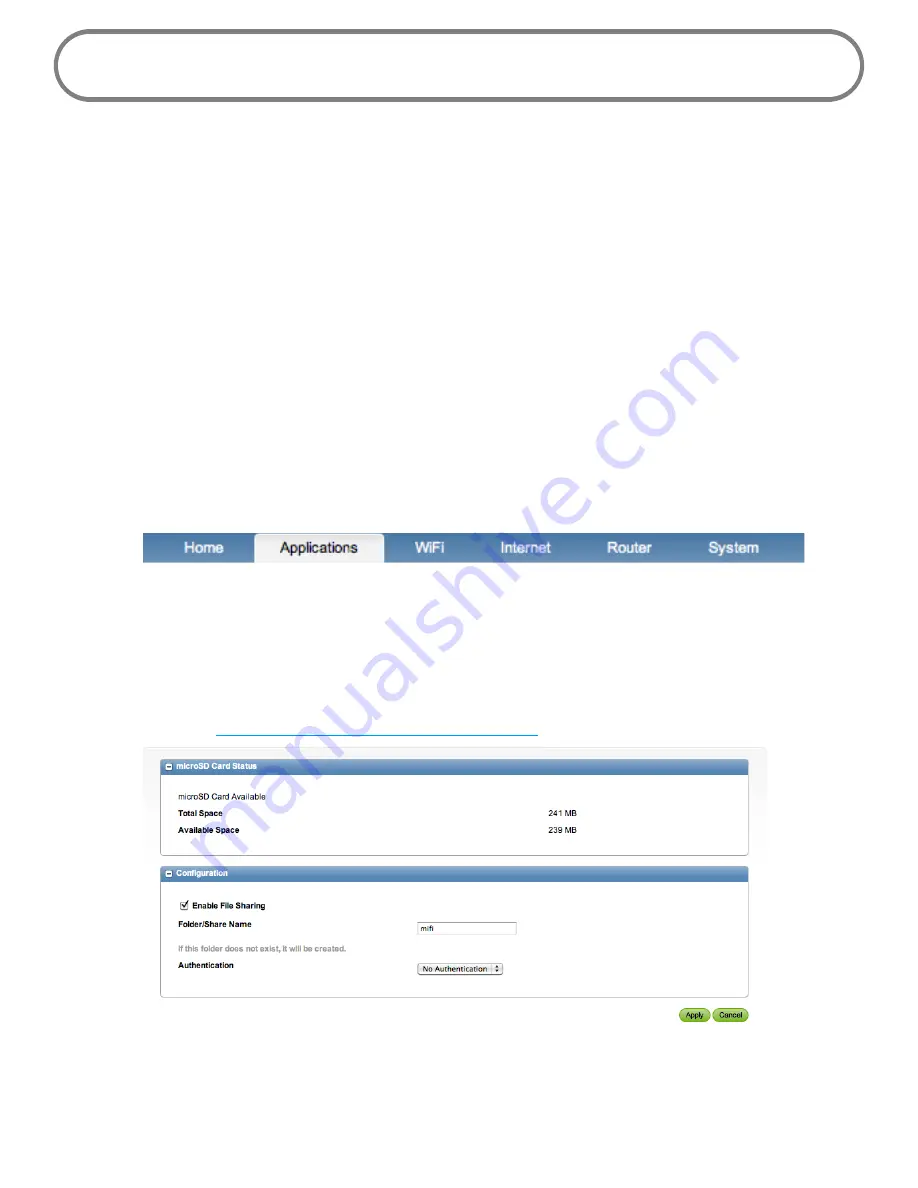
31
MiFi Settings
In addition to the Landing page, the MiFi Settings are included in this page. You can configure and
customize your MiFi 3352/3372 as you like.
MiFi Settings Menu Bar
The MiFi Settings section contains a menu bar to help you configure your MiFi 3352/3372.
Except for the Home menu item, each menu bar item has a submenu with several additional items
available.
The Home menu item returns you to the Home screen.
Applications Menu
The Applications Menu includes File Sharing and Landing Page Settings.
File Sharing
Insert a microSDHC card before you turn on your MiFi 3352/3372. The microSDHC card is
not
hot-
swappable.
The microSDHC card section has additional information on how to use file sharing on your MiFi
3352/3372. (See
Enable File Sharing on Your MiFi 3352/3372
on page 22.)
From here you can enable file sharing and see how much free space you have available on the
microSDHC card. You can also decide to protect your files with a password or make them available
to everyone connected to your MiFi 3352/3372.
Содержание MiFi 3352
Страница 1: ...Intelligent Mobile Hotspot 3352 3372 ...
Страница 24: ...Setting Up a Temporary Hotspot Using a microSDHC Card With Your MiFi Device Using MiFi and Sharing Files 2 ...
Страница 64: ...Overview Common Problems and Solutions Using the Master Reset Button Troubleshooting 4 ...
Страница 79: ...Glossary 6 ...
















































