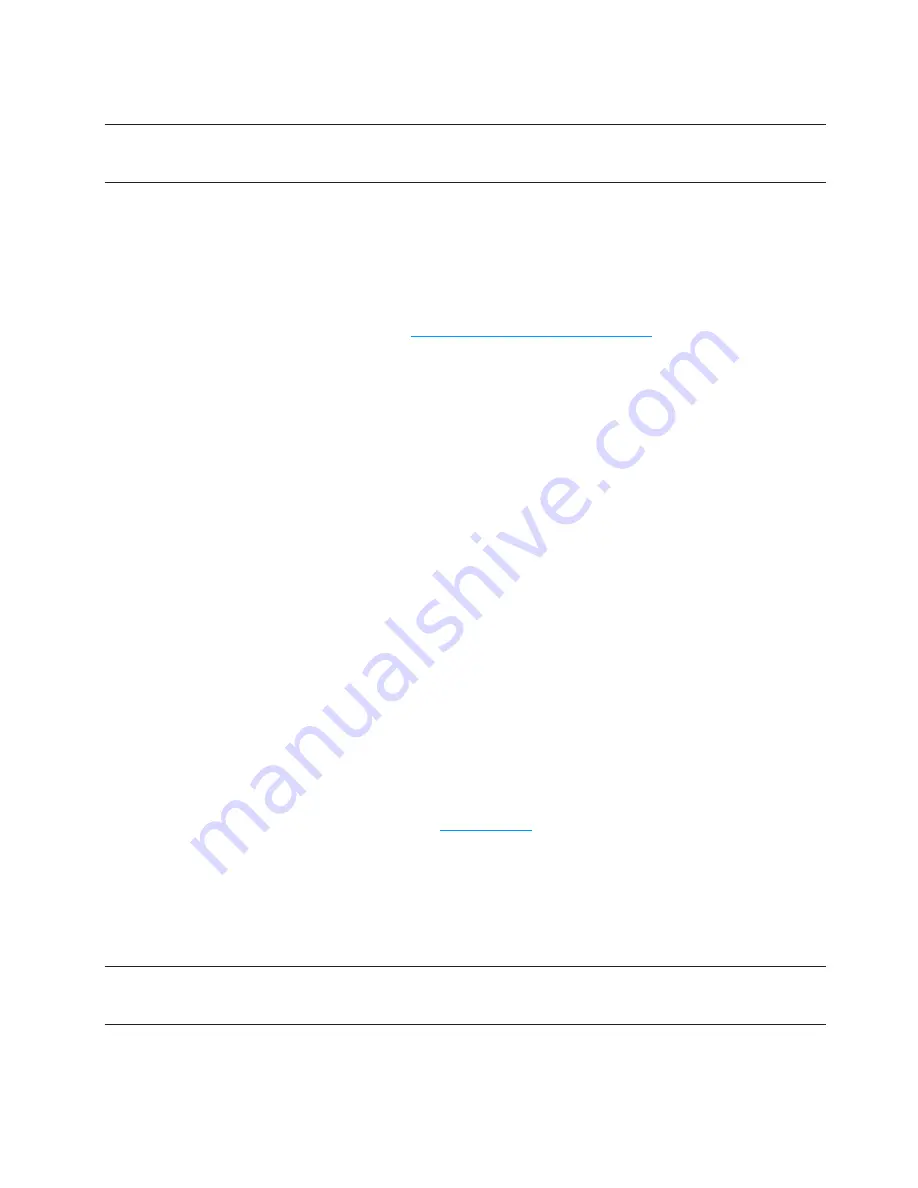
37
➎
Click the
Return to Profile List
link.
➏
Click
Apply
on the Wi-Fi Profiles – Set Profile page.
IMPORTANT
Your wireless connection will be disabled at this point. You must reconnect with
the new settings you just established.
Setting Up a Temporary Hotspot
You can use the device to set up a temporary hotspot to allow a maximum of five connections to
your MiFi 3352/3372 at one time.
You can read more about this setting. (See
Setting Up a Temporary Hotspot
on page 20.)
MAC Filter
MAC Filtering allows you to restrict access to your MiFi 3352/3372 to only those devices with a
specific MAC address. The MAC address is a unique code specific to a particular piece of hardware
such as a network adapter.
Opening the Page
➤
Choose
Wi-Fi > MAC Filter
from the menu bar.
The MAC Filter page opens.
Finding the MAC Address
The MAC Address is also known as a hardware or physical address for a device, usually a network
adapter. It consists of 6 pairs of numbers and letters. The pairs of numbers may be separated by “-”
or “:” (for example, 00-21-9B-1C-64-34 or 00:21:9B:1C:64:34).
You can view the MAC address of any device currently connected to your MiFi 3352/3372 in the Wi-
Fi Clients section of the Wi-Fi Status page. (See
Wi-Fi Clients
on page 34.)
•
On a Windows PC, you can find the MAC address by running
ipconfig /all
from a command
prompt window (cmd). The MAC address is referred to as the Physical Address.
•
On a Mac, open
System Preferences > Network
. In the Show list, click
AirPort
, then click
Advanced
.
The MAC address is the Airport ID.
IMPORTANT
Make sure you get the MAC address for the wireless network adapter and not the
Ethernet adapter.
Содержание MiFi 3352
Страница 1: ...Intelligent Mobile Hotspot 3352 3372 ...
Страница 24: ...Setting Up a Temporary Hotspot Using a microSDHC Card With Your MiFi Device Using MiFi and Sharing Files 2 ...
Страница 64: ...Overview Common Problems and Solutions Using the Master Reset Button Troubleshooting 4 ...
Страница 79: ...Glossary 6 ...






























