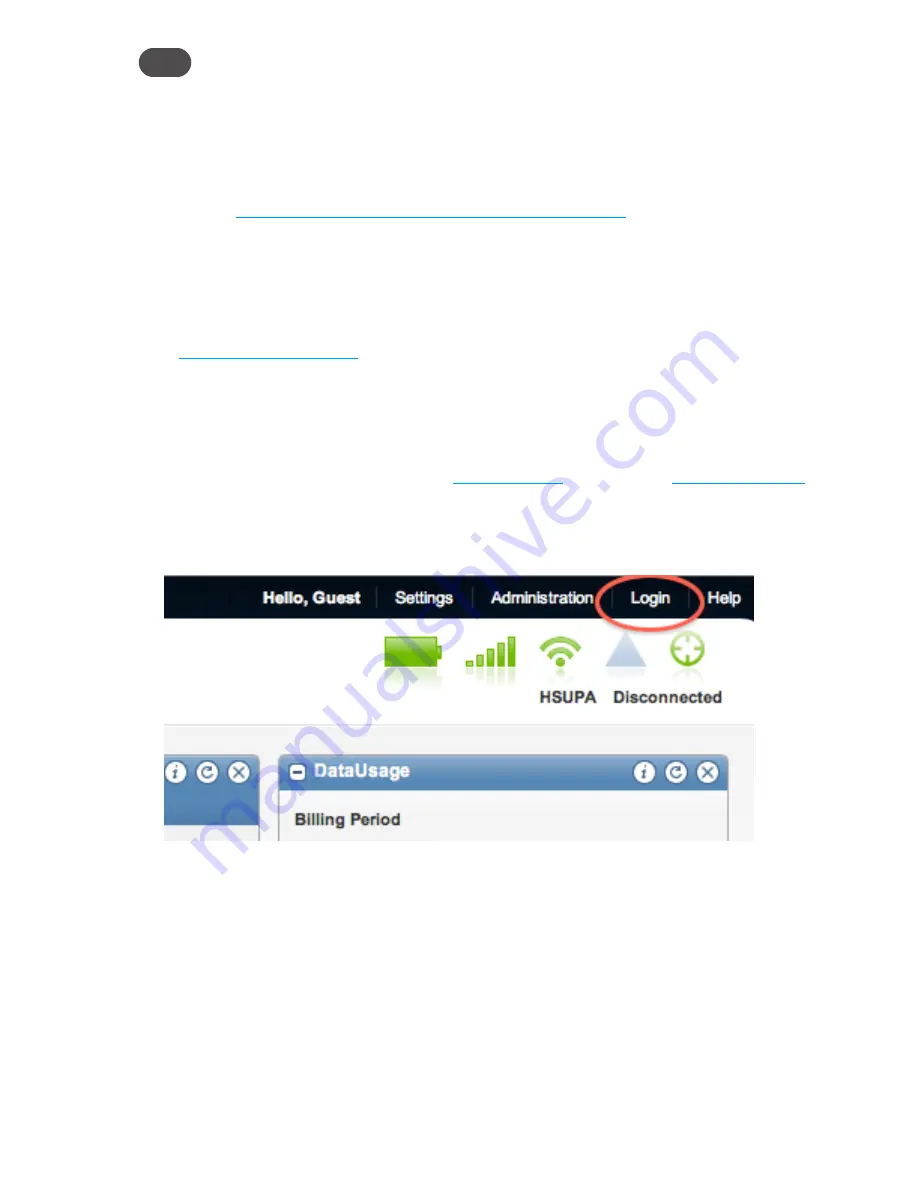
14
Tip!
Windows only
: The steps to connect to a Wi-Fi network vary depending on your operating system
version and whether you use the native application or third-party software.
➌
Windows
: Click
Connect
.
Mac OS X
: Click the MiFi network name.
If your unit was
not
pre-configured, the Wi-Fi LED flashes to show the connected status.
Continue to
Configure your MiFi device for your service provider:
on page 15.
If your unit was pre-configured, continue to the next step.
➍
Enter the Network Key when requested.
The Wi-Fi LED flashes to show connected status.
(See
Set Up Wireless Security
on page 17.)
Log In to the Home Page
➊
From your computer’s Web browser, type
http://mifi.mlp
(alternatively,
http://192.168.1.1
) in
the address bar and press the
Enter
or
Return
key.
Your MiFi device’s Home page opens. This is the login page to the browser interface and it
also provides access to your microSDHC card.
Содержание MiFi 3352
Страница 1: ...Intelligent Mobile Hotspot 3352 3372 ...
Страница 24: ...Setting Up a Temporary Hotspot Using a microSDHC Card With Your MiFi Device Using MiFi and Sharing Files 2 ...
Страница 64: ...Overview Common Problems and Solutions Using the Master Reset Button Troubleshooting 4 ...
Страница 79: ...Glossary 6 ...






























