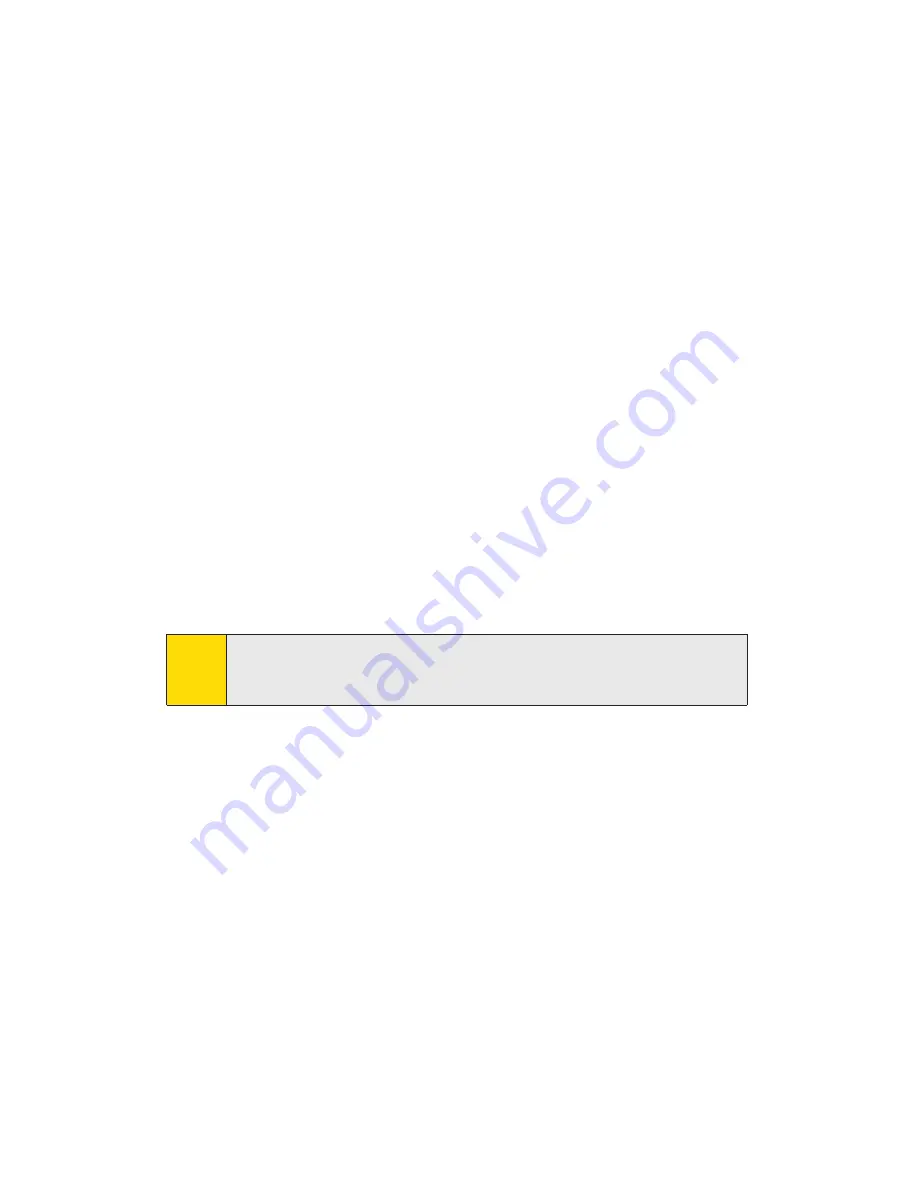
Inform your Sprint Customer Service Specialist that you are activating a
Sprint PCS Connection Card by Novatel Wireless (Merlin S620). During
this call, Sprint Customer Service will help you choose a service plan and
guide you through the activation process.
4.
Click
Next
when you are asked for your card’s ESN (electronic serial
number). The third window will appear, which displays your card’s
ESN in the top field.
5.
Carefully repeat the ESN to the Service Representative. You will be
given an activation code.
6.
Enter the activation code into the bottom field of the window and
click
Next
to continue to the next window.
7.
Once your Sprint Customer Service Specialist has given you your
card’s phone number (also called MDN), and MSID (IMSI_S)
numbers, enter them in the top and bottom fields. and click
Next
to continue.
8.
A confirmation screen appears. Verify that your phone number
(MDN) and MSID (IMSI_S) are correct. Be sure to write these
numbers down for future reference. Click
Yes
to continue.
9.
You have now successfully completed the activation process. Click
Finish
to exit the Sprint Activation Wizard.
On completion of this step, your Sprint PCS Connection Card is ready for
use. Section 2B: Sprint PCS Connection Manager Software, beginning on
page 22, explains how to use the Sprint PCS Connection Manager
Software to manage and monitor your connections.
Note:
You may manually access the Activation Wizard from the Sprint PCS
Connection Manager sub menu. See “Sprint PCS Vision - Novatel
Wireless”on page 38.
2A: Installing the Sprint PCS Connection Card
21
Содержание Merlin S620
Страница 6: ...Section 1 Sprint PCS Connection Card Basics...
Страница 15: ...Section 2 Using the Sprint PCS Connection Card...
Страница 56: ...Section 3 Sprint PCS Vision SM...
Страница 62: ...Section 4 Technical Specifications and Regulatory Information...
Страница 72: ...Section 5 Safety Information and Terms Conditions...






























