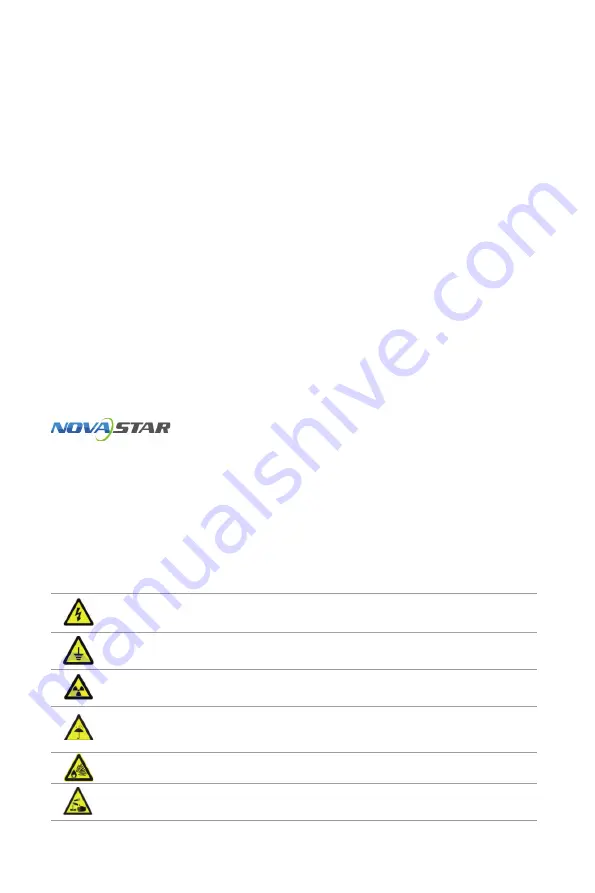
Statement
Welcome to use the product from Xi’an NovaStar Tech Co., Ltd. (hereinafter
referred to as “Novastar”). It is our great pleasure to offer this manual to help
you understand and use the product. We have striven for precision and reliability
during the compilation of this manual, and the contents of this manual are subject
to change at any time without further notice. If you have any problem during
use or you have any suggestion, please feel free to contact us according to the
contact information provided in this manual. We will do our utmost to satisfy your
needs. We would like to express our sincere appreciation to your suggestions and
make assessment for adoption as soon as possible.
Copyright
All the intellectual property rights involved in this document belong to NovaStar.
No part of this document may be reproduced or extracted in any form or by any
means without prior written consent of NovaStar. All rights are reserved.
Trademark
is the registered trademark of NovaStar.
Safety Statement
To avoid potential hazards, please use this controller according to regulations.
Power outlet should be installed near the controller and easy to reach. In the
event of breakdowns, non-professionals are not allowed to disassemble the
controller for maintenance. Please contact the after-sales department of NovaStar
timely.
High voltage danger: The operating voltage range of this product is
100-240V AC.
Grounding: This product is grounded through the grounding cord of
power supply. Please keep the grounding conductor well grounded.
Electromagnetic interference: Keep this product far away from
magnets, motors and transformers.
Moisture proof: Keep this product in a dry and clean environment. In
case of liquid immersion, please pull the power plug out immediately.
Keep this product away from flammable and explosive substances.
Prevent liquids or metal fragments from dropping into the product in
order to avoid safety accidents.
XI'AN
NOVASTAR
TECH
CO.,LTD.
Содержание MCTRL 4K
Страница 1: ...XI AN N O VASTAR TECH CO LTD...



































