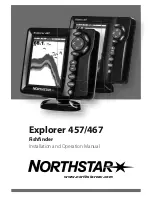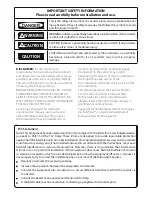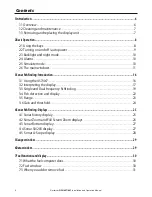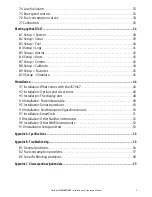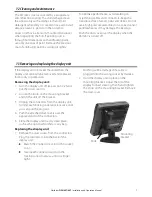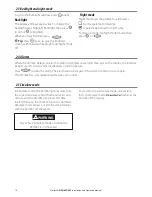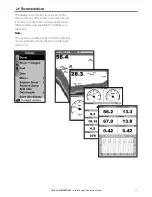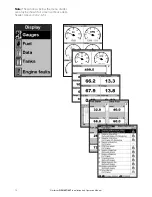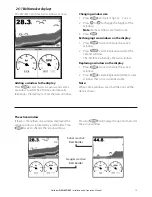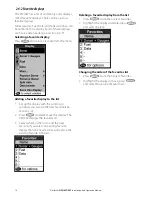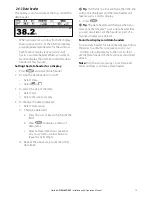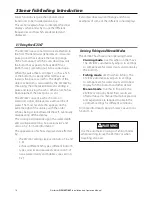Northstar
FISH 457/467
Installation and Operation Manual
7
1-2 Cleaning and maintenance
The 457/467 screen is covered by a proprietary
anti-reflection coating. To avoid damage, clean
the screen only with a damp cloth and mild
detergent when dirty or covered in sea salt. Avoid
abrasive cleaners, petrol or other solvents.
Cover or remove a transom-mounted transducer
when repainting the hull. If painting over a
through hull transducer with antifouling paint,
use only one coat of paint. Remove the previous
coat of antifouling paint by sanding it lightly.
To optimize performance, avoid walking on
or jamming cables and connectors. Keep the
transducer free of weed, paint and debris. Do not
use a high pressure water blast on a speed sensor
paddlewheel as it may damage the bearings.
Push the dust cover over the display when the
457/467 is turned off.
1-3 Removing and replacing the display unit
If the display unit is bracket mounted then the
display unit can easily be removed and replaced
for security or protection.
Removing the display unit:
1
Turn the display unit off (see section 2-2) and
put the dust cover on.
2
Loosen the knob on the mounting bracket
and lift the unit off the bracket.
3
Unplug the connectors from the display unit;
turning each locking collar anticlockwise until
you can pull the plug out.
4
Push the attached dust covers over the
exposed ends of the connectors.
5
Store the display unit in a dry clean place,
such as the optional Northstar carry bag.
Replacing the display unit
1
Remove the dust covers from the connectors.
Plug the connectors into the back of the
display unit:
Match the connector’s color to the socket
color.
Insert each connector and turn the
locking collar clockwise until it is finger
tight.
Mounting
bracket
Knob
Nothing will be damaged if a cable is
plugged into the wrong socket by mistake.
2
Hold the display unit in place on the
mounting bracket. Adjust the tilt of the
display for best viewing, then hand tighten
the knob on the mounting bracket. Remove
the dust cover.