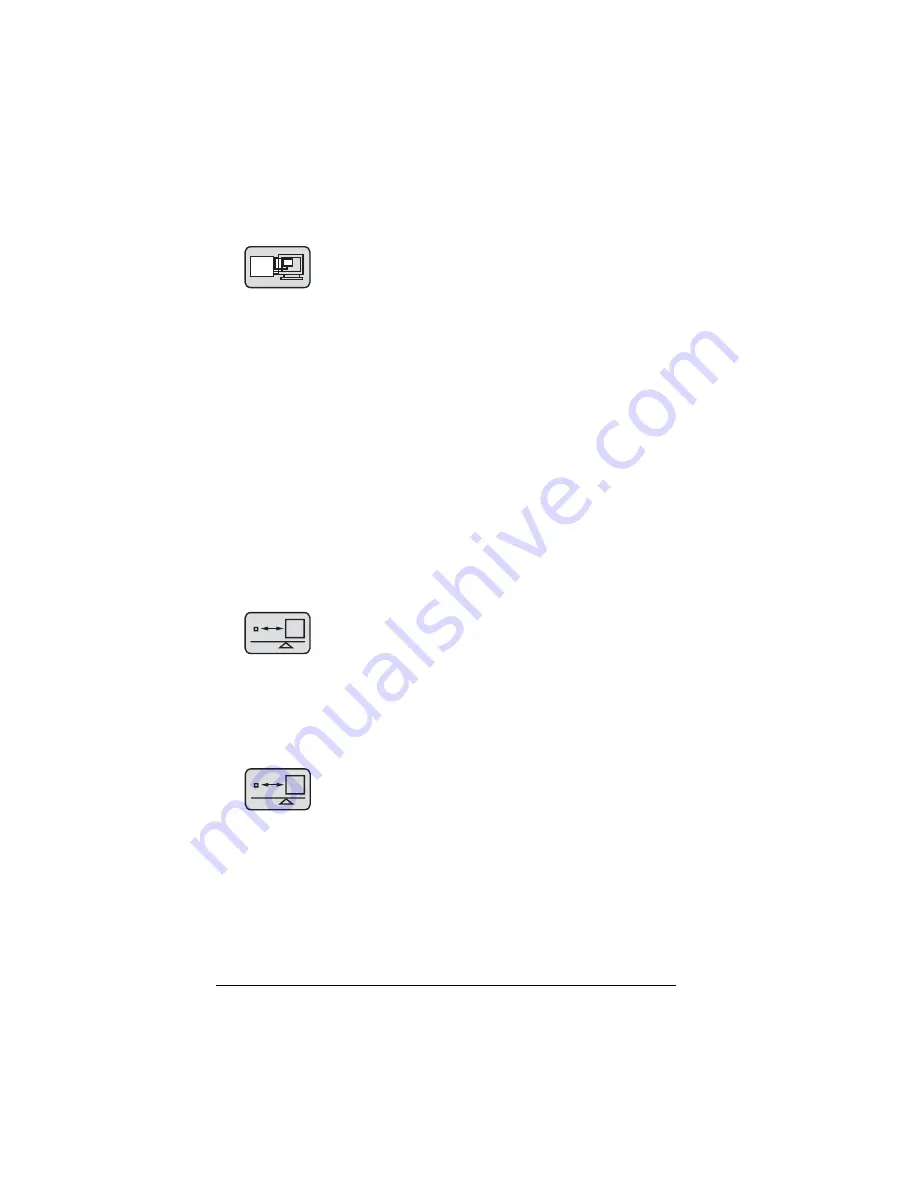
Page 14 — Using the Setup Menu
1200 Series Display, Rev. A2
Picture-in-Picture (Only When Viewing Data Input)
Picture-In-Picture (PIP) displays a small video
window on top of the data display. Use this icon
to turn PIP on and off or move the video picture
around the screen. You can choose one of three sizes for the
video picture:
1
is the smallest and
3
is the largest. Choose
Off
if you do not wish to see the video input.
PIP Source
must always be set to
Auto
.
Horizontal Position
and
Vertical Position
adjust the position
of the PIP window on the screen.
Advanced PIP Settings
include
Brightness, Contrast, Sharp-
ness, Tint,
and
Color
all adjust the image of the PIP window.
For guidelines on PIP with an optional vBox connected, see
page 33.
Video Scaling (Only When Viewing Video Input)
This setting determines how images displayed
from the video input will be scaled. This is typi-
cally used when viewing DVD or other images not
in the typical 4:3 (i.e., television) aspect ratio. DVDs often
provide letterbox (16:9) aspect ratio images.
Graphic Scaling Modes (Only When Viewing Data Input)
This icon is used to determine how the internal
scaler will scale the image on the data input for
display. Typically, only SXGA sources (i.e., black
box radars) will gain any benefit from this setting.
Fill Screen
scales the horizontal and vertical dimensions
independently to fill the screen. In the case of SXGA input,
there will be horizontal elongation of the image.
A
A
Содержание 1201
Страница 4: ......
Страница 13: ...1200 Series Display Rev A2 Using the Setup Menu Page 9 ...
Страница 21: ...1200 Series Display Rev A2 Using the Setup Menu Page 17 ...
Страница 41: ...1200 Series Display Rev A2 Maintenance Page 37 ...
Страница 51: ...1200 Series Display Rev A2 Page 47 ...
Страница 52: ...Page 48 1200 Series Display Rev A2 ...






























