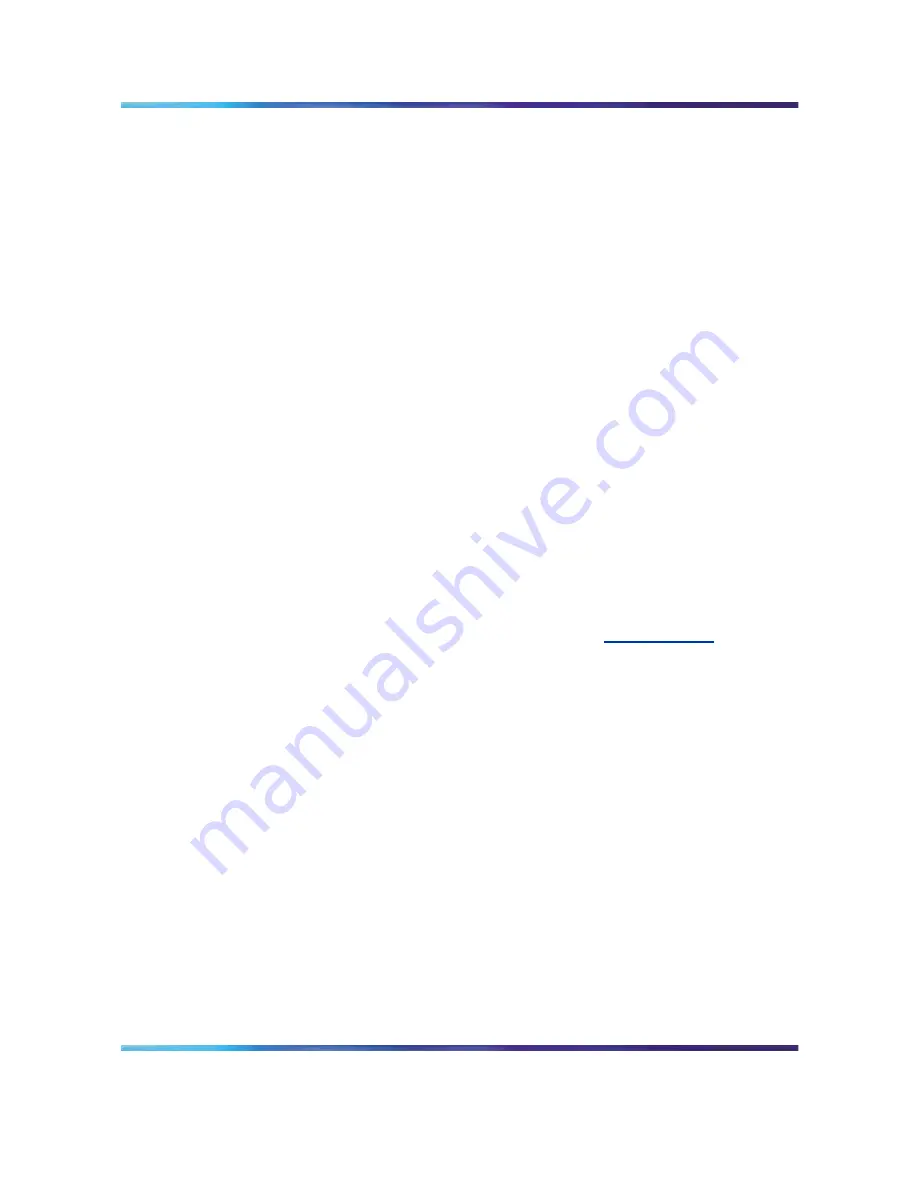
16
Chapter 1 Installing SREM
To replace an existing version of SREM, you must complete the uninstall
process first. The uninstall process is launched when:
— the SREM uninstall process is started manually (see
"Accessing the
uninstall application" (page 17) "Accessing the uninstall application"
(page 17)
)
— the install folder selected during an SREM installation already
contains a version of the software
•
SREM saves the IP addresses that are visited to an encrypted network
configuration (.xvn) file. Uninstalling SREM does not remove this
settings file.
For details about creating a network configuration file, refer to
"Saving
a network configuration" (page 47) "Saving a network configuration"
(page 47)
.
•
The network configuration file containing IP addresses visited from a
previous SREM version is automatically used by a newly installed SREM
version. If you do not wish to use the existing network configuration
file, rename or delete the network configuration file before starting the
SREM.
System requirements
Before you install SREM, ensure that you have the current installation file
and that your system meets the following minimum requirements:
•
Java Runtime Environment 1.4.2_02 or later (
www.java.com/
)
•
Win 2k, Win NT 4.0 or later, Windows XP
•
Hardware: P3 1.2 GHz or higher
•
Memory: 512 MB
•
Hard drive space: 72.5 MB
Removing previous versions of SREM
Removing previous versions of SREM is an optional process. Multiple
versions of SREM can exist on one system, as long as each version is
installed in a separate location. If you decide to allow previous versions of
SREM to remain, then you must choose a different folder to use during the
installation process.
For details about the Uninstall process, refer to
"Uninstalling SREM" (page
17) "Uninstalling SREM" (page 17)
.
Nortel Secure Network Access Switch Software Release 1.6.1
Installing and Using Security and Routing Element Manager (SREM)
NN47230-301
02.01
Standard
1.6.1
16 July 2007
Copyright © 2007, Nortel Networks
.
Содержание SREM
Страница 59: ......
















































