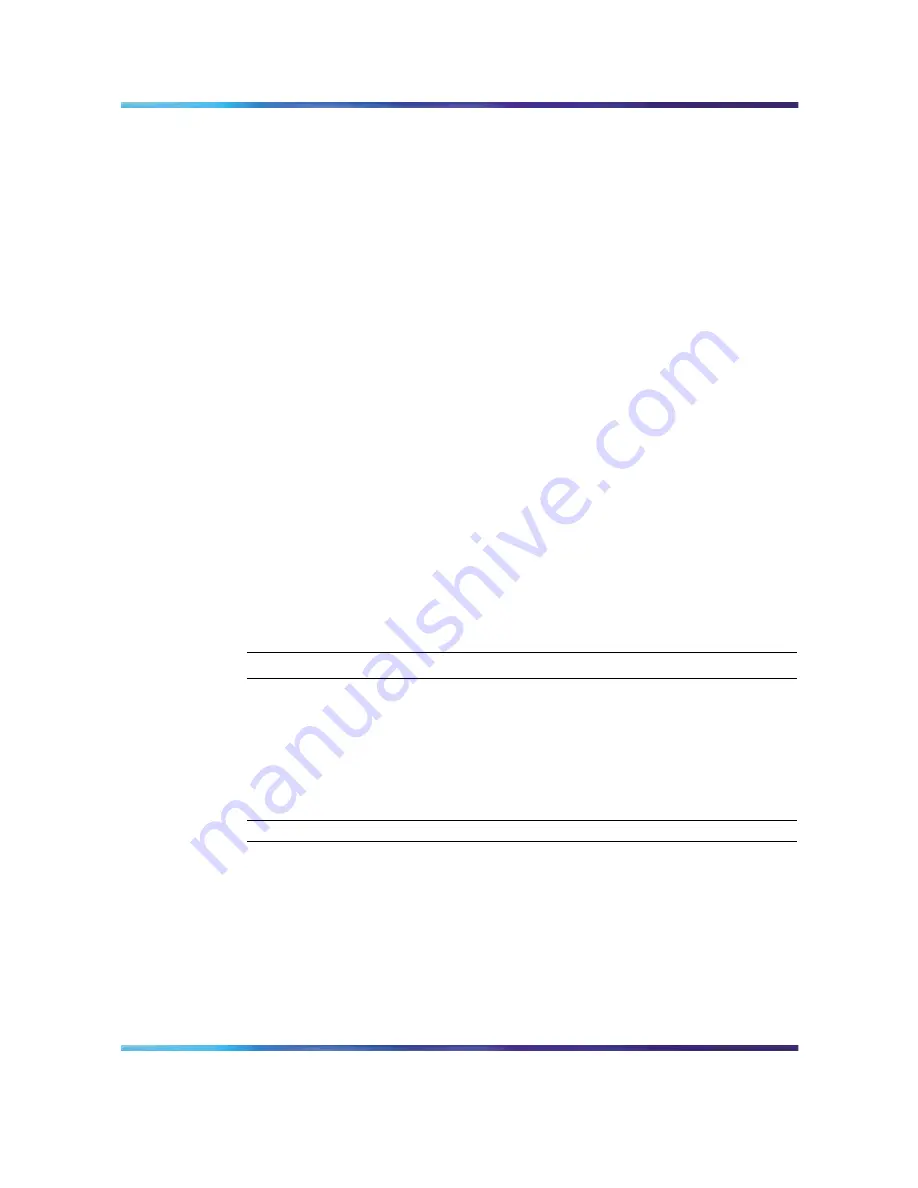
Removing previous versions of SREM
17
Accessing the uninstall application
If you attempt to install SREM in a folder that already contains a version
of the software, then you are prompted to uninstall the existing version
automatically before completing the install process.
There are also two ways to access the SREM uninstall application manually:
•
"Using the Start Menu shortcut" (page 17)
•
"Using Windows Explorer" (page 17)
•
"Using the Start Menu shortcut" (page 17)
•
"Using Windows Explorer" (page 17)
Using the Start Menu shortcut
Remove existing versions of SREM software with the Uninstall Security
& Routing Element Manager option, created in the Windows Start menu
during installation.
For example, to remove SREM from a Windows XP system using the default
program group, choose the following option from the Windows Start menu:
All Programs > Nortel Networks Device Manager > Uninstall Security &
Routing Element Manager.
Using Windows Explorer
If no program group was added to the Windows Start menu during
installation, then complete the following steps to access the SREM uninstall
software:
Step
Action
1
Navigate to the folder where the SREM software is installed using
Windows Explorer.
2
Open the Uninstall_Security & Routing Element Manager sub-folder.
3
Run the Uninstall Security & Routing Element Manager.exe file.
—End—
Note: If more than one version of SREM software is installed, be sure
that you select the correct software version to uninstall.
Uninstalling SREM
Use the following procedure to remove SREM from your system.
Nortel Secure Network Access Switch Software Release 1.6.1
Installing and Using Security and Routing Element Manager (SREM)
NN47230-301
02.01
Standard
1.6.1
16 July 2007
Copyright © 2007, Nortel Networks
.
Содержание SREM
Страница 59: ......






























