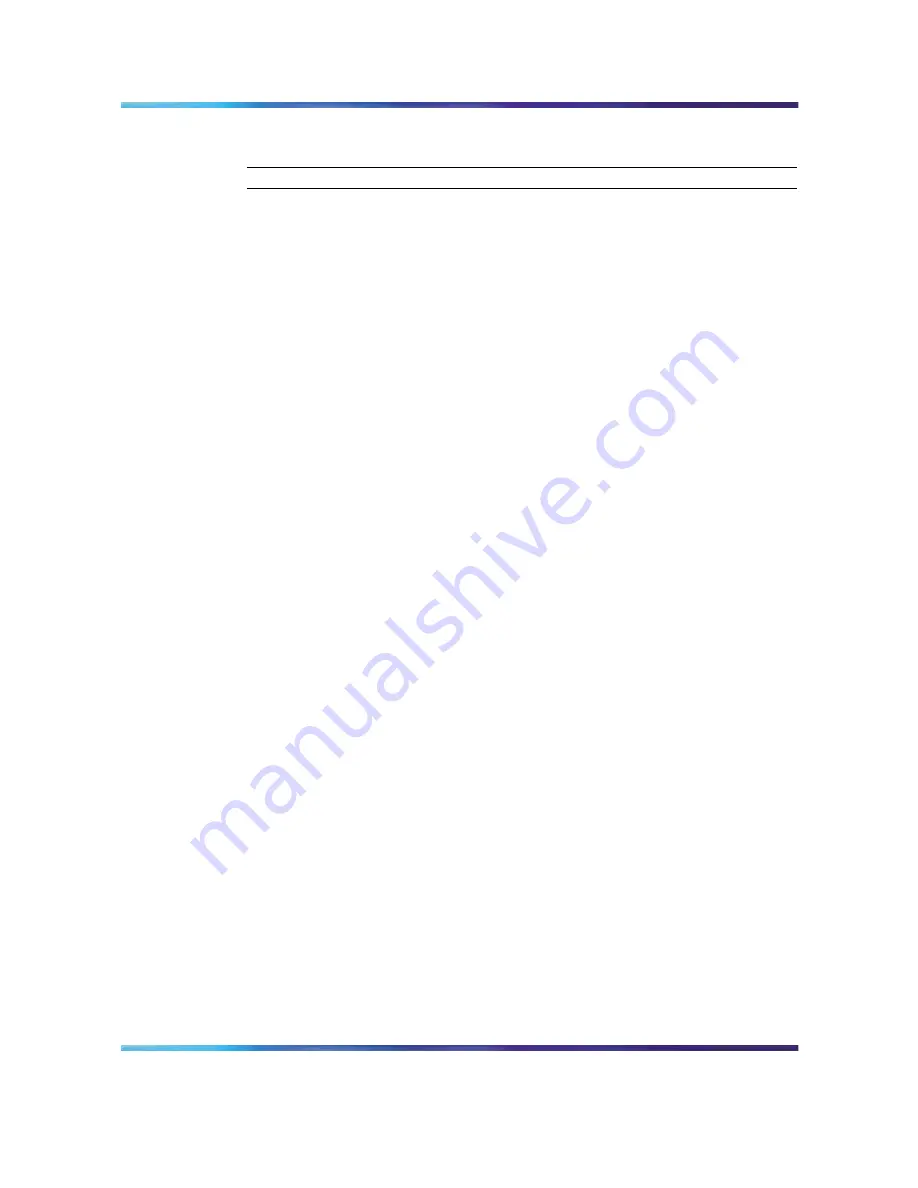
50
Chapter 3 Using SREM
6
Click OK.
—End—
Changing field values in the SREM
SREM uses standard Windows components to display and edit information.
The most common components includes editable text boxes, lists to select
from, and checkboxes to select.
Some special actions to be aware of when using SREM include:
•
"Selecting and deselecting table items" (page 50) "Selecting and
deselecting table items" (page 50)
•
"Copying, cutting, and pasting values" (page 50) "Copying, cutting, and
pasting values" (page 50)
Selecting and deselecting table items
To select an item from a table in SREM, click on the table row to highlight
that item. To select multiple items in a table, or to deselect a row that is
highlighted, hold the Ctrl key and select the desired table row.
Copying, cutting, and pasting values
Fields that are editable can use the standard copy, cut, and paste short-cut
keys, although these options are not present in the Edit menu.
•
To copy selected values, press Ctrl-C.
•
To cut selected values (where applicable), press Ctrl-X.
•
To paste existing values into editable fields, press Ctrl-V.
Managing changes within the SREM
There are two ways to save and apply changes made in the SREM:
individually for each screen, or as a group of all unapplied changes made
during the session.
This section covers the following tasks:
•
"Applying and saving individual changes" (page 50)
•
"Applying and saving groups of changes" (page 51)
•
"Applying and saving individual changes" (page 50)
•
"Applying and saving groups of changes" (page 51)
Applying and saving individual changes
To apply apply and save individual changes in SREM immediately after they
are made, complete the following process:
Nortel Secure Network Access Switch Software Release 1.6.1
Installing and Using Security and Routing Element Manager (SREM)
NN47230-301
02.01
Standard
1.6.1
16 July 2007
Copyright © 2007, Nortel Networks
.
Содержание SREM
Страница 59: ......











































