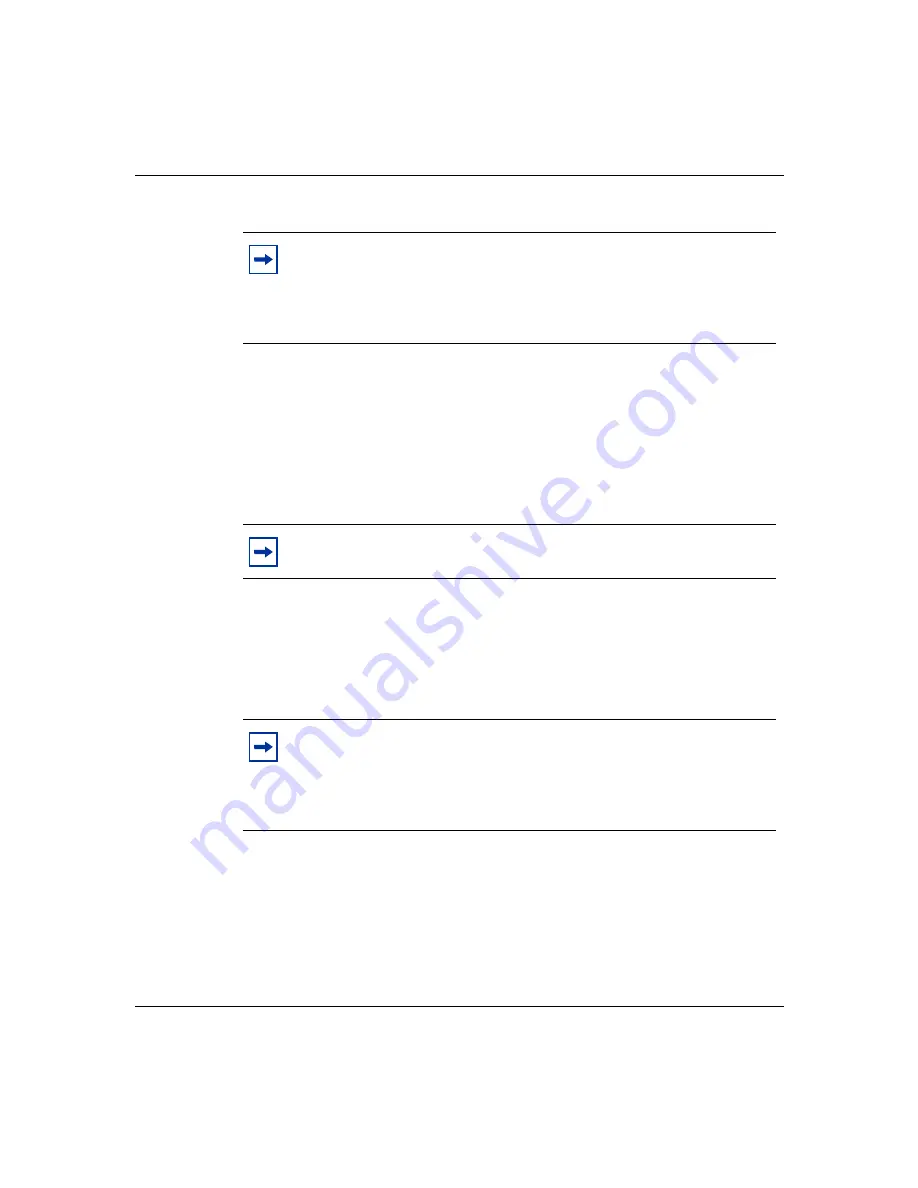
Chapter 3 Using the console interface
269
Using the Business Policy Switch 2000 Version 2.0
LED Indications during the download process
The software download process automatically completes without user
intervention. The process erases the contents of flash memory and replaces it with
a new software image. Be careful not to interrupt the download process until after
it runs to completion (the process can take up to 10 minutes, depending on
network conditions).
During the download process, the Business Policy Switch is not operational. You
can monitor the progress of the download process by observing the LED
indications.
Upgrading software in a Pure BPS 2000 stack
To download, or upgrade, software in a Pure BPS 2000 stack:
1
Choose Software Download (or press f) from the main menu.
The Software Download screen appears (
).
Note:
If your station cannot ping the TFTP server during the
downloading process, you may receive the following message:
Image is Invalid
Actually, the problem is that the TFTP server is not reachable, rather
than any problems with the image.
Note:
If problems occur during the software download process, refer to
Chapter 6.
Note:
When you download new images to a mixed (Hybrid) stack, the
LEDs may on the BPS 2000 units may not appear correctly. The BU
(Base Unit) LEDs on all the BPS 2000 units may turn on or blink as if
the stack has failed. However, the stack is operational and the upgrade
should complete.
Содержание business policy switch 2000
Страница 16: ...16 Contents 208700 C ...
Страница 22: ...22 Figures 208700 C ...
Страница 26: ...26 Tables 208700 C ...
Страница 32: ...32 Preface 208700 C ...
Страница 308: ...308 Chapter 4 Policy enabled networks 208700 C ...
Страница 348: ...348 Chapter 5 Sample QoS configuration 208700 C ...
Страница 392: ...392 Appendix D Connectors and pin assignments 208700 C ...






























