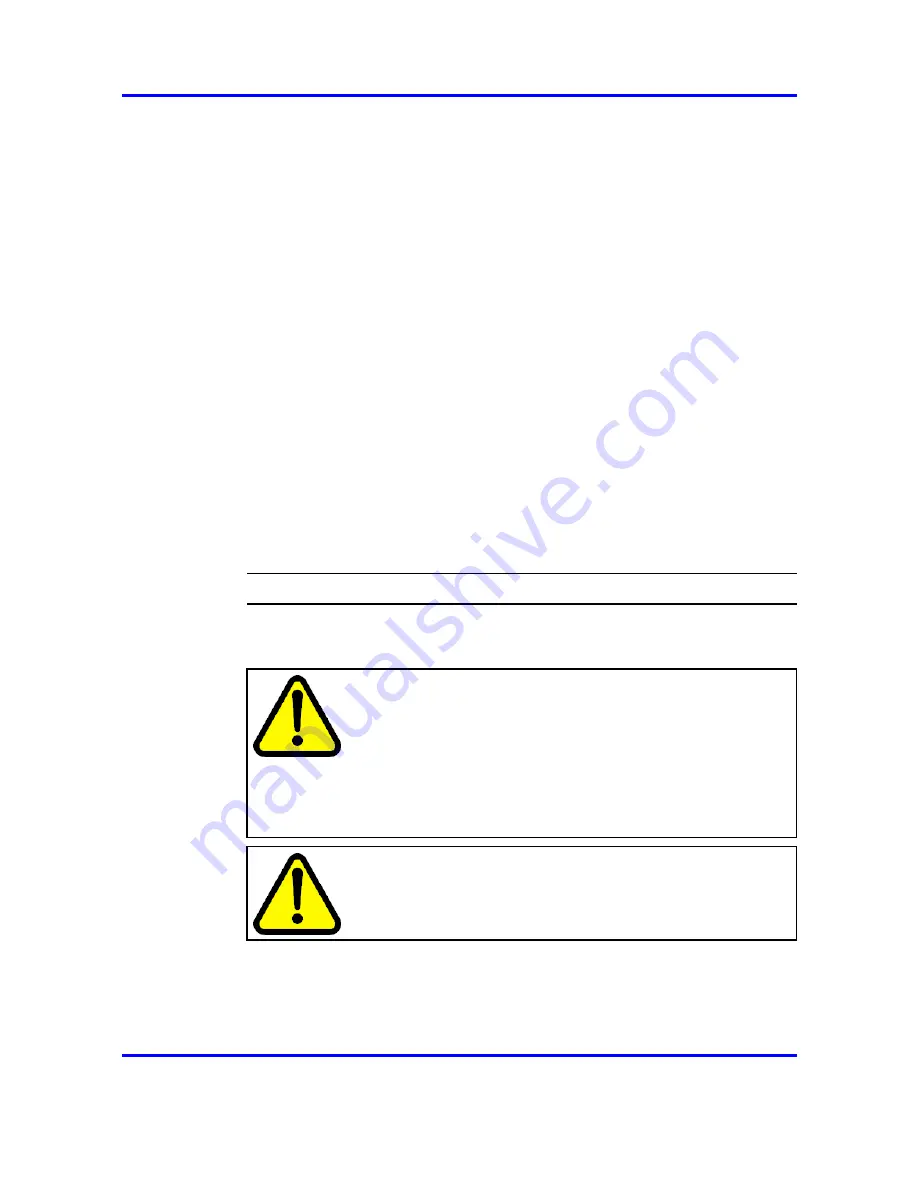
36
Hardware installation and configuration
9
Highlight OS USB Selection and use the left and right arrow
keys to select Linux OS.
10
Select Save Values and Reboot RSA II.
11
When prompted, press Enter to confirm.
The BIOS is unresponsive for approximately 20 seconds while
the RSA-II card reboots. When the card has finished rebooting,
the following message appears:
RSA-II Settings Saved
12
Press Enter.
Ignore the prompt to reset the RSA-II card.
13
Press Esc until the Configuration/Setup Utility screen is
reached.
14
Select Exit Setup.
15
Select Yes to save and exit the Setup Utility.
The RSA-II card is now configured for non-secure access using
supported IP-based protocols, such as HTTP and TELNET. You
can now reconnect the Ethernet cable.
For more information about configuring security for the RSA-II
card, see Nortel AS 5300 Security (NN42040-601).
--End--
Configuring the planar BIOS
Use this procedure to configure the planar BIOS.
WARNING
There is an option to configure an Administrative password
during BIOS configuration. The configuration of BIOS
passwords is not recommended; however, local security policies
might require that BIOS passwords be used. Use extreme
caution if configuring BIOS Administrative passwords. If the
password is lost or forgotten, it cannot be recovered, and the
motherboard of the server must be replaced. See Nortel AS
5300 Security (NN42040-601).
WARNING
There is an option to configure a Power-on password during
BIOS configuration. Do not configure Power-on passwords as
this could possibly interfere with the restarting of servers.
Prerequisites
•
The planar BIOS has been reset to the factory default settings.
Application Server 5300
Nortel AS 5300 Installation
NN42040-300
01.04
4 November 2008
Copyright © 2007-2008 Nortel Networks
.
Содержание Application Server 5300
Страница 123: ......
















































