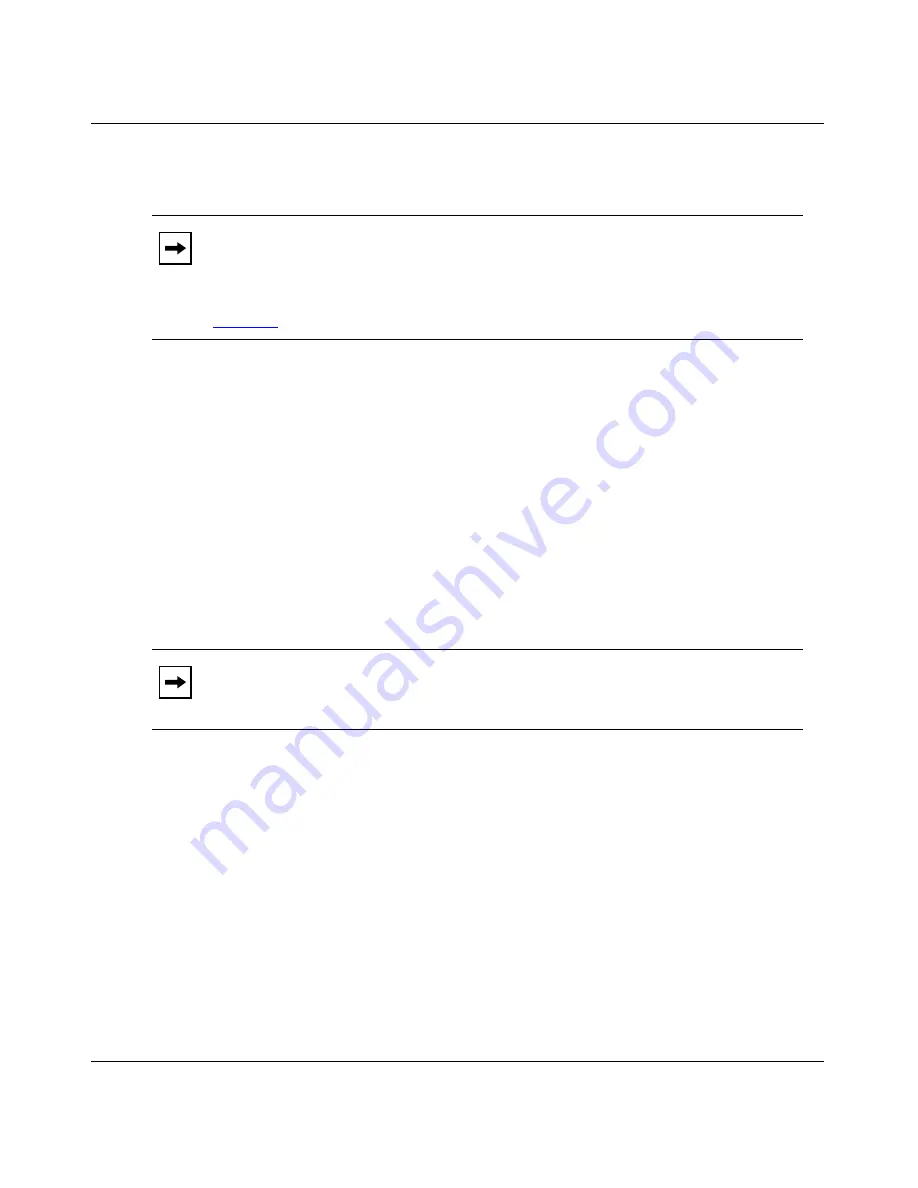
Installing and Operating Passport ARN Routers
2-14
114200-E Rev 00
2.
Type the following command and press the Return key to boot the ARN:
boot
3.
Ensure that the ARN boots correctly.
When the ARN boots, its LEDs flash in a particular order. To ensure that the
installation was successful, see “Ensuring a Successful Installation” on
page 3-9.
After the ARN boots using its local software image and configuration file, the
Technician Interface login prompt appears.
4.
Type the following command (noting the use of an uppercase “M”)
at the
login prompt and press the Return key:
Manager
The Technician Interface prompt (
$
) appears.
5.
Enter the following command and press the Return key to run the
Quick-Start script:
run inst_arn.bat
The Quick-Start script begins running.
6.
Using your completed Quick-Start worksheet from Appendix B, enter the
appropriate network information as the prompts appear.
The ARN uses this information to configure interfaces to the network.
For sample Quick-Start screen output and for information on using
Quick-Start commands, see
Appendix B
.
7.
Choose whether you want to configure another module/port.
Note:
If the ARN tries to local boot and cannot find a software image file or a
configuration file, it attempts to netboot once. If both attempts fail, the ARN
continues to local boot and netboot until it boots successfully. If the ARN
remains in this loop, follow the steps in “Interrupting the Boot Process” on
page 2-6
.
Note:
To check the contents of the router local file system on the installed
flash memory card, type
dir
and press the Return key. The
arn.exe
software
image,
config
file, and
inst_arn.bat
file should appear among the files listed.






























