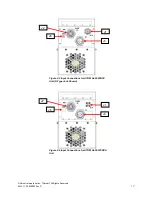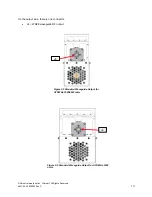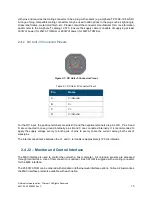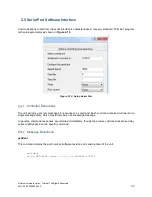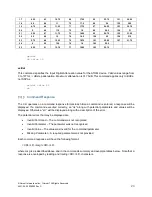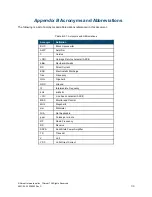© Norsat International Inc.
(“Norsat”) All Rights Reserved
2021-04-23 039092 Rev C
26
Recovering the ATOM’s IP Address
If the IP Address setting is lost, it is possible to determine it using one of the following procedures:
Serial Port Method (recommended method)
1.
Connect the ATOM’s RS-485 serial port to a computer using the appropriate adaptor and power
on the ATOM.
2. Launch ATOMControl, connect to the ATOM (refer to ATOMControl Manual), and select the
“Custom Commands” tab. Alternatively, a terminal program may be used with the correct settings
(refer to the
Figure 2-10: Setup Serial Port
3. Send the following command and the ATOM will respond with the IP Address
Tx:
ns getipdata<CR>
Rx:
ATOMWEB IP:192.168.0.145 MASK: 255.255.255.0<CR>
4. Follow the instructions in the preceding section to restore the IP Address to the desired setting.
Ethernet Method (alternate method)
5.
Connect the ATOM’s Ethernet port directly to a computer running Microsoft Windows and power
on the ATOM.
6. Disable any wireless connections (if present).
7. Launch a command prompt window (
Start
>
Run
>
cmd
)
8. Type in the following command and press the carriage return key:
Tx:
arp
–
a <cr>
9. A list of all Ethernet devices connected to the computer will be displayed. In this case, the ATOM
Ethernet web server should be the only device listed in the summary.
10. Follow the instructions in the preceding section to restore the IP Address to the desired setting.
2.7 Ground Connection
The RF output port is WR28 waveguide flange. The unit is supplied with screws (four 4-40x3/8"); it is the
user’s responsibility to ensure that the appropriate screw length is used. There should be at least 4 threads
of engagement (0.1") with the holes in the waveguide flange.
The waveguide output port should not be relied upon to act as a mechanical support for the unit. Refer to
Appendix A for the size and position of the ATOM mounting holes.