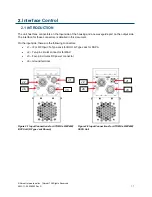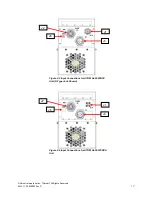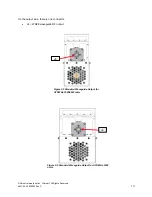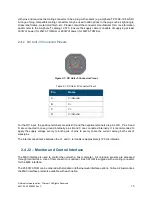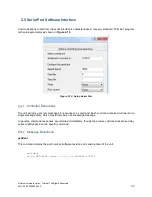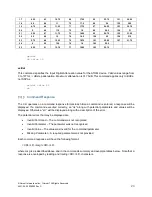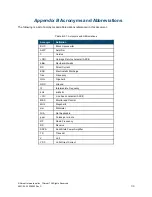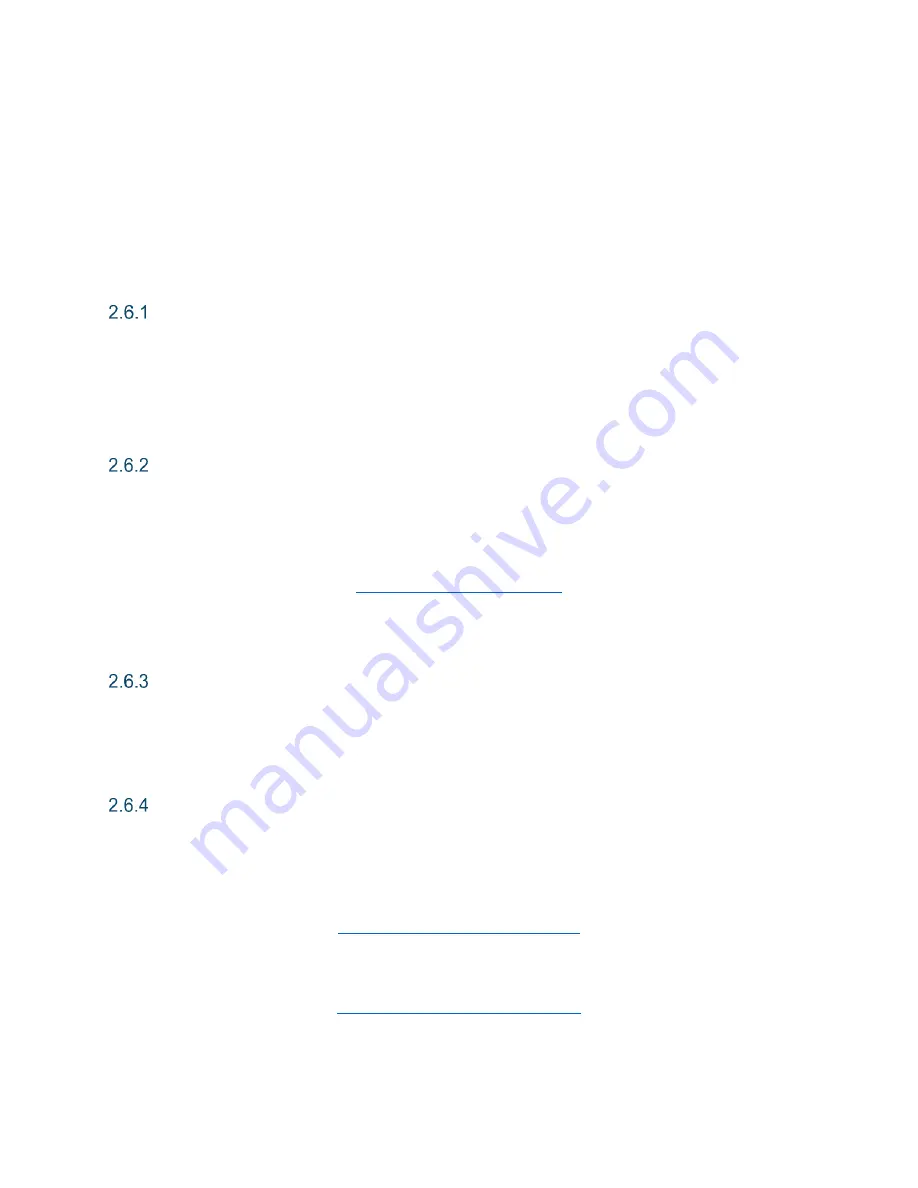
© Norsat International Inc.
(“Norsat”) All Rights Reserved
2021-04-23 039092 Rev C
25
2.6
Ethernet Interface (ATOMControl™ Web Interface)
On units equipped with the Ethernet option, an integrated HTTP Web Server allows the user to access a
web-based version of the ATOMControl software to control the unit. To access this application, an Ethernet
link to the ATOM must be established. Refer to Section 2.4 for cable connection details. Once the cable
is fabricated, connect the Ethernet jack to the network (either through an Ethernet switch or directly to the
host computer’s RJ-45 port) and power on the ATOM unit.
Default IP Address
The default IP Address for the ATOM unit is 192.168.77.30 and default the subnet mask is 255.255.255.0.
En
sure the computer’s IP Address is on the same logical network and subnet as the ATOM unit (e.g.
192.168.77.XXX, where XXX is any number except “30”).
Accessing ATOMControl™ Web Interface
The ATOMControl™ Web Interface is accessed through any web browser such as Mozilla Firefox
(recommended), Google Chrome, Opera, or Internet Explorer. To access the web interface, launch the
web browser and type in the IP Address for the ATOM:
http://192.168.77.30/index.html
A simplified version of the ATOM Control software will load in the browser window.
Usin
g ATOMControl™ Web Interface
The Web Interface use and operation is identical to the ATOMControl interface. Refer to the ATOMControl
Software Manual for instructions on how to use the web interface (Norsat document number INS001219).
Changing the ATOM’s IP Address
The factory default IP address of the BUC is 192.168.77.30 but it can be user configured through the
Network and Port Configuration webpage. To change the ATOM’s IP Address, connect the ATOM as
described above, launch a web browser, and then navigate to the following address:
http://192.168.77.30/index_conf.html
Specify the desired IP Address in the text boxes and then click on the “Save Settings and Reboot” button.
Once the web server reboots, the Web Interface will be accessible through the new IP Address
http://<New_IP_Address>/index.html
WARNING: TAKE CARE TO RECORD THE NEW IP ADDRESS WHEN MAKING CHANGES.