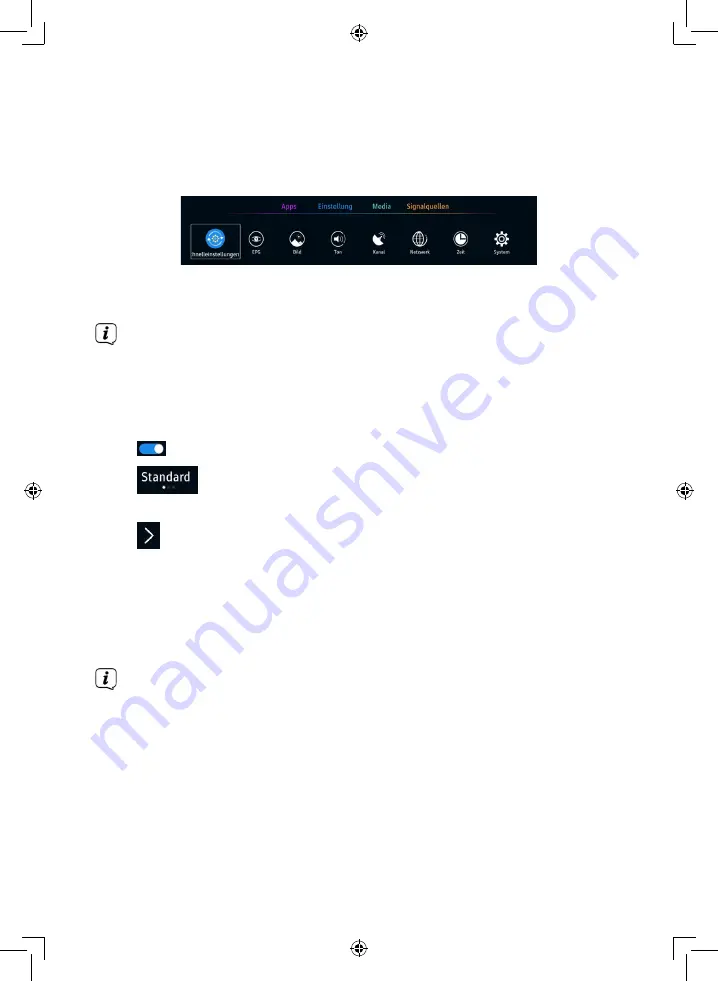
Page 36
4.5 Menu operation
Multiple device functions and settings can be controlled via the menu. The menu is divided into
the main menu (Apps, Settings, Media, and Signal Sources), submenus, and respective functions/
options.
>
To enter the main menu, press the
MENU
button on the remote control. To leave the
menu, press the
EXIT
button. While in a submenu, press the
MENU
button to jump one
step back.
When the menu is called, you are directly in the main menu
Settings
.
>
Use the
◄/►
and
▼/▲
buttons to navigate in the menus and functions/options. The
marking (white frame) will move accordingly. Press the
OK
button to enter a submenu or
function/option.
>
There are several ways to enable/disable a function/option:
Switch on/off (with
◄/►
buttons or
OK
button),
several options available (signalled by the white dots below the options, can
be changed with the
◄/►
buttons),
another submenu is available. Press the
OK
button or the
►
arrow button
to enter
the submenu.
>
To select a
Main Menu
, press the
MENU
button (you are now in the
Main Menu >
Settings
) and the
▲
arrow button
once. You are now in the main menu selection
indicated by a coloured bar below the active main menu. You can now use the
◄/►
buttons to select Apps, Settings, Media or Signal Sources in the main menu. Press the
▼
arrow button
,
to return to the submenu selection.
In these instructions, buttons or menus to be pressed appear in
bold
. Overlays or
functions/options appear in
[square brackets]
.
4.6 Info box
Each time you switch to another channel, an info box appears at the top of the screen. This info
box displays some information about the currently running programme. The overlay duration
can be adjusted in the menu.
Содержание UHD 43A
Страница 1: ...Digitalfernseher BEDIENUNGS ANLEITUNG Wegavision UHD 43A 49A 55A...
Страница 112: ...15052018ORV2...






























