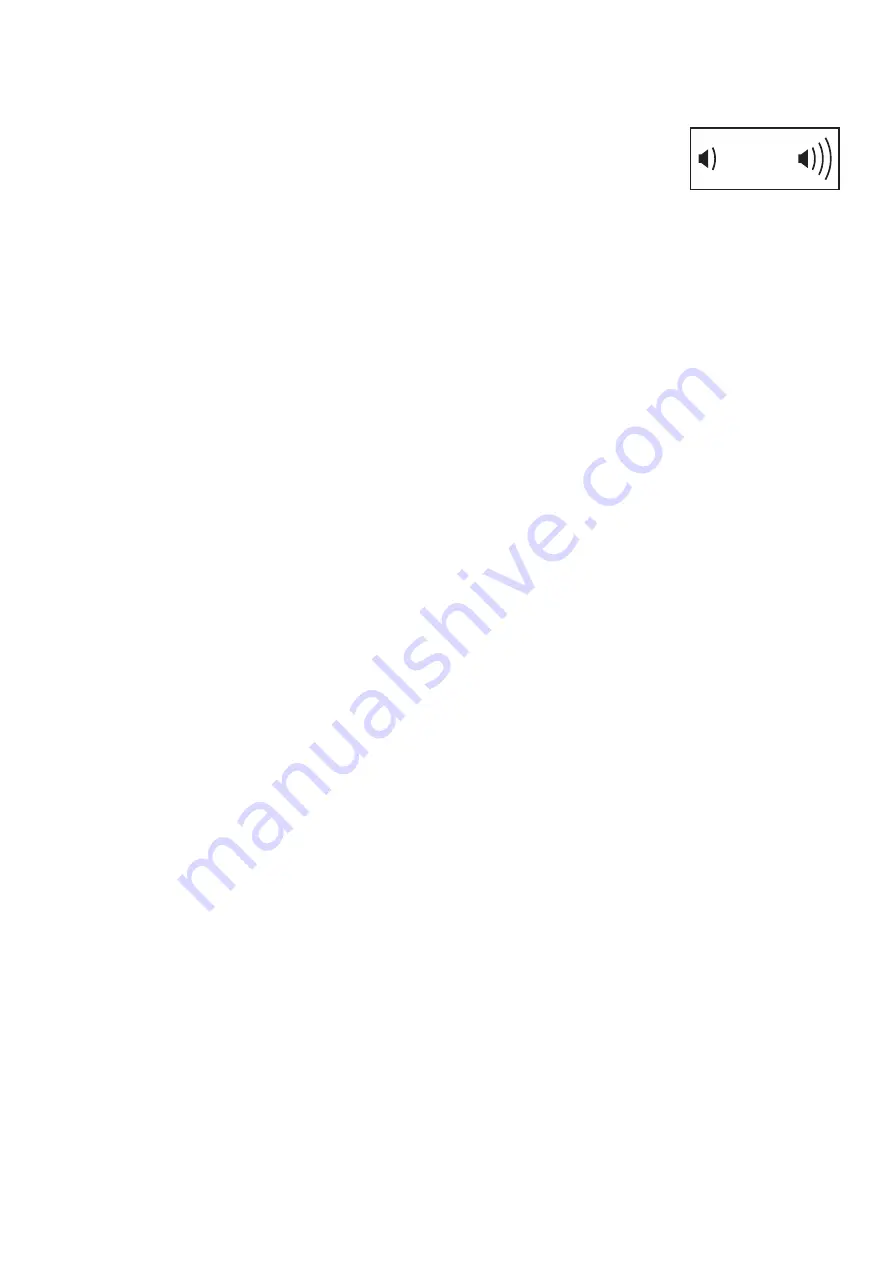
15
Make sure that the BLUETOOTH option is enabled
on your smart device.
Then, open the iFit app and follow the instructions to
set up an iFit account and customize settings.
2. Connect your smart device to the console.
Follow the instructions in the iFit app to connect your
smart device to the console.
When a connection is established, the LED on the con-
sole will flash blue. Press the Bluetooth Smart button
on the console to confirm the connection; the LED on
the console will then turn solid blue.
3. Record and track your workout information.
Follow the instructions in the iFit app to record and
track your workout information.
4. Disconnect your smart device from the console if
desired.
To disconnect your smart device from the console,
press and hold the Bluetooth Smart button on the con-
sole for 5 seconds.
Note: All BLUETOOTH connections between the con-
sole and other devices (including any smart devices,
heart rate monitors, and so forth) will be disconnected.
HOW TO CONNECT YOUR HEART RATE MONITOR
TO THE CONSOLE
The console is compatible with all BLUETOOTH Smart
heart rate monitors.
To connect your BLUETOOTH Smart heart rate monitor
to the console, press the Bluetooth Smart button on the
console. When a connection is established, the LED on
the console will flash red twice.
Note: If there is more than one compatible heart rate moni-
tor near the console, the console will connect to the heart
rate monitor with the strongest signal.
To disconnect your heart rate monitor from the console,
press and hold the Bluetooth Smart button on the console
for 5 seconds.
Note: All BLUETOOTH connections between the console
and other devices (including any smart devices, heart rate
monitors, and so forth) will be disconnected.
HOW TO USE THE SOUND SYSTEM
To play music or audio books through the console sound
system while you exercise, plug a 3.5 mm male to 3.5 mm
male audio cable (not included) into the jack on the con-
sole and into a jack on your personal audio player; make
sure that the audio cable is fully plugged in. Note: To
purchase an audio cable, see your local electronics
store.
Next, press the play button on your personal audio player.
Adjust the volume level using the volume increase and
decrease buttons on the console or the volume control on
your personal audio player.
THE OPTIONAL CHEST HEART
RATE MONITOR
Whether your goal is to burn fat or to strengthen your car-
diovascular system, the key to achieving the best results
is to maintain the proper heart rate during your workouts.
The optional chest heart rate monitor will enable you to
continuously monitor your heart rate while you exercise,
helping you to reach your personal fitness goals. To pur-
chase a chest heart rate monitor, please see the front
cover of this manual.
Note: The console is compatible with all BLUETOOTH
®
Smart heart rate monitors
HOW TO CHANGE CONSOLE SETTINGS
1. Select the settings mode.
To select the settings mode, press the Settings button.
The settings information will appear in the display.
2. Navigate the settings mode.
While the settings mode is selected, the display will
show several optional screens. Press the increase and
decrease buttons near the Enter button repeatedly to
select the desired optional screen.
The lower section of the display will show instructions
for the selected screen. Make sure to follow the
instructions shown in the lower part of the display.
3. Change settings as desired.
Units—The currently selected unit of measurement
will appear in the display. To change the unit of mea-
surement, press the Enter button repeatedly. To view
distance in miles, select ENGLISH. To view distance in
miles, select ENGLISH. To view distance in kilometers,
select METRIC.
Contrast Level—The currently selected contrast level
will appear in the display. Press the Quick Resistance
increase and decrease buttons to adjust the contrast
level.
Usage Information—The display will show the total
number of hours that the elliptical has been used and the
total distance (in miles or kilometers) that has been ped-
aled on the elliptical.
4. Exit the settings mode.
Press the Settings button to exit the settings mode.
Содержание E480
Страница 18: ...18 EXPLODED DRAWING ...
Страница 19: ...19 EXPLODED DRAWING ...




















