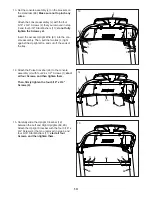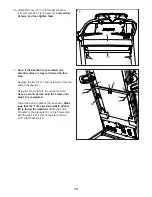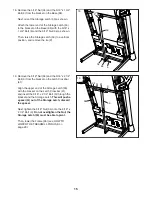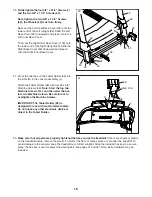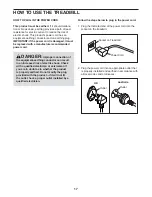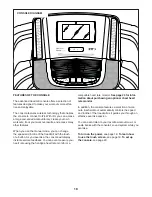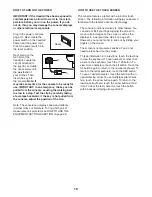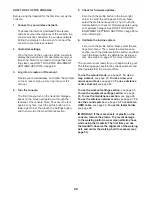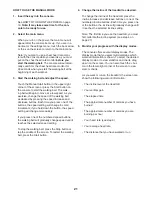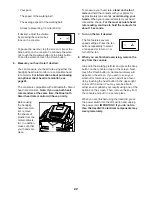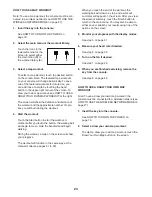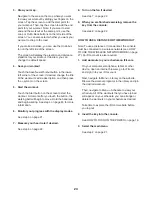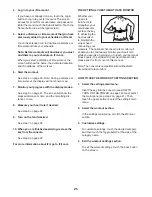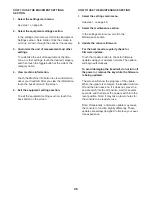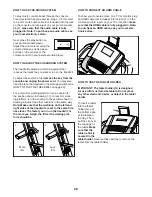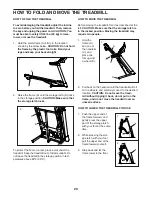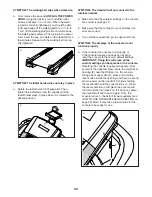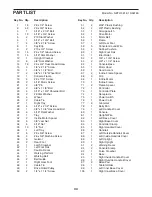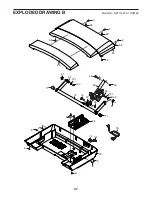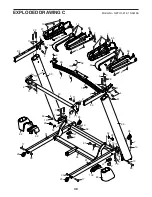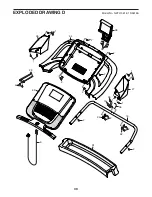27
4.
Calibrate the incline system of the treadmill.
Touch the Calibrate Incline button. Then, touch the
Begin button to calibrate the incline system. The
treadmill will automatically rise to the maximum
incline level, lower to the minimum incline level,
and then return to the starting position. This will
calibrate the incline system. Touch the Cancel
button to return to the maintenance section. When
the incline system is calibrated, touch the Finish
button.
IMPORTANT: Keep pets, feet, and other objects
away from the treadmill while the incline sys-
tem is calibrating. In an emergency, pull the key
from the console to stop the incline calibration.
5. Exit the maintenance section.
To exit the maintenance section, touch the back
button on the screen.
HOW TO USE THE WIRELESS NETWORK MODE
The console features a wireless network mode that
allows you to set up a wireless network connection.
1. Select the main menu.
See step 2 on page 21.
2. Select the wireless network mode.
Touch the Wi-Fi
®
symbol in the lower-right corner of
the screen to enter the wireless network mode.
3. Enable
Wi-Fi.
Make sure that Wi-Fi is enabled. If it is not, touch
the Wi-Fi toggle to enable a wireless connection.
4.
Set up and manage a wireless network
connection.
When Wi-Fi is enabled, the screen will show a list
of available networks. Note: It may take several
seconds for the list of wireless networks to appear.
Note: You must have your own wireless network
and an 802.11b/g/n router with SSID broadcast
enabled (hidden networks are not supported).
When a list of networks appears, touch the desired
network. Note: You will need to know your network
name (SSID). If your network has a password, you
will also need to know the password.
An information box will ask if you want to connect
to the wireless network. Touch the Connect button
to connect to the network or touch the Cancel but-
ton to return to the list of networks. If the network
has a password, touch the password entry box. A
keyboard will appear on the screen. To view the
password as you type it, touch the Show Password
checkbox.
To use the keyboard, see HOW TO USE THE
TOUCH SCREEN on page 19.
When the console is connected to your wireless
network, a checkmark will appear next to the wire-
less network name. Then, touch the back button on
the screen to return to the wireless network mode.
To disconnect from a wireless network, select the
wireless network and then touch the Forget button.
If you are having problems connecting to an
encrypted network, make sure that your password
is correct. Note: Passwords are case-sensitive.
Note: The console supports unsecured and
secured (WEP, WPA™, and WPA2™) encryption.
A broadband connection is recommended; perfor-
mance depends on connection speed.
Note: If you have questions after following
these instructions, go to support.iFit.com for
assistance.
5. Exit the wireless network mode.
To exit the wireless network mode, touch the back
button on the screen.