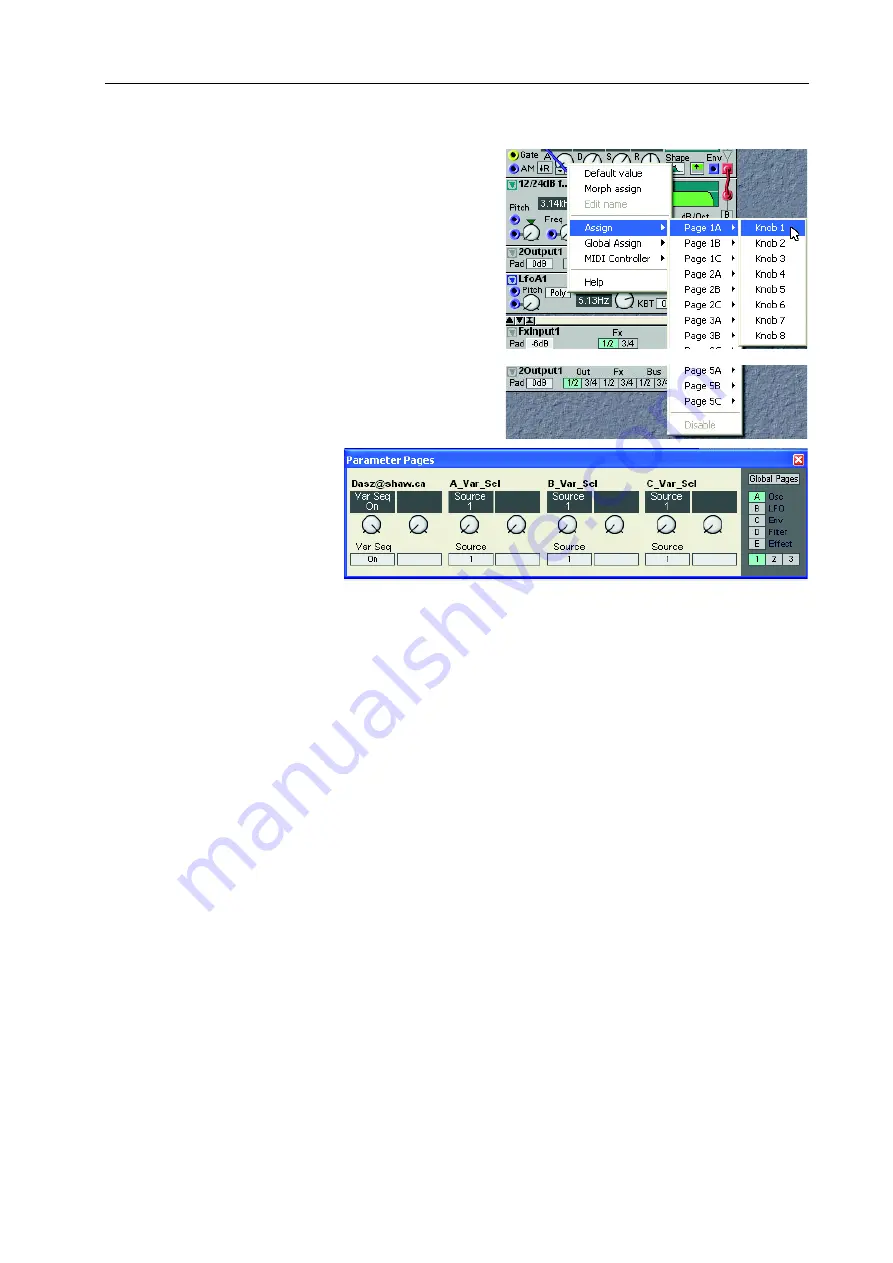
NORD MODULAR G2 V1.1
6. Patches: Knobs and controllers
Page 49
1. Right-click on a parameter in the Editor window,
select Assign|Page|Knob from the popup menu and
select one of the Knobs in the menu.
To deassign an
A
SSIGNABLE
K
NOB
, select Disable at
the bottom of the popup menu. You can also re-as-
sign an
A
SSIGNABLE
K
NOB
by selecting another
(unused) knob in the popup menu.
2. The other way of assigning
a parameter in the Editor
is to use the Parameter
Pages window. Click and
hold a display box in the
Parameter Pages window
and then drag the cursor
to the module parameter you wish to assign. The arrow gets a + sign next to it as you reach an assign-
able module parameter. Release the mouse button and the assignment is completed. To deassign,
right-click the knob or display box in the Parameter Pages window and select ‘Deassign’.
An
A
SSIGNABLE
K
NOB
will always control the entire range of a parameter. If you need to control only a
part of the range, use a Morph group instead. The Morph concept is described in
.
M
M
M
M
O
O
O
OV
V
V
VE
E
E
E
A
A
A
AS
S
S
SS
S
S
SIIIIG
G
G
GN
N
N
NE
E
E
ED
D
D
D
P
P
P
PA
A
A
AR
R
R
RA
A
A
AM
M
M
ME
E
E
ET
T
T
TE
E
E
ER
R
R
RS
S
S
S
By click-holding on a display box and then dragging the cursor to another display box and releasing, you
can move the assignment to another
A
SSIGNABLE
K
NOB
/B
UTTON
. If you want to move a parameter as-
signment to another Page or Column, right-click the knob or display box and select ‘Move To’ and select
destination. Another way of moving a parameter assignment is to use the Parameter Overview window
described on
.






























