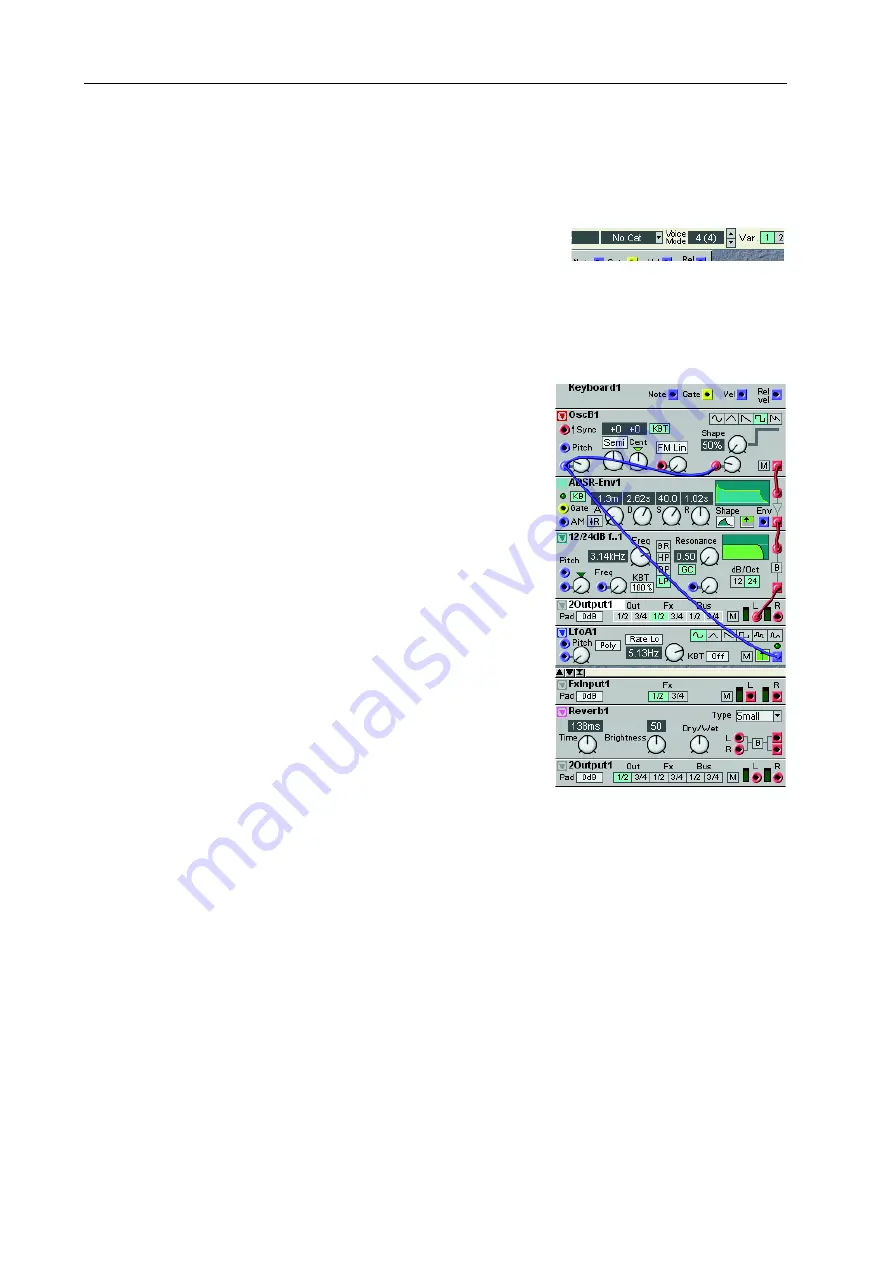
6. Patches: Creating your first Patch
NORD MODULAR G2 V1.1
Page 38
be connected to several different destinations, either by making a “branch connection” from the orig-
inal output to every input, or by making a serial connection from the first input to the second input,
to the third etc.)
11.Now that we are satisfied with the modules and connections,
let’s make the Patch polyphonic. Since all modules are used in
the Voice Area, it is possible to play the Patch polyphonically.
Locate the Voice Mode arrow buttons, to the right of the Var(iations) buttons in the toolbar. Set the
requested number of voices by clicking on the upper arrow button. In the Voice Mode display box,
the actual number of voices for the Patch is shown and the requested number within parenthesis. In
this example, we request 4 voices.
12.In the bottom section of the Patch window, the FX Area, you
can place modules that should act equally on all voices in the
Patch. Modules used in the FX Area will act on the sum of the
signals from the Voice Area. Let’s say we want a reverb acting
on all voices in our sound, but we don’t want the reverb mod-
ule to be duplicated for each voice like the other modules.
First we need to tell the ‘2-Out1’ module in the Voice Area to
route the signal to the FX Area instead of the physical
O
UT
1
of the Nord Modular G2. Do this by clicking the FX destina-
tion button on the module. Click on the In/Out tab and
click-drag one ‘FX In’ module and one ‘2-Out’ module to the
FX Area. Click on the FX tab and click-drag one ‘Reverb’
module to the FX Area. Your Patch will now look like this:






























