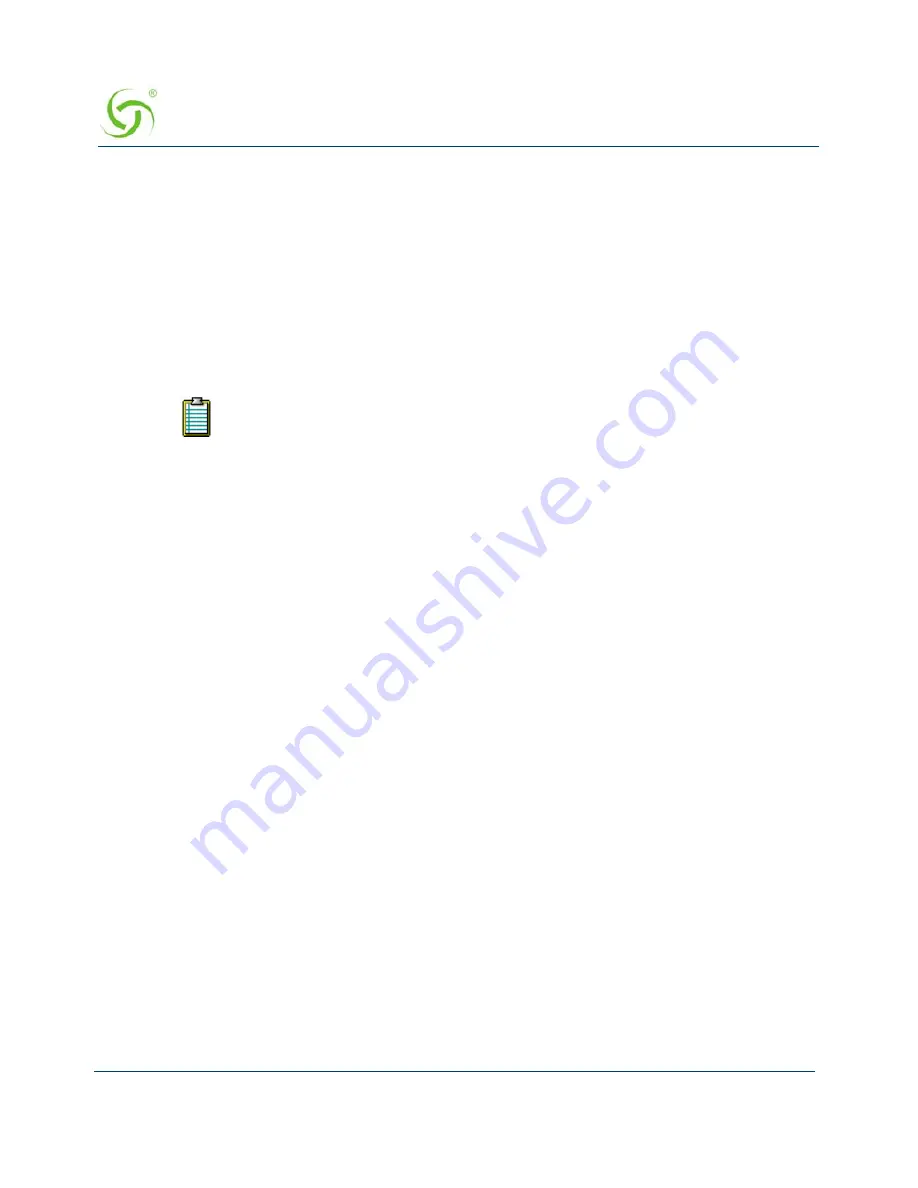
A
CCESS
G
ATEWAY
244
System Administration
2.
Define the parameters for your banner(s):
Name/Text
Target URL
Image Name (see following note)
Duration (secs)
Start Time (Optional)
Stop Time (Optional)
3.
If you changed any of the
Image Name
definitions, click on the check box for
Reboot
after changes are saved?
(to reboot the Access Gateway).
4.
When finished, click on the
Submit
button to save your changes, or click on the
Reset
button if you want to reset all the values to their previous state.
5.
To return to the previous screen, click on the
Configure ICC
link.
Pixel Sizes
Use the following parameters when defining images for buttons and banners:
Banners
– 373 pixels (width) x 32 pixels (height)
ISP Button
– 98 pixels (width) x 26 pixels (height)
Small buttons
– 45 pixels (width) x 26 pixels (height)
If you assign (or change) button images or banner images, the Access Gateway
must be rebooted for your changes to take effect.
Содержание Access Gateway
Страница 1: ......
Страница 12: ...ACCESS GATEWAY xii ...
Страница 51: ...ACCESS GATEWAY Introduction 39 ...
Страница 84: ...ACCESS GATEWAY 72 Installing the Access Gateway ...
Страница 90: ...ACCESS GATEWAY 78 Installing the Access Gateway ...
Страница 95: ...ACCESS GATEWAY System Administration 83 ...
Страница 96: ...ACCESS GATEWAY 84 System Administration ...
Страница 146: ...ACCESS GATEWAY 134 System Administration ...
Страница 161: ...ACCESS GATEWAY System Administration 149 ...
Страница 185: ...ACCESS GATEWAY System Administration 173 ...
Страница 205: ...ACCESS GATEWAY System Administration 193 The Network Interfaces screen appears ...
Страница 275: ...ACCESS GATEWAY System Administration 263 5 Repeat Steps 1 3 for page 3 of 3 see following screen ...
Страница 310: ...ACCESS GATEWAY 298 The Subscriber Interface ...
Страница 376: ...This page intentionally left blank ACCESS GATEWAY 364 Troubleshooting ...
Страница 378: ...This page intentionally left blank ACCESS GATEWAY 366 ...






























