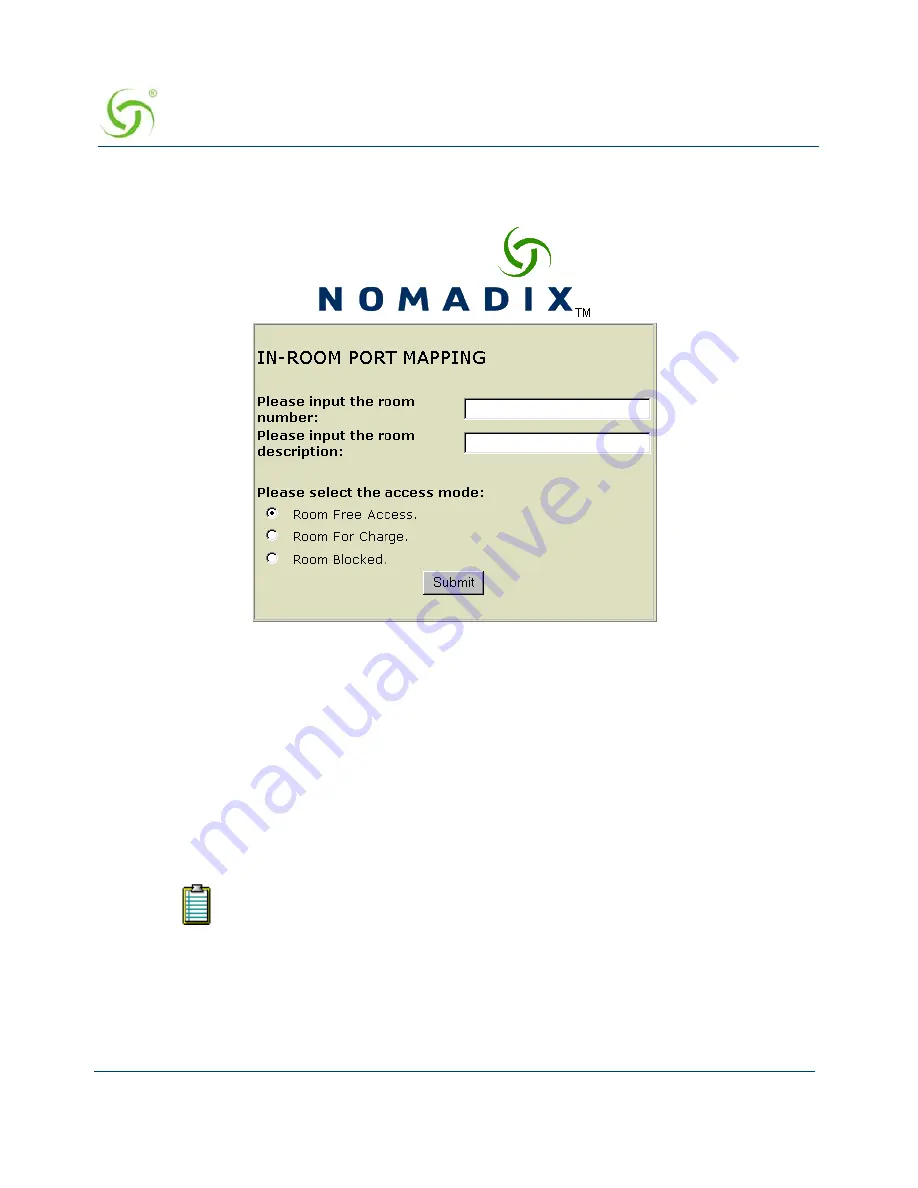
A
CCESS
G
ATEWAY
156
System Administration
3.
Enter your user name and password, then click on the
OK
button. The
In Room Port
Mapping
screen appears:
4.
Enter the room number and a description for this room.
5.
Select the access mode you want to assign to this room:
Room Free Access
Room For Charge
Room Blocked
6.
Click on the
Submit
button to save your changes.
7.
Repeat Steps 4 through 6 for each room (see note).
If you leave your browser open, the “cookie” that is placed on your system will
allow you to go from room to room during the mapping process. However, if you
close your browser, the cookie is deleted and you will need to login again.
Содержание Access Gateway
Страница 1: ......
Страница 12: ...ACCESS GATEWAY xii ...
Страница 51: ...ACCESS GATEWAY Introduction 39 ...
Страница 84: ...ACCESS GATEWAY 72 Installing the Access Gateway ...
Страница 90: ...ACCESS GATEWAY 78 Installing the Access Gateway ...
Страница 95: ...ACCESS GATEWAY System Administration 83 ...
Страница 96: ...ACCESS GATEWAY 84 System Administration ...
Страница 146: ...ACCESS GATEWAY 134 System Administration ...
Страница 161: ...ACCESS GATEWAY System Administration 149 ...
Страница 185: ...ACCESS GATEWAY System Administration 173 ...
Страница 205: ...ACCESS GATEWAY System Administration 193 The Network Interfaces screen appears ...
Страница 275: ...ACCESS GATEWAY System Administration 263 5 Repeat Steps 1 3 for page 3 of 3 see following screen ...
Страница 310: ...ACCESS GATEWAY 298 The Subscriber Interface ...
Страница 376: ...This page intentionally left blank ACCESS GATEWAY 364 Troubleshooting ...
Страница 378: ...This page intentionally left blank ACCESS GATEWAY 366 ...






























