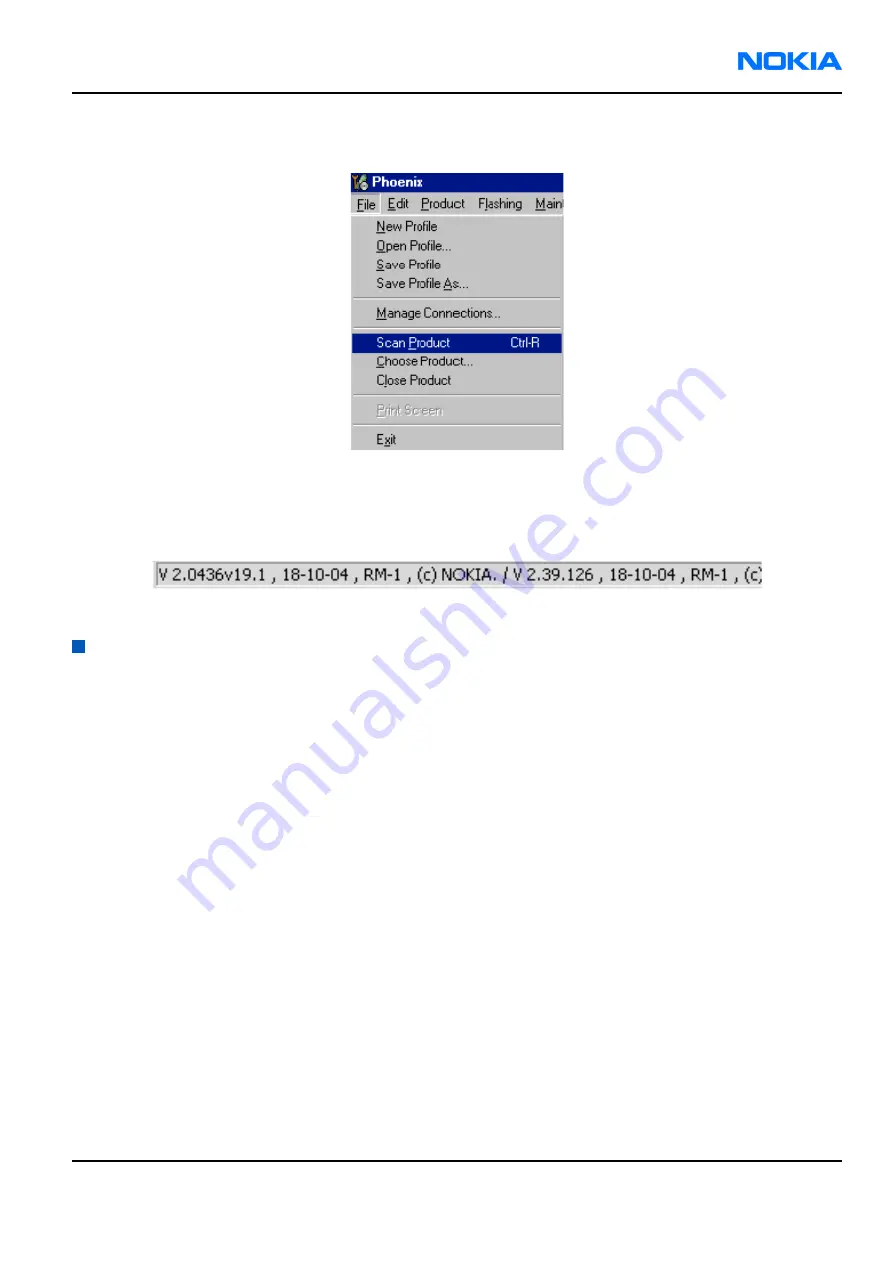
7. To use the selected connection, connect the phone to Phoenix with correct service tools, make sure that the
phone is switched on and from the File menu, choose Scan Product.
Figure 22 Scan product
Results
The product support module information appears in the status bar:
Figure 23 Product support module information
Installing flash support files for FPS-8 and FPS-10
Before you begin
• Install Phoenix Service SW.
• Install phone model specific data package for Phoenix.
• If you want to update the flash support files, they are delivered in the same installation package with Phoenix
or newer Phoenix packages beginning from December 2004. In case you want to update the MCU files, install
the latest data package (see Technical Bulletins for information on the latest one). However, normally it is
enough to install Phoenix and the phone-specific data package because the Phoenix installation always
includes the latest flash update package files for FPS-8 and FPS-10.
• A separate installation package for flash support files is available, and the files can be updated according to
this instruction if updates appear between Phoenix/data package releases.
Context
If you are not using a separate installation package, you can skip this section and continue with
8 and FPS-10 flash prommer software (Page 3–22)
after installing a new phone data package.
RM-42
Service Software Instructions
Nokia Customer Care
9241872 (Issue 1)
Company Confidential
Page 3–19
Copyright ©2005 Nokia. All Rights Reserved.






























