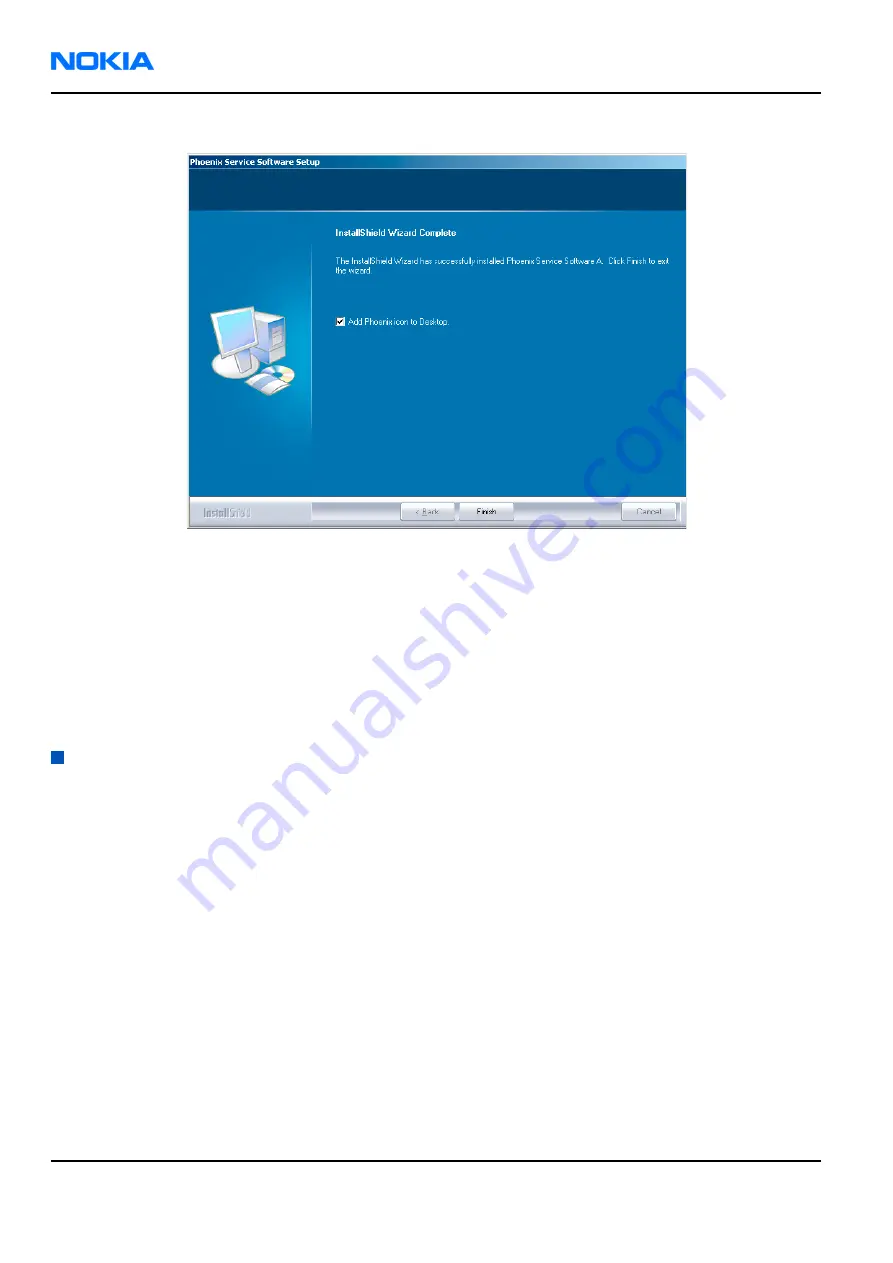
8. To end installation, click Finish.
Figure 5 InstallShield Wizard Complete
Phoenix is now ready for use.
Next action
After the installation, Phoenix service software can be used after:
• installing phone model specific data package for Phoenix
• configuring users and connections
FPS-8* and FPS-10 flash prommers can be used after updating their Flash Update Package files.
Updating Phoenix installation
Context
• If you already have the Phoenix service software installed on your computer, you need to update the software
when new versions are released.
To update Phoenix, you need to follow the same steps as when installing it for the first time.
• When you updating (for example, from version a14_2004_16_4_47 to a15_2004_24_7_55), the update will
take place automatically without uninstallation.
• Always use the latest available versions of both Phoenix and the phone-specific data package. Instructions
can be found in the phone model specific Technical Bulletins and phone data package readme.txt files (shown
during installation).
• If you try to update Phoenix with the same version you already have (for example, a15_2004_24_7_55 to
a15_2004_24_7_55), you are asked if you want to uninstall the existing version. In this case you can choose
between a total uninstallation or a repair installation in a similar way when choosing to uninstall the
application from the Windows Control Panel.
• If you try to install an older version (for example, downgrade from a15_2004_24_7_55 to
a14_2004_16_4_47), installation will be interrupted.
RM-42
Nokia Customer Care
Service Software Instructions
Page 3–8
Company Confidential
9241872 (Issue 1)
Copyright ©2005 Nokia. All Rights Reserved.






























