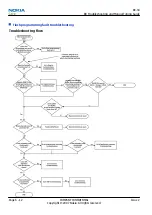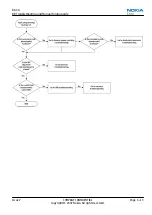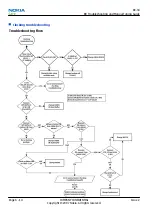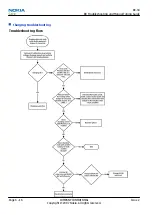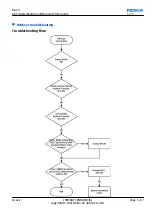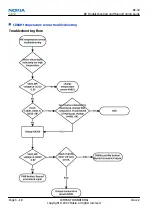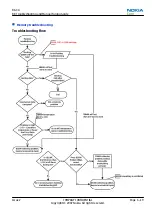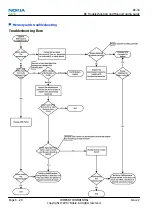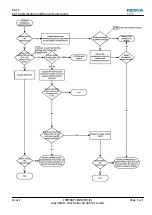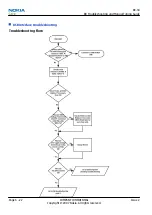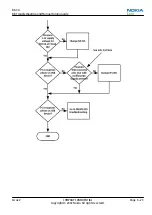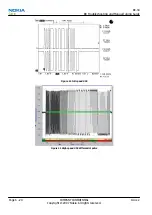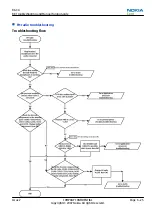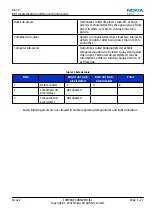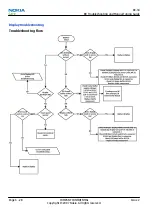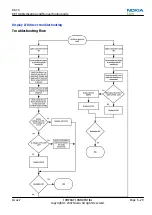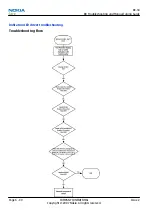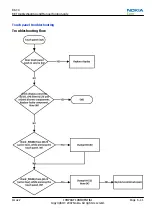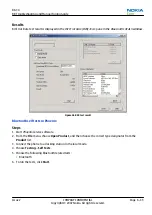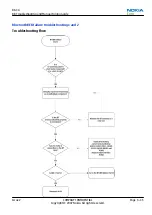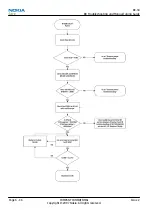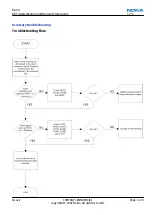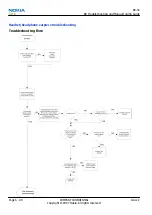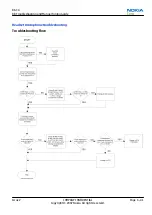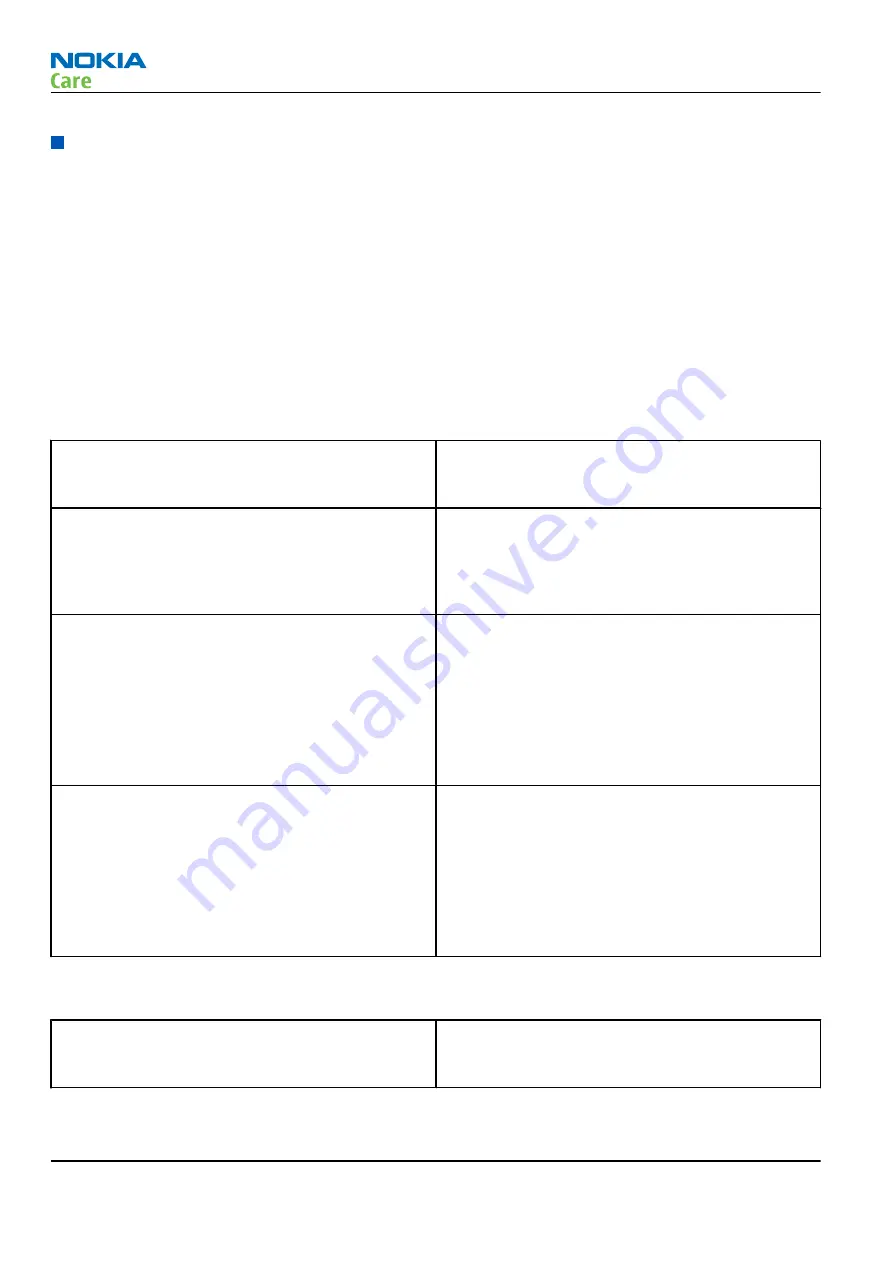
Display module troubleshooting
General instructions for display troubleshooting
The first step is to verify with a working display that the fault is not on the display module itself. The display
module cannot be repaired.
The second step is to check that the engine is working normally. This can be done by connecting the phone
to a docking station and starting Phoenix service software. With the help of Phoenix read the phone
information to check that also the application engine is functioning normally (you should be able to read the
APE ID).
After these checks proceed to the display troubleshooting flowcharts. Use the Display Test tool in Phoenix to
find the detailed fault mode.
Pixel defects
Table 8 Display module troubleshooting cases
Display blank
There is no image on the display. The display looks
the same when the phone is on as it does when the
phone is off. The backlight can be on in some cases.
Image on the display not correct
Image on the display can be corrupted or a part of
the image can be missing. If a part of the image is
missing, change the display module. If the image is
otherwise corrupted, follow the appropriate
troubleshooting diagram.
Backlight dim or not working at all
Backlight LED components are inside the display
module. Backlight failure can also be in the
connector or in the backlight power source in the
main engine of the phone. Backlight is also
controlled automatically by the ambient light
sensor.
This means that in case the display is working
(image OK), the backlight is faulty.
Visual defects (pixel)
Pixel defects can be checked by controlling the
display with Phoenix. Use both colours, black and
white, on a full screen.
The display may have some random pixel defects
that are acceptable for this type of display. The
criteria when pixel defects are regarded as a display
failure, resulting in a replacement of the display, are
presented the following table.
Table 9 Pixel defects
Bright sub-pixels
(sometimes called on-pixels or stuck-on) are
characterized by the appearance of bright/colored
pixels in, for example, black full screen picture.
RX-34
BB Troubleshooting and Manual Tuning Guide
Page 6 –26
COMPANY CONFIDENTIAL
Issue 2
Copyright © 2007 Nokia. All rights reserved.
Содержание N800 - Internet Tablet - OS 2007
Страница 153: ...7 RF Troubleshooting Nokia Customer Care Issue 2 COMPANY CONFIDENTIAL Page 7 1 Copyright 2007 Nokia All rights reserved ...
Страница 181: ...9 System Module Nokia Customer Care Issue 2 COMPANY CONFIDENTIAL Page 9 1 Copyright 2007 Nokia All rights reserved ...
Страница 201: ...10 Schematics Nokia Customer Care Issue 2 COMPANY CONFIDENTIAL Page 10 1 Copyright 2007 Nokia All rights reserved ...
Страница 204: ...Audio and touch screen RX 34 Schematics Issue 2 COMPANY CONFIDENTIAL Page 10 4 Copyright 2007 Nokia All rights reserved ...
Страница 205: ...Avilma and Betty RX 34 Schematics Issue 2 COMPANY CONFIDENTIAL Page 10 5 Copyright 2007 Nokia All rights reserved ...
Страница 206: ...Display RX 34 Schematics Issue 2 COMPANY CONFIDENTIAL Page 10 6 Copyright 2007 Nokia All rights reserved ...
Страница 208: ...OMAP and camera RX 34 Schematics Issue 2 COMPANY CONFIDENTIAL Page 10 8 Copyright 2007 Nokia All rights reserved ...
Страница 209: ...Bluetooth and FM radio RX 34 Schematics Issue 2 COMPANY CONFIDENTIAL Page 10 9 Copyright 2007 Nokia All rights reserved ...
Страница 210: ...WLAN and USB RX 34 Schematics Issue 2 COMPANY CONFIDENTIAL Page 10 10 Copyright 2007 Nokia All rights reserved ...
Страница 211: ...Signal overview RX 34 Schematics Issue 2 COMPANY CONFIDENTIAL Page 10 11 Copyright 2007 Nokia All rights reserved ...
Страница 212: ...Component finders RX 34 Schematics Issue 2 COMPANY CONFIDENTIAL Page 10 12 Copyright 2007 Nokia All rights reserved ...
Страница 213: ...Glossary Nokia Customer Care Issue 2 COMPANY CONFIDENTIAL Page Glossary 1 Copyright 2007 Nokia All rights reserved ...