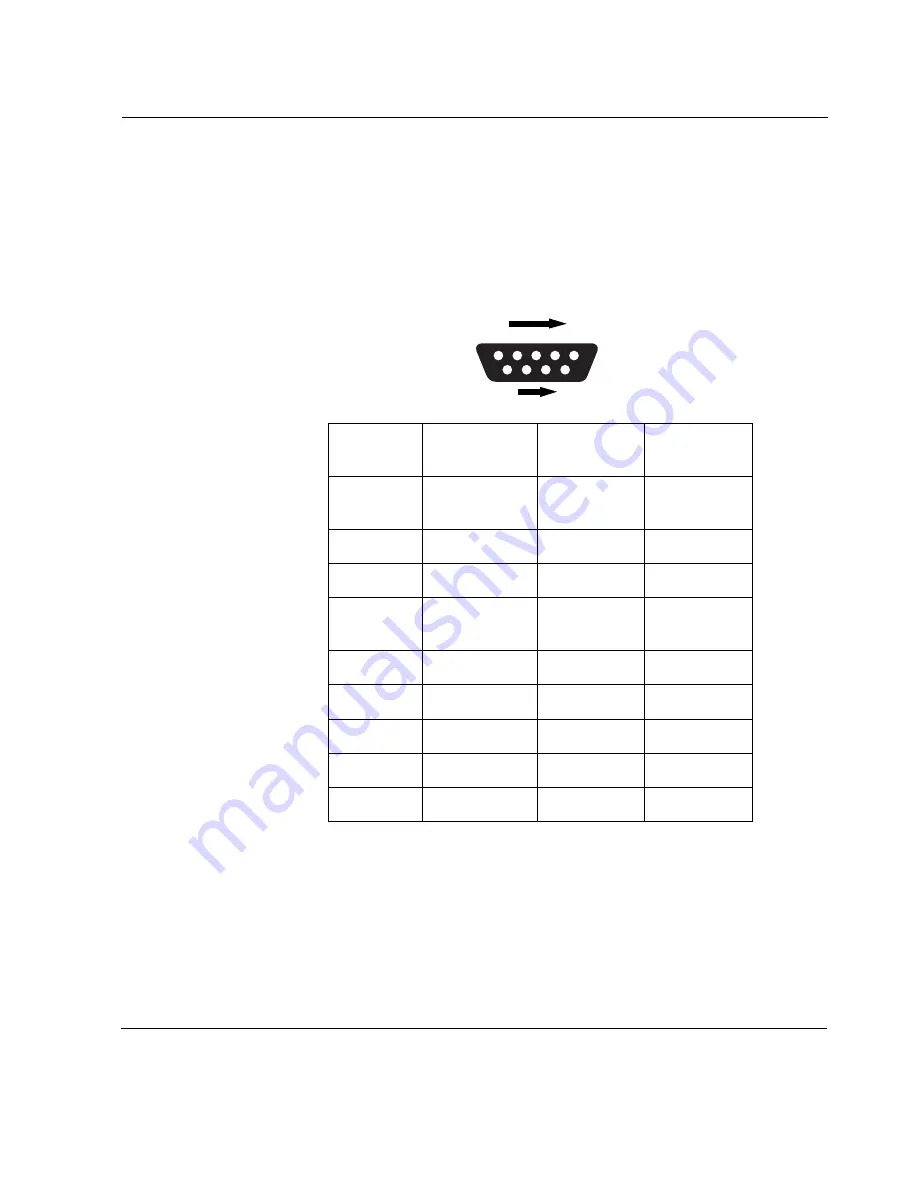
Appliance Overview
IP350 and IP380 Appliance Installation Guide
23
Built-in AUX Port
Use can use the AUX port, shown in
Figure 1
, to establish a modem
connection for managing the appliance.
Figure 5
provides pin assignment
information for modem connections.
Figure 5 Pin Assignments for Modem Connection
700001
6
9
5
1
Pin
Input/Output
To DB25
Cable Out
To DB9
Cable Out
1 (DCD)
Input
8 (DCD)
7 (RTS)
8 (CTS)
2 (RXD)
Input
2 (TXD)
3 (TXD)
3 (TXD)
Output
3 (RXD)
2 (RXD
4 (DTR)
Output
20 (DTR)
6 (DSR)
9 (RI)
5 (GND)
7 (GND)
5 (GND)
6 (DSR)
Input
6 (DSR)
4 (DTR)
7 (RTS)
Output
4 (RTS)
1 (DCD)
8 (CTS)
Input
5 (CTS)
1 (DCD)
9 (RI)
Output
22 (RI)
4 (DTR)
All manuals and user guides at all-guides.com
Содержание IP380 - Security Appliance
Страница 4: ...4 IP350 and IP380 Appliance Installation Guide All manuals and user guides at all guides com ...
Страница 8: ...8 IP350 and IP380 Appliance Installation Guide All manuals and user guides at all guides com ...
Страница 10: ...10 IP350 and IP380 Appliance Installation Guide All manuals and user guides at all guides com ...
Страница 102: ...8 Troubleshooting 102 IP350 and IP380 Appliance Installation Guide All manuals and user guides at all guides com ...
Страница 110: ...B Compliance Information 110 IP350 and IP380 Appliance Installation Guide All manuals and user guides at all guides com ...
Страница 114: ...Index 114 IP350 and IP380 Appliance Installation Guide All manuals and user guides at all guides com ...
















































