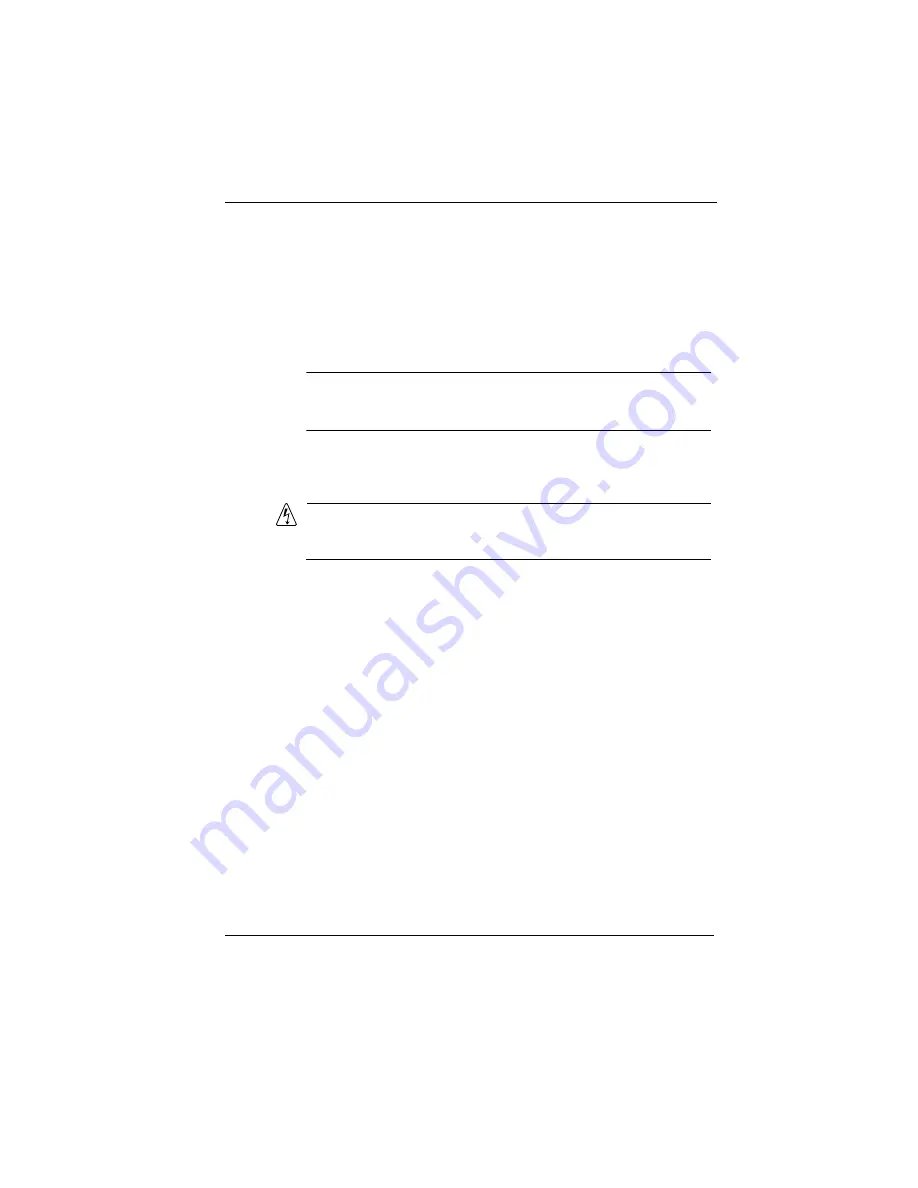
Managing Your Network
Nokia IP30 User Guide
57
2.
Do one of the following:
a.
Select Disabled to disable remote HTTPS capability.
b.
To allow access to IP30 from a specific range of IP
addresses, select Allow from this IP address range only
and enter the IP address range.
Note
You can use HTTPS to access the IP30 from your internal network even if
remote HTTPS is disabled, by going to https://my.firewall.
c.
To allow access to the IP30 from any IP address, select
Allow from any IP address.
Warning
If HTTPS is enabled, the IP30 settings can be changed remotely, so make
sure all IP30 passwords are difficult to guess.
3.
Click Apply.
The HTTPS configuration is saved. You can now access IP30 from
a remote location through the Internet.
Managing IP30 Firewall from a Remote
Location
You can manage an IP30 from a remote location using a
Safe@object configured on Check Point SmartCenter FP3. The
Checkpoint Smart Dashboard has three profiles to manage Firewall
remotely they are "Low","Medium","High" and a pre-configured
"Hi-med-Low" profile.
They are derived from a Rule base and packaged together into a
single security policy which can be enforced onto the IP30.
Содержание IP30 - Satellite Plus - Security Appliance
Страница 1: ...N450829001 Rev A October 2002 NokiaIP30 User Guide ...
Страница 4: ......
Страница 10: ...10 Nokia IP30 User Guide ...
Страница 20: ...1 Introduction 20 Nokia IP30 User Guide ...
Страница 46: ...2 Installing the IP30 46 Nokia IP30 User Guide ...
Страница 90: ...3 Configuring the IP30 90 Nokia IP30 User Guide ...
Страница 134: ...5 Troubleshooting 134 IP30 ...
Страница 144: ...B Warranty 144 IP30 ...
Страница 154: ...C End User License Agreement 154 IP30 ...






























