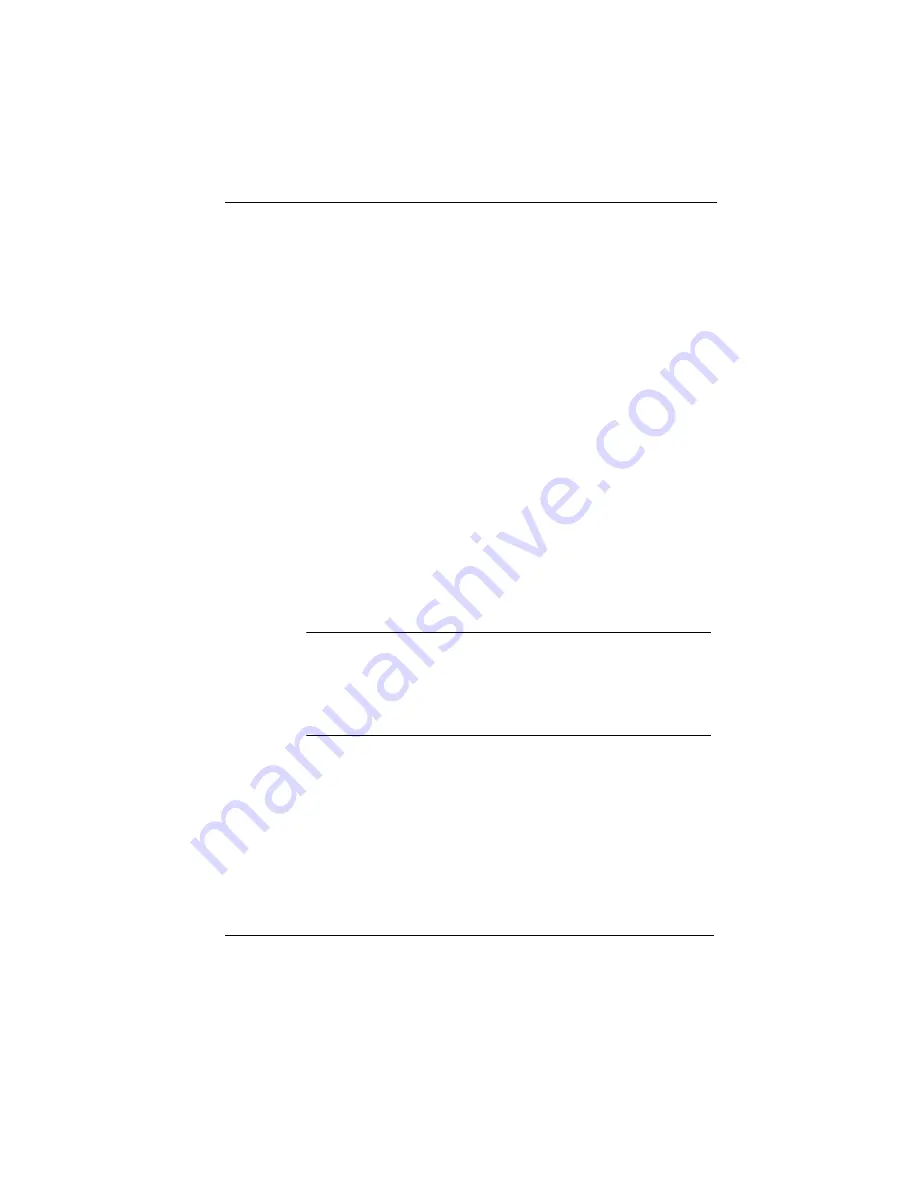
Nokia IP30 User Guide
23
4.
Click OK.
If you are prompted for the Windows asks for original
Windows installation files, provide the installation CD and
relevant path, D:\win98, D:\win95 and so on.
5.
Restart your computer if prompted.
To set TCP/IP Settings
If you are connecting the IP30 to an existing LAN, consult your
network manager for the correct configuration.
1.
In the Network window, double-click the TCP/IP Service for
the Ethernet card on your computer. (TCP/ IP > PCI Fast
Ethernet DEC 21143 Based Adapter).
The TCP/IP Properties window opens.
2.
Click Gateway tab and remove any installed gateways.
3.
Click DNS Configuration tab and click Disable DNS.
4.
Click the IP Address tab and select Obtain an IP Address
automatically.
Note
Nokia recommends that you use DHCP to assign IP addresses instead of
assigning a static IP address to your PC. To assign a static IP address,
select Specify an IP address and enter an IP address in the range of
192.168.10.129-254. Enter 255.255.255.0 as the Subnet Mask. Click OK to
save the new settings.
5.
Click Yes when prompted for “Do you want to restart your
computer?”
Your computer restarts for the new settings to take effect.
Your computer is now ready to access the IP30.
Содержание IP30 - Satellite Plus - Security Appliance
Страница 1: ...N450829001 Rev A October 2002 NokiaIP30 User Guide ...
Страница 4: ......
Страница 10: ...10 Nokia IP30 User Guide ...
Страница 20: ...1 Introduction 20 Nokia IP30 User Guide ...
Страница 46: ...2 Installing the IP30 46 Nokia IP30 User Guide ...
Страница 90: ...3 Configuring the IP30 90 Nokia IP30 User Guide ...
Страница 134: ...5 Troubleshooting 134 IP30 ...
Страница 144: ...B Warranty 144 IP30 ...
Страница 154: ...C End User License Agreement 154 IP30 ...






























