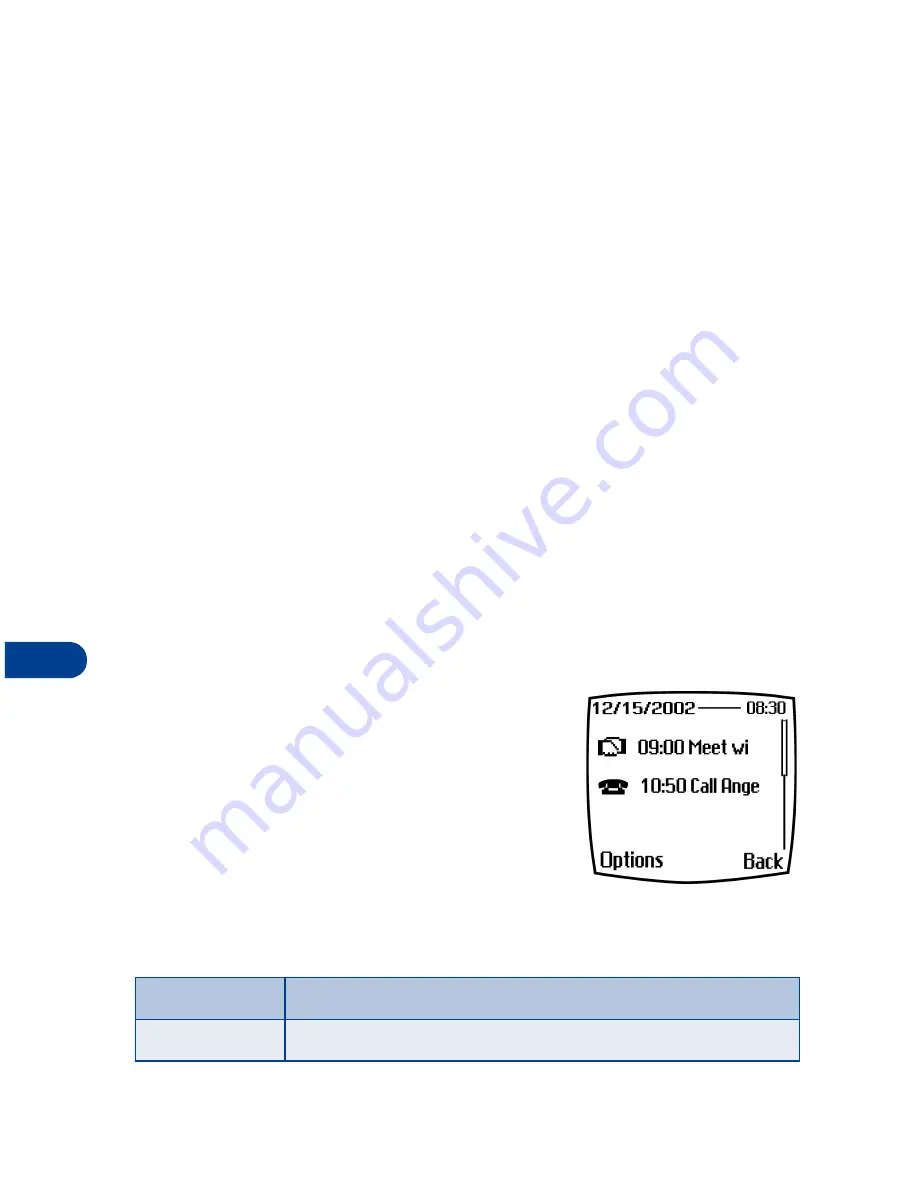
13
[ 90 ]
•
For a
Meeting
note, you’re prompted to enter a start and end time.
You’re then given the option to set an alarm.
•
For a
Call
note, you’re prompted to enter a phone number, a name,
and the time. You’re then given the option to set an alarm.
•
For a
Birthday
note, you’re prompted to enter the person’s name, and
year of birth. You’re then given the option to set an alarm.
•
For a
Memo
note,
you’re prompted to enter a subject for the memo.
You’re then given the option to set an alarm.
View calendar notes - the Day view
After you’ve created some calendar notes, you can view them as follows:
1
At the Start screen, press
Menu 6-1
(Organizer - Calendar).
After a brief pause, the monthly view appears in the display with the
current date highlighted. Any dates that contain calendar notes will
be in bold font.
2
Jump, or scroll to the date containing the notes you wish to view.
3
Press
Options
, scroll to
View day
, and press
Select
. Any notes you
have for the day will appear in a list format.
Options while viewing the
notes list
1
Press
Options
while viewing the day’s
notes to display the options listed in the
following table.
2
Scroll to an option. Press
Select
to activate
the option or enter its submenu.
Calendar note options
View
View the full note
Make a note
Make another note for the selected date
Содержание 6340
Страница 1: ...User Guide ...
Страница 5: ...NOTES ...






























