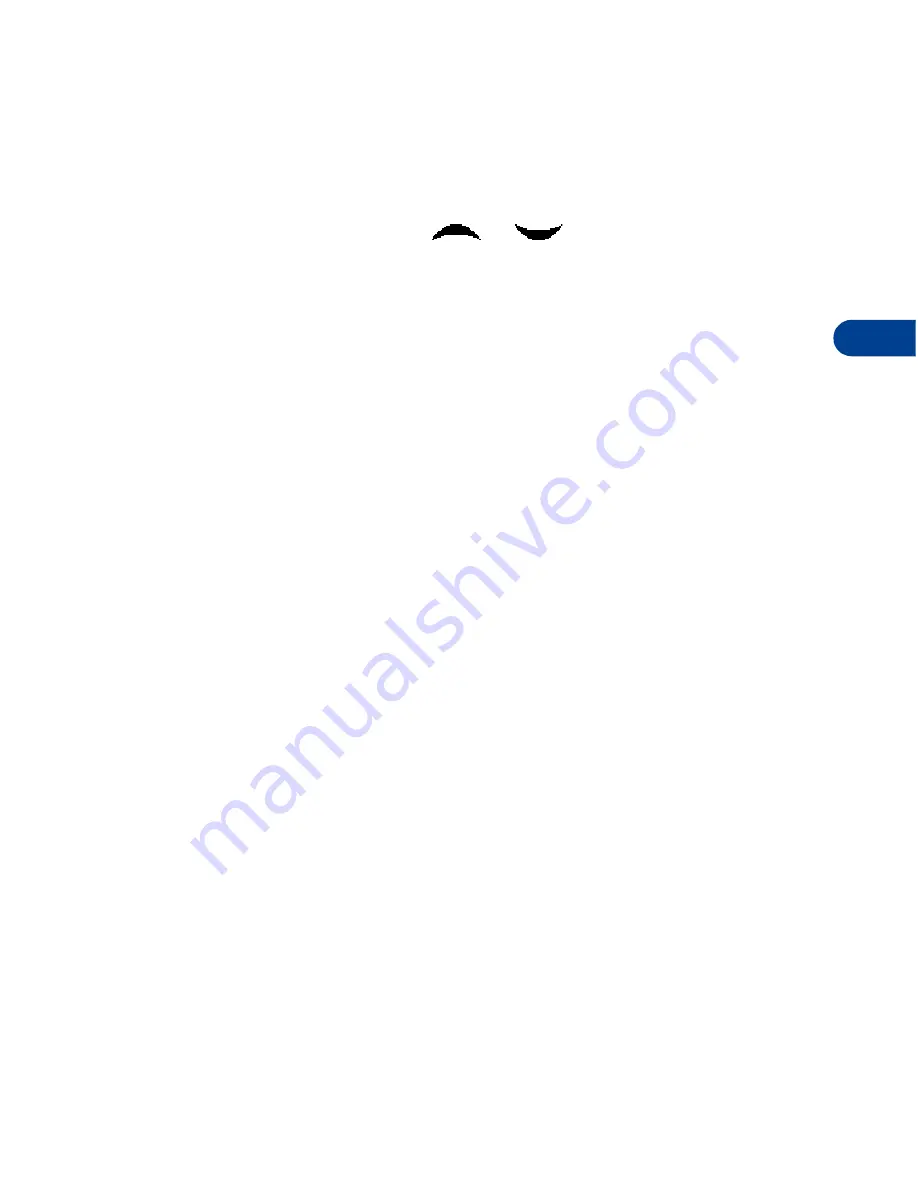
[ 33 ]
The phone book
6
Assign a primary number
For names containing more than one number, assign the most-dialed
number as the
primary number
. The primary number is the number dialed
when you select a name for dialing that contains multiple numbers.
1
At the Start screen, press
or
to display a list of Phone
book entries.
2
Scroll to a name containing multiple numbers and press
Details
.
3
Scroll to the number you’d like to assign as the primary number
(or change to the primary number) and press
Options
.
4
Scroll to
As primary no.
and press
Select
. The primary number is set.
• CUSTOMIZE THE PHONE BOOK
Change the Phone book view
You can view the contents of your Phone book as a list or view each entry
as a full display (larger text).
1
At the Start screen, press
Names
, scroll to
Settings
, and press
Select
.
2
Scroll until
Phone book view
appears in the display and press
Select
.
3
Scroll to
Name list
or
Name+number
and press
Select
.
Caller groups
You can add Phone book entries to one of 5 caller groups, and then assign
a unique ringing tone or graphic to that group. This enables you to
identify callers from that caller group by their unique ringing tone or
graphic. A caller group can be as small as one person or as large as your
entire Phone book. Caller groups can be renamed to suit your preference.
CALLER GROUP OPTIONS
1
At the Start screen, press
Names
, scroll to
Caller groups
,
and press
Select
. The following Caller groups are available.
• Family
• VIP
• Friends
• Business
• Other
Содержание 6340
Страница 1: ...User Guide ...
Страница 5: ...NOTES ...






























