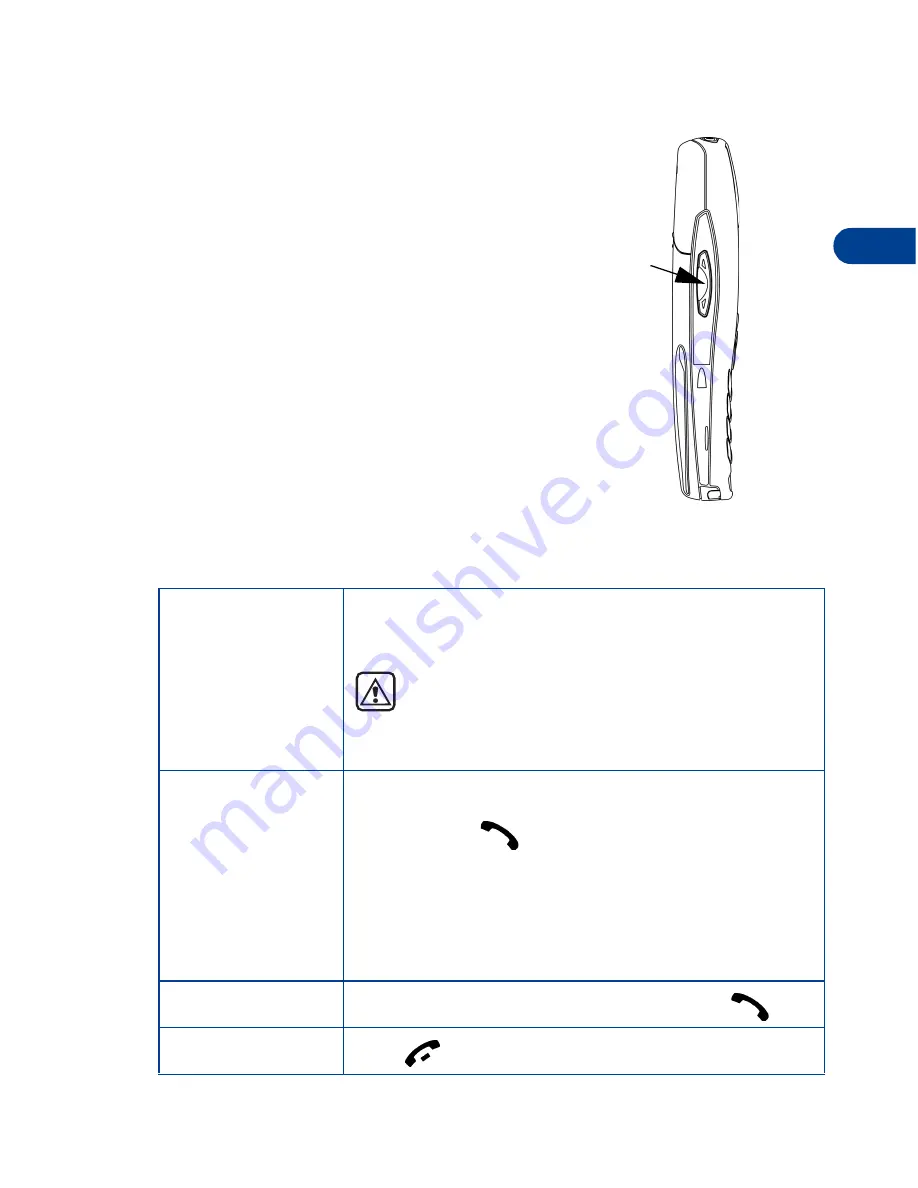
[ 17 ]
Review the basics
4
• THE VOLUME KEY
With the phone facing you, the volume key is
located on the left side of the phone.
Adjust earpiece volume
When you press the volume key, a bar chart
appears in the display indicating the present
volume level.
•
Press the top portion of the volume key to
increase your call volume.
•
Press the bottom portion of the volume key
to decrease your call volume.
• MAKE AND ANSWER CALLS
Use the following table as a quick guide for basic functions.
Switch the
phone on
Press and hold the power key on top of the phone
for 2 seconds.
Warning:
Do not power-up the phone when
wireless use is prohibited or when the phone
may cause interference or danger.
Make a call
1
Enter the area code and phone number.
2
Press .
3
Hold the phone with the earpiece over
your ear and microphone near your mouth,
or connect and use the headset before
entering the number.
Answer a call
When your phone rings or vibrates, press
.
End a call
Press
.
Volume
key
Front
of phone
Содержание 6340
Страница 1: ...User Guide ...
Страница 5: ...NOTES ...






























