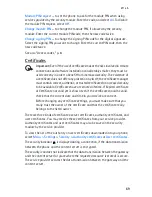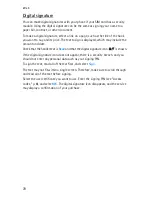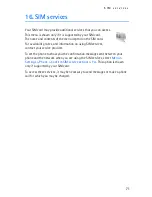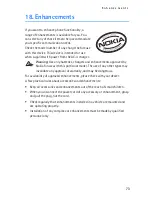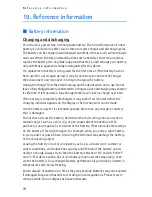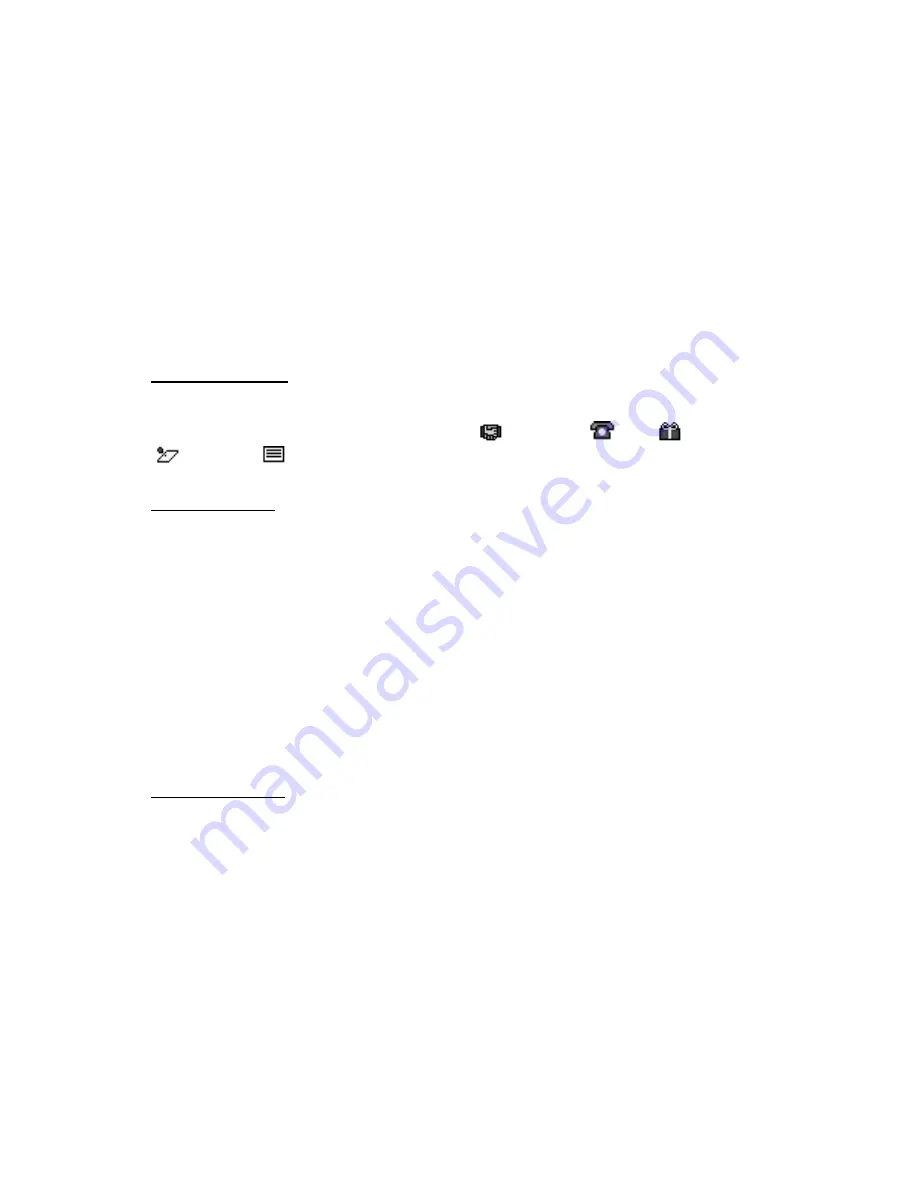
O r g a n i z e r
59
The current day is indicated by a frame in the month view. If there are any notes
set for the day, the day is in bold type. To view the day notes, select
View
. To view
a week, select
Options
>
Week view
. To delete all notes in the calendar, select
the month or week view and
Options
>
Delete all notes
.
Other options for the calendar day view are make a note; delete, edit, or move a
note; copy a note to another day; send a note with Bluetooth wireless technology;
or send a note as a text message or multimedia message to the calendar of another
compatible phone. In
Settings
, you can set the date and time settings. In the
Auto-delete notes
option, you can set the phone to delete old notes automatically
after a specified time.
Make a note
Select
Menu
>
Organizer
>
Calendar
, the date you want, and
Options
>
Make a
note
and one of the following note types:
Meeting
,
Call
,
Birthday
,
Memo
or
Reminder
.
Note alarm
The phone beeps, and displays the note. If a call note appears, to call the displayed
number, press the call key. To stop the alarm and to view the note, select
View
. To
stop the alarm for 10 minutes, select
Snooze
. To stop the alarm without viewing
the note, select
Exit
.
■
To-do list
You can save a note for a task that you have to do, select a priority level for the
note, and mark it as done when you have completed it. You can sort the notes by
priority or by date.
To-do notes
1. Select
Menu
>
Organizer
>
To-do list
.
2. If no note is added, select
Add note
; otherwise, select
Options
>
Add
.
3. Write the note, select the priority, set the deadline and the alarm type for the
note, and select
Save
.
4. To view a note, scroll to it, and select
View
.
Options
You can also select an option to delete the selected note and delete all the notes
that you have marked as done. You can sort the notes by priority or by deadline,
send a note as a text message or a multimedia message to another phone, save a
note as a calendar note, or access the calendar.