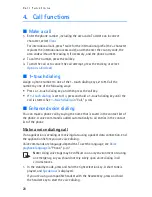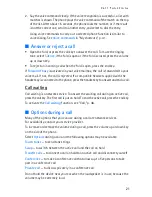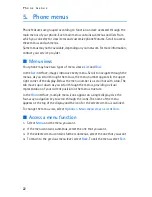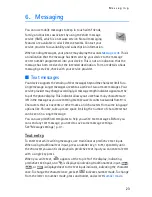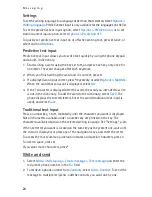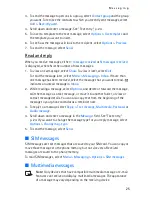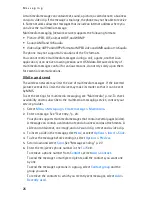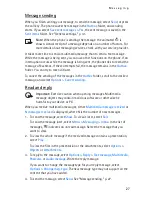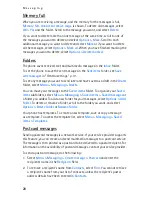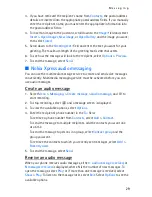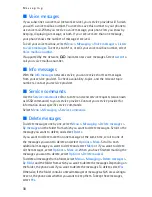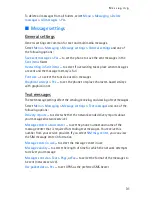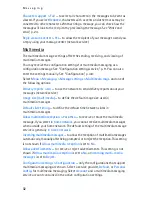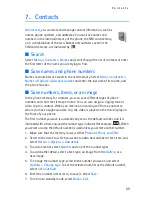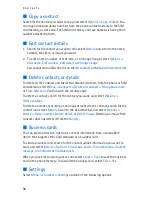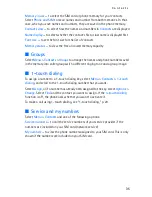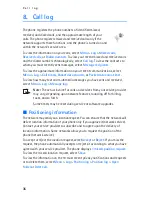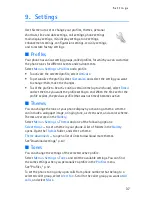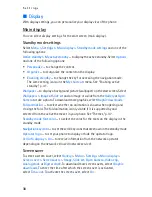C o n t a c t s
33
7. Contacts
In
Contacts
, you can store and manage contact information, such as
names, phone numbers, and addresses. You can save names and
numbers in the internal memory of the phone, the SIM card memory,
or in a combination of the two. Names and numbers saved in the
SIM card memory, are indicated by
.
■
Search
Select
Menu
>
Contacts
>
Names
and scroll though the list of contacts or enter
the first letter of the name you are trying to find.
■
Save names and phone numbers
Names and numbers are saved in the used memory. Select
Menu
>
Contacts
>
Names
>
Options
>
Add new contact
and enter the last name, first name, and
the phone number.
■
Save numbers, items, or an image
In the phone memory for contacts, you can save different types of phone
numbers and short text items per name. You can also assign a ringing tone or
video clip to a contact. When you receive an incoming call from a contact to
whom you have assigned a video clip, the video is played on the mini display on
the front of your phone.
The first number you save is automatically set as the default number, and it is
indicated with a frame around the number type indicator (for example,
). When
you select a name, the default number is used unless you select another number.
1. Make sure that the memory in use is either
Phone
or
Phone and SIM
.
2. Scroll to the name to which you want to add a new number or text item, and
select
Details
>
Options
>
Add detail
.
3. To add a number, select
Number
and one of the number types.
4. To add another detail, select a text type, an image from the
Gallery
, or a
new image.
5. To change the number type, scroll to the number you want, and select
Options
>
Change type
. To set the selected number as the default number,
select
Set as default
.
6. Enter the number or text item; to save it, select
Save
.
7. To return to standby mode, select
Back
>
Exit
.