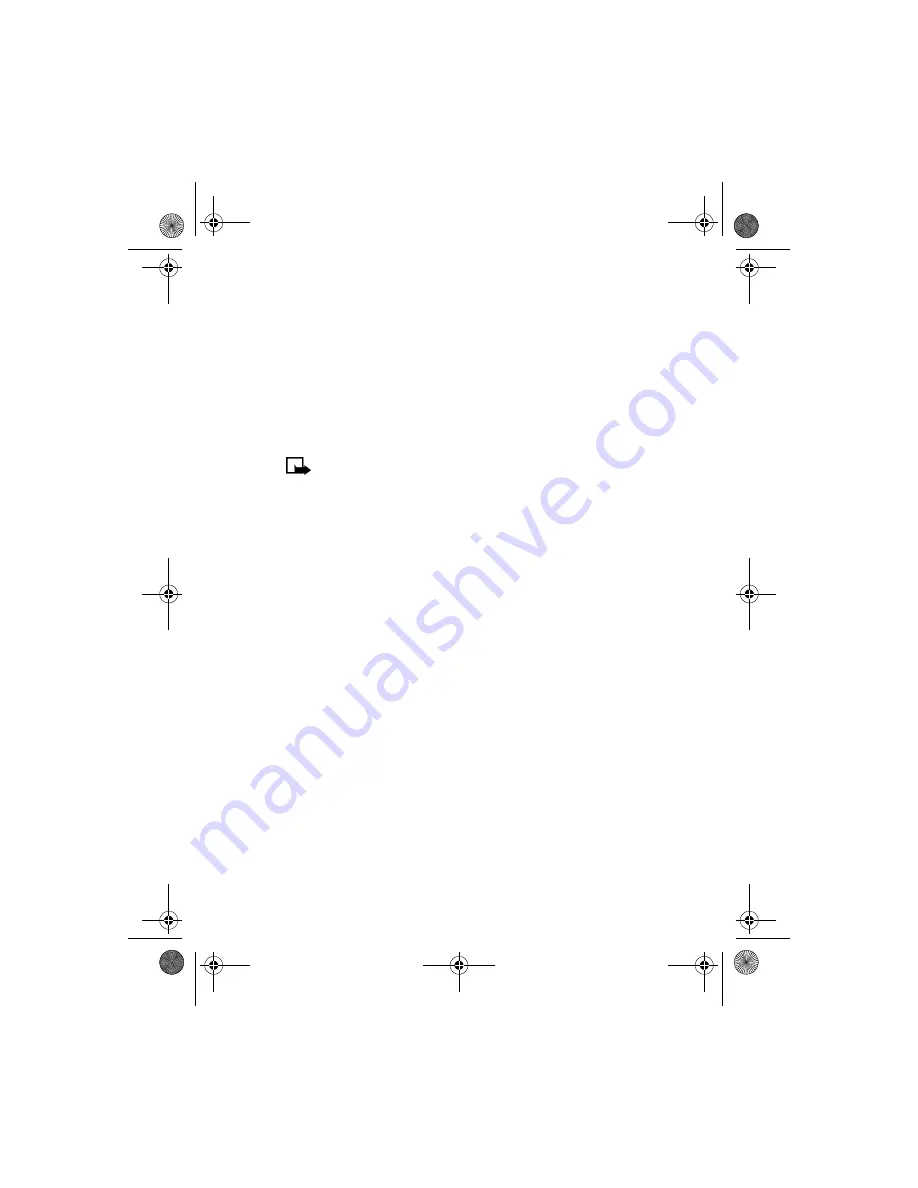
[ 81 ]
Personalization
• SET THE CLOCK
Your phone contains a real-time clock that can be set two different ways:
the clock can use the time and date information provided by the wireless
system, or it can be set manually.
The clock will display the current time and date on the Start screen. You
can also choose to hide the clock if you prefer. Please
see “Displaying or
hiding the clock” on page 82.”
Note:
Your phone also has an alarm clock. See “Use the alarm clock”
on page 112. for more information.
By default, the clock gets its information from the wireless network. If you
wish to override the network clock, do the following:
Manually setting the clock
1
Press
Menu 4-3-1
(
Settings
>
Time settings
>
Clock
).
2
Scroll to
Set the time
, then press
Select
.
3
Enter the current time, then press
Select
. For example, to enter 7:30,
enter 0730.
4
Scroll to
am
or
pm
, then press
Select
.
Selecting time format
1
Press
Menu 4-3-1
(
Settings
>
Time settings
>
Clock
).
2
Scroll to
Time format
, then press
Select
.
3
Scroll to either
24-hour
or
am/pm
, then press
Select
.
Allowing the network to set the clock
1
Press
Menu 4-3-3
(
Settings
>
Time settings
>
Auto-update of date
and time
).
2
Scroll to
On
(or
Confirm first
), then press
Select
.
En3570.book Page 81 Wednesday, September 11, 2002 3:08 PM
















































