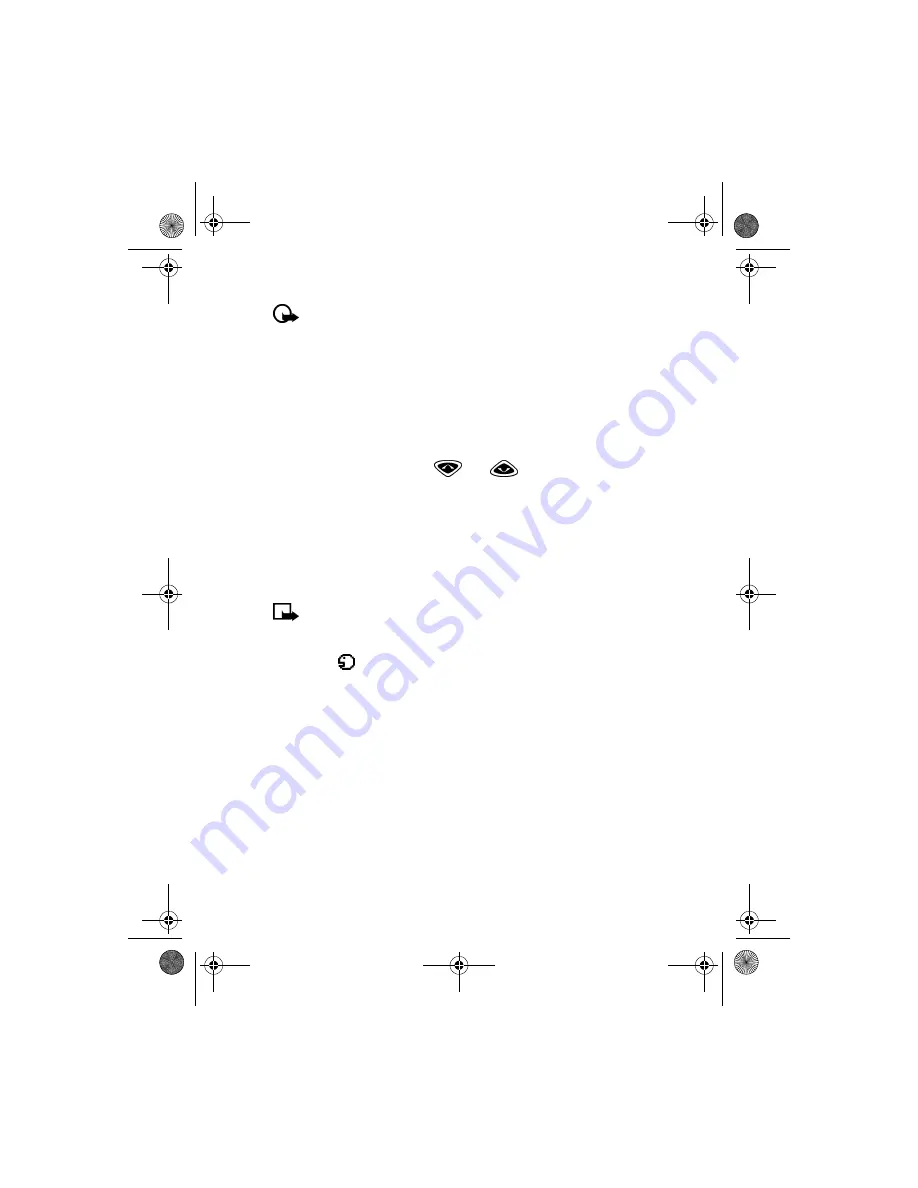
[ 94 ]
Important:
You must say the name exactly as you said it when you
recorded it. This may be difficult in, for example, a noisy
environment or during an emergency, so you should not rely solely
upon voice dialing in all circumstances.
Assign a voice tag to a phone number
You must record a voice tag (up to two seconds) for a phone number
before you can use the voice dialing feature to dial it.
ADD A VOICE TAG TO A PHONE BOOK ENTRY
1
At the Start screen, press
or
. Scroll to the desired
phone book entry, and press
Details
.
2
Scroll to the phone number you want to tag and press
Options
.
3
Scroll to
Add voice tag
and press
Select
. (The phone displays
Press
Start, then speak after the tone
).
4
Press
Start
and after the tone, speak the voice tag clearly into the
phone’s microphone.
Note:
Your phone informs you if recording is not successful. Press
OK
to try again or
Back
to return to phone book.
The message
Voice tag saved
is displayed upon completion of the recording
process. The
icon next to a phone number denotes that a voice tag
exists for this number.
IMPORTANT NOTES ABOUT VOICE TAGS
•
The recording process stops automatically; pressing
Quit
aborts the
recording attempt.
•
Voice tags are sensitive to background noise. Record tags or use voice
dialing in a quiet environment.
•
Unique tags are recognized more accurately. Consider using first and
last name or first name, last name, and number type (for example,
mobile, home, work, etc.) when tagging a number. For example, "John
Smith, work."
•
Avoid pauses or silence as you record the voice tag.
En3570.book Page 94 Wednesday, September 11, 2002 3:08 PM
















































