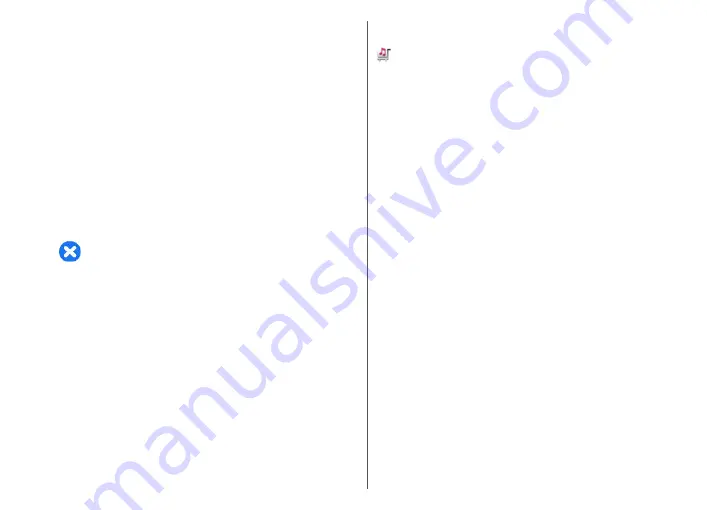
To pause playback, press the scroll key; to resume, press
the scroll key again. To stop playback, scroll down.
To fast-forward or rewind, press and hold the scroll key to
the right or left.
To skip to the next item, scroll right. To return to the
beginning of the item, scroll left. To skip to the previous
item, scroll left again within 2 seconds after a song has
started.
To modify the tone of the music playback, select
Options
>
Equaliser
.
To modify the balance and stereo image, or to enhance the
bass, select
Options
>
Settings
.
To return to the home screen and leave the player playing
in the background, press the end key briefly.
Warning:
Continuous exposure to high volume may
damage your hearing. Listen to music at a moderate level,
and do not hold the device near your ear when the
loudspeaker is in use.
Playlists
To view and manage playlists, select
Music library
>
Playlists
.
To create a new playlist, select
Options
>
New playlist
.
To add songs to the playlist, select the song and
Options
>
Add to playlist
>
Saved playlist
or
New playlist
.
To reorder songs in a playlist, scroll to the song you want
to move, and select
Options
>
Reorder playlist
.
About Ovi Music
With Ovi Music, you can download songs to your phone
and your compatible computer. To manage your music
collection and downloads, you can install Ovi Suite on your
compatible computer, or use your web browser to
download music.
To start discovering music, select
Menu
>
Media
>
Ovi
Music
, or go to www.ovi.com.
Transfer music from a
computer
You can use the following methods to transfer music:
•
To view your device on a computer as a mass memory
device where you can transfer any data files, make the
connection with a compatible USB data cable or
Bluetooth connectivity. If you are using a USB data
cable, select
Mass storage
as the USB connection
mode. A compatible memory card must be inserted in
the device.
•
To synchronise music with Windows Media Player,
connect a compatible USB data cable, and select
PC
Suite
as the USB connection mode. A compatible
memory card must be inserted in the device.
To change the default USB connection mode, select
Menu
>
Ctrl. panel
>
Connectivity
>
USB
and
USB
connection mode
.
96
Media
Содержание 002M1S1 - E72 Smartphone 250 MB
Страница 1: ...Nokia E72 User Guide Issue 5 1 ...






























