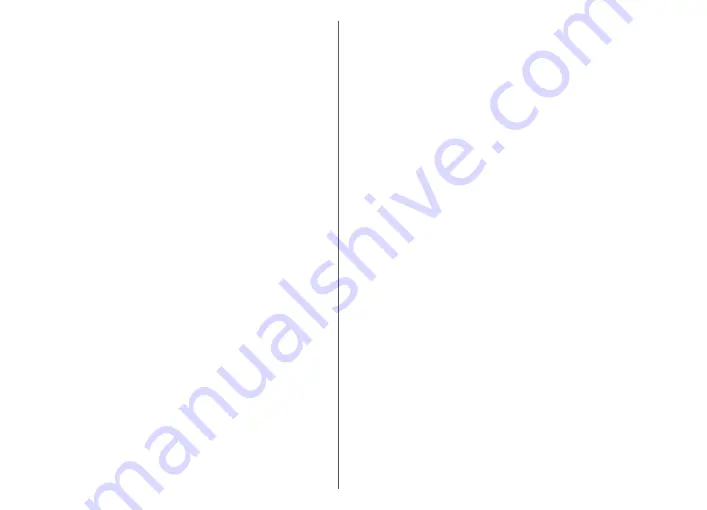
Q: How do I close an application that is not
responding?
A: Press and hold the home key. Scroll to the application,
and press the backspace key to close the application.
Q: Why do images look smudgy?
A: Ensure that the camera lens protection windows are
clean.
Q: Why do missing, discoloured, or bright dots
appear on the screen every time I switch on my
device?
A: This is a characteristic of this type of display. Some
displays may contain pixels or dots that remain on or off.
This is normal, not a fault.
Q: Why can’t I find my friend’s device while
using Bluetooth connectivity?
A: Check that both devices are compatible, have activated
Bluetooth connectivity, and are not in hidden mode. Check
also that the distance between the two devices is not over
10 metres (33 feet) and that there are no walls or other
obstructions between the devices.
Q: Why can’t I close a Bluetooth connection?
A: If another device is connected to your device, you can
close the connection using the other device or by
deactivating Bluetooth connectivity. Select
Menu
>
Ctrl.
panel
>
Connectivity
>
Bluetooth
and
Bluetooth
>
Off
.
Q: Why can't I see a wireless LAN (WLAN) access
point even though I know I'm within its range?
A: Check that the Offline profile is not in use in your device.
The WLAN access point may use a hidden service set
identifier (SSID). You can only access networks that use a
hidden SSID if you know the correct SSID, and have created
a WLAN access point for the network on your Nokia device.
Check that the WLAN access point is not on channels 12-13,
as they cannot be associated with.
Q: How do I turn the WLAN off on my Nokia
device?
A: The WLAN on your Nokia device deactivates when you
are not connected or trying to connect to another access
point, or not scanning for available networks. To further
reduce battery consumption, you can specify that your
Nokia device does not scan, or scans less often, for
available networks in the background. The WLAN
deactivates in between background scans.
To stop the background scans, select
Menu
>
Ctrl.
panel
>
Settings
and
Connection
>
Wireless LAN
>
Show WLAN availability
>
Never
. You can still manually
scan for available WLANs and connect to WLANs as usual.
To increase the background scan interval, select
Show
WLAN availability
>
Yes
, and define the interval in
Scan
for networks
.
Q: Why can't I browse the web even though the
WLAN connection is working and the IP settings
are correct?
A: Check that you have defined the HTTP/ HTTPS proxy
settings correctly in the advanced settings of your WLAN
access point.
Q: How do I check the signal quality of my WLAN
connection?
— Select
Menu
>
Ctrl. panel
>
Connectivity
>
Conn. mgr.
and
Active data
127
Tr
oub
leshoot
ing
Содержание 002M1S1 - E72 Smartphone 250 MB
Страница 1: ...Nokia E72 User Guide Issue 5 1 ...





























