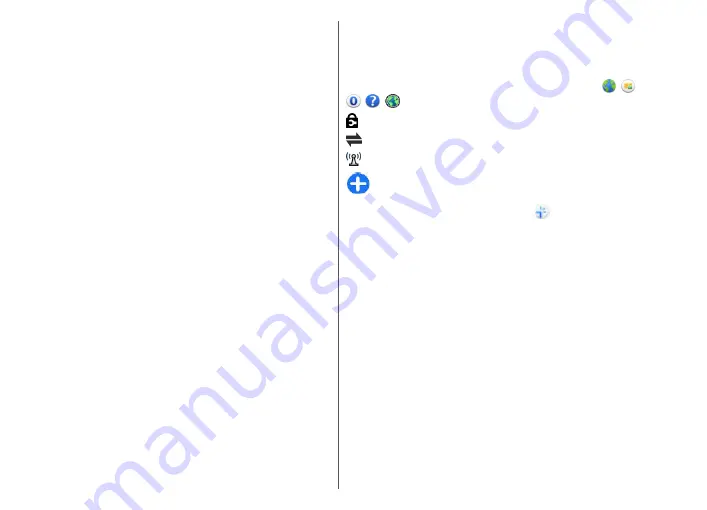
device by your service provider, and you may not be
able to create, edit, or remove them.
•
VPN
— Manage the settings for virtual private
networking.
•
Packet data
— Define when packet data network is
attached, and enter the default packet switched access
point name if you use your device as a modem for a
computer.
•
Wireless LAN
— Set the device to display an indicator
when a wireless LAN (WLAN) is available, and define
how often the device searches for networks.
•
Video sharing
— Enable video sharing, select the SIP
profile for video sharing, and define the video saving
settings.
•
SIP settings
— View or create session initiation
protocol (SIP) profiles.
•
XDM profile
— Create an XDM profile. The XDM profile
is required for many communications applications, for
example, presence.
•
Presence
— Edit the settings for presence (network
service). To register for the service, contact your service
provider.
•
Remote drives
— Connect the device to a remote
drive.
•
Configurations
— View and delete trusted servers
from which your device may receive configuration
settings.
•
APN control
— Restrict packet data connections.
Access points
Create a new access point
Select
Menu
>
Ctrl. panel
>
Settings
and
Connection
>
Destinations
.
You may receive access point settings in a message from
a service provider. Some or all access points may be preset
for your device by your service provider, and you may not
be able to change, create, edit, or remove them.
When you select one of the access point groups ( , ,
, , ), you can see the access point types:
indicates a protected access point
indicates a packet data access point
indicates a wireless LAN (WLAN) access point
Tip:
You can create internet access points in a WLAN
with the WLAN wizard.
To create a new access point, select
Access point
. The
device asks to check for available connections. After the
search, connections that are already available are
displayed and can be shared by a new access point. If you
skip this step, you are asked to select a connection method
and to define the settings needed.
To edit the settings of an access point, select one of the
access point groups, scroll to an access point, and select
Options
>
Edit
. Use the instructions provided by your
service provider to edit the following:
•
Connection name
— Enter a name for the connection.
•
Data bearer
— Select the data connection type.
Depending on the data connection you select, only certain
setting fields are available. Fill in all fields marked with
Must be defined
or with a red
*
. Other fields can be left
empty, unless your service provider has instructed
otherwise.
To use a data connection, your service provider must
support this feature, and if necessary, activate it for your
SIM card.
117
Sett
ing
s
Содержание 002M1S1 - E72 Smartphone 250 MB
Страница 1: ...Nokia E72 User Guide Issue 5 1 ...






























