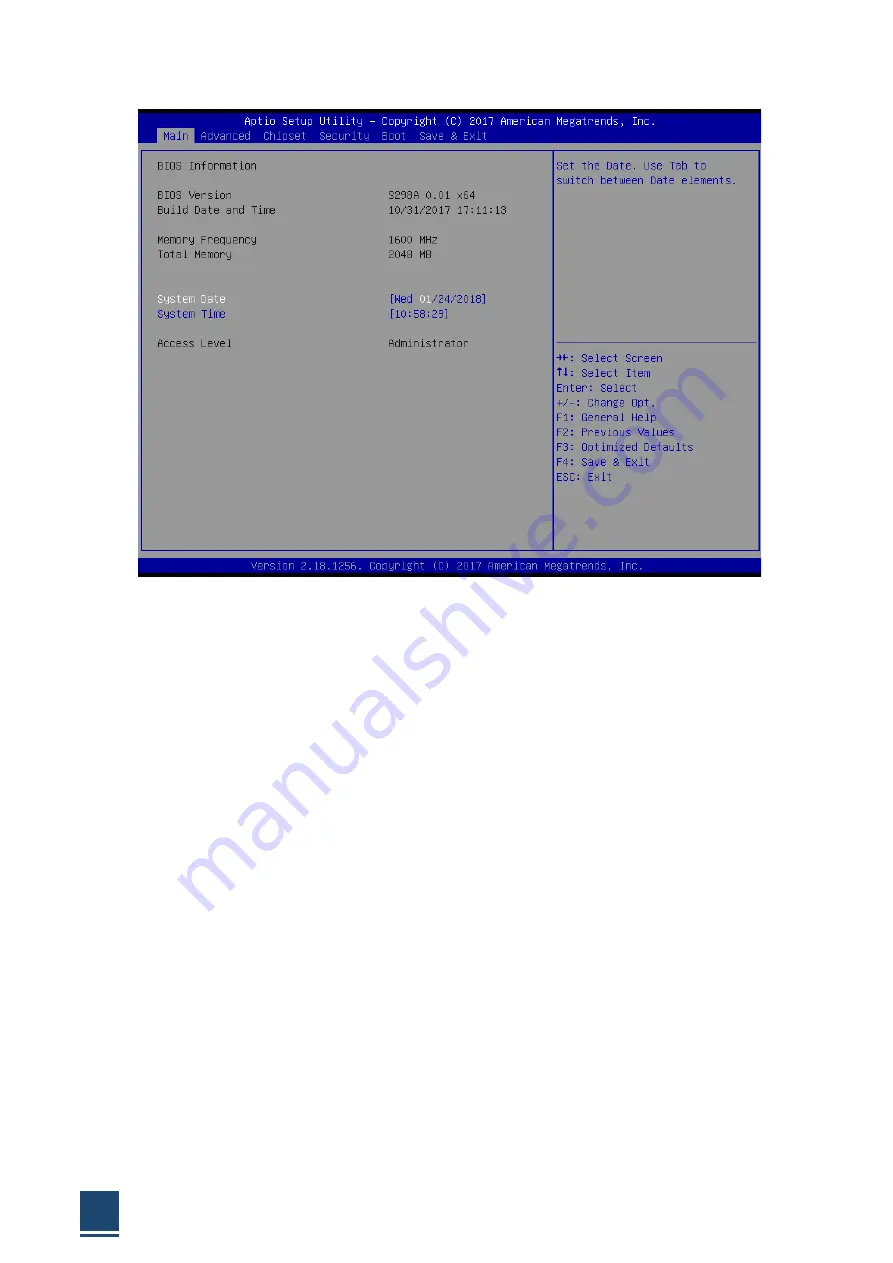
TPC6000-CXX3 User Manual
59
Figure 3.2 Main Setup Screen
The Main BIOS setup screen has two main frames. The left frame displays all the
options that can be configured. Grayed-out options cannot be configured; options in
blue can. The right frame displays the key legend.
Above the key legend is an area reserved for a text message. When an option is
selected in the left frame, it is highlighted in white. Often a text message will
accompany it.
3.2.1 System Time / System Date
Use this option to change the system time and date. Highlight System Time or System
Date using the <Arrow> keys. Enter new values through the keyboard. Press the
<Tab> key or the <Arrow> keys to move between fields. The date must be entered in
MM / DD / YY format. The time must be entered in HH : MM : SS format.
3.3
Advanced BIOS features setup
Select the Advanced tab from the TPC6000-CXX3 setup screen to enter the
Advanced BIOS Setup screen. You can select any of the items in the left frame of the
screen, such as CPU Configuration, to go to the sub menu for that item. You can
display an Advanced BIOS Setup option by highlighting it using the <Arrow> keys. All
Содержание TPC6000-C123-TH-BW5300U
Страница 1: ...TPC6000 CXX3 User Manual 1 d User Manual Ver1 0 User Manual TPC6000 CXX3 Industrial Panel PC ...
Страница 10: ...TPC6000 CXX3 User Manual 10 Chapter 1 OVERVIEW ...
Страница 16: ...TPC6000 CXX3 User Manual 16 1 6 Dimensions 1 7 ...
Страница 17: ...TPC6000 CXX3 User Manual 17 ...
Страница 18: ...TPC6000 CXX3 User Manual 18 ...
Страница 19: ...TPC6000 CXX3 User Manual 19 Figure 1 5 TPC6000 C123 C153 C173 C1853W C2153W dimensions ...
Страница 20: ...TPC6000 CXX3 User Manual 20 Chapter 2 INSTALLATIONS ...
Страница 39: ...TPC6000 CXX3 User Manual 39 Wait for its loading Press NEXT then go to the next step ...
Страница 43: ...TPC6000 CXX3 User Manual 43 Press NEXT to go on Press NEXT to go on ...
Страница 48: ...TPC6000 CXX3 User Manual 48 Press I accept the terms in the license agreement Press NEXT to go on ...
Страница 50: ...TPC6000 CXX3 User Manual 50 Press NEXT to continue Press NEXT to continue ...
Страница 51: ...TPC6000 CXX3 User Manual 51 Press NEXT to continue Press INSTALL to continue ...
Страница 54: ...TPC6000 CXX3 User Manual 54 Click Browse choose the driver within ME ...
Страница 55: ...TPC6000 CXX3 User Manual 55 Press NEXT to continue Press close to finish the installation ...
Страница 56: ...TPC6000 CXX3 User Manual 56 Chapter 3 BIOS Setting ...
Страница 61: ...TPC6000 CXX3 User Manual 61 3 3 1 PCI Subsystem Setting Figure 3 3 1 PCI Subsystem Configuration Setting ...
Страница 66: ...TPC6000 CXX3 User Manual 66 3 3 8 BOOT Configuration Figure3 3 8 Boot configuration ...
Страница 67: ...TPC6000 CXX3 User Manual 67 3 4 Security settings Figure 3 4 Security settings ...
Страница 70: ...TPC6000 CXX3 User Manual 70 Chapter 4 System Maintenance ...
Страница 72: ...TPC6000 CXX3 User Manual 72 A Safety Precautions ...
Страница 77: ...TPC6000 CXX3 User Manual 77 B Hazardous Materials Disclosure ...
Страница 80: ...TPC6000 CXX3 User Manual 80 Chapter 5 Appendix A ...






























