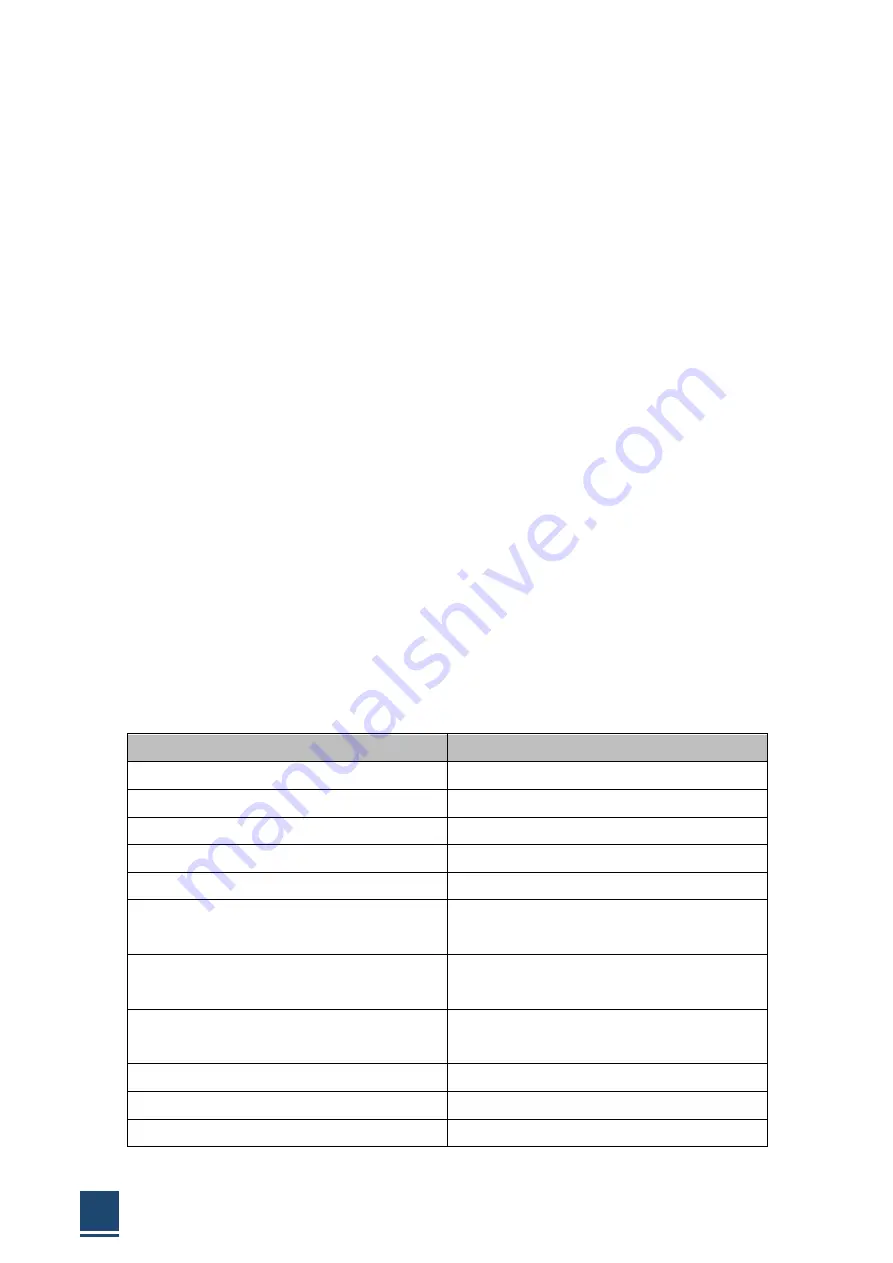
TPC6000-CXX3 User Manual
57
3.1
Introduction
The BIOS is programmed onto the BIOS chip, the BIOS setup program allows
changes to certain system settings. This chapter outlines the options that can be
changed.
3.1.1 Starting setup
The AMI is activated when the computer is turned on. The setup program can be
activated in one of two ways:
1. Press the <DEL> key as soon as the system is turned on.
2. Press the <DEL> key when the “Press Del to enter SETUP” tips appears on the
screen.
If the message disappears before the <DEL> key is pressed, restarted the computer
and try again.
3.1.2 Using setup
Use the arrow keys to highlight items. Press <ENTER> to select, use the <PAGE UP>
and <PAGE DOWN> keys to change entries. Press <F1> for help and press <ESC>
to quit. Navigation keys are shown in.
Key
Function
Up arrow
Move to previous item
Down arrow
Move to next item
Left arrow
Move to the item on the left side
Right arrow
Move to the item on the right side
ESC
Reset
+
Increase the numeric value or make
changes
-
Decrease the numeric value make
changes
F1
General help, only for the status page
setup menu and option page setup menu
F2
Previous value
F3
Optimized defaults
F4
Save all the CMOS changes and reset
Содержание TPC6000-C123-TH-BW5300U
Страница 1: ...TPC6000 CXX3 User Manual 1 d User Manual Ver1 0 User Manual TPC6000 CXX3 Industrial Panel PC ...
Страница 10: ...TPC6000 CXX3 User Manual 10 Chapter 1 OVERVIEW ...
Страница 16: ...TPC6000 CXX3 User Manual 16 1 6 Dimensions 1 7 ...
Страница 17: ...TPC6000 CXX3 User Manual 17 ...
Страница 18: ...TPC6000 CXX3 User Manual 18 ...
Страница 19: ...TPC6000 CXX3 User Manual 19 Figure 1 5 TPC6000 C123 C153 C173 C1853W C2153W dimensions ...
Страница 20: ...TPC6000 CXX3 User Manual 20 Chapter 2 INSTALLATIONS ...
Страница 39: ...TPC6000 CXX3 User Manual 39 Wait for its loading Press NEXT then go to the next step ...
Страница 43: ...TPC6000 CXX3 User Manual 43 Press NEXT to go on Press NEXT to go on ...
Страница 48: ...TPC6000 CXX3 User Manual 48 Press I accept the terms in the license agreement Press NEXT to go on ...
Страница 50: ...TPC6000 CXX3 User Manual 50 Press NEXT to continue Press NEXT to continue ...
Страница 51: ...TPC6000 CXX3 User Manual 51 Press NEXT to continue Press INSTALL to continue ...
Страница 54: ...TPC6000 CXX3 User Manual 54 Click Browse choose the driver within ME ...
Страница 55: ...TPC6000 CXX3 User Manual 55 Press NEXT to continue Press close to finish the installation ...
Страница 56: ...TPC6000 CXX3 User Manual 56 Chapter 3 BIOS Setting ...
Страница 61: ...TPC6000 CXX3 User Manual 61 3 3 1 PCI Subsystem Setting Figure 3 3 1 PCI Subsystem Configuration Setting ...
Страница 66: ...TPC6000 CXX3 User Manual 66 3 3 8 BOOT Configuration Figure3 3 8 Boot configuration ...
Страница 67: ...TPC6000 CXX3 User Manual 67 3 4 Security settings Figure 3 4 Security settings ...
Страница 70: ...TPC6000 CXX3 User Manual 70 Chapter 4 System Maintenance ...
Страница 72: ...TPC6000 CXX3 User Manual 72 A Safety Precautions ...
Страница 77: ...TPC6000 CXX3 User Manual 77 B Hazardous Materials Disclosure ...
Страница 80: ...TPC6000 CXX3 User Manual 80 Chapter 5 Appendix A ...
















































